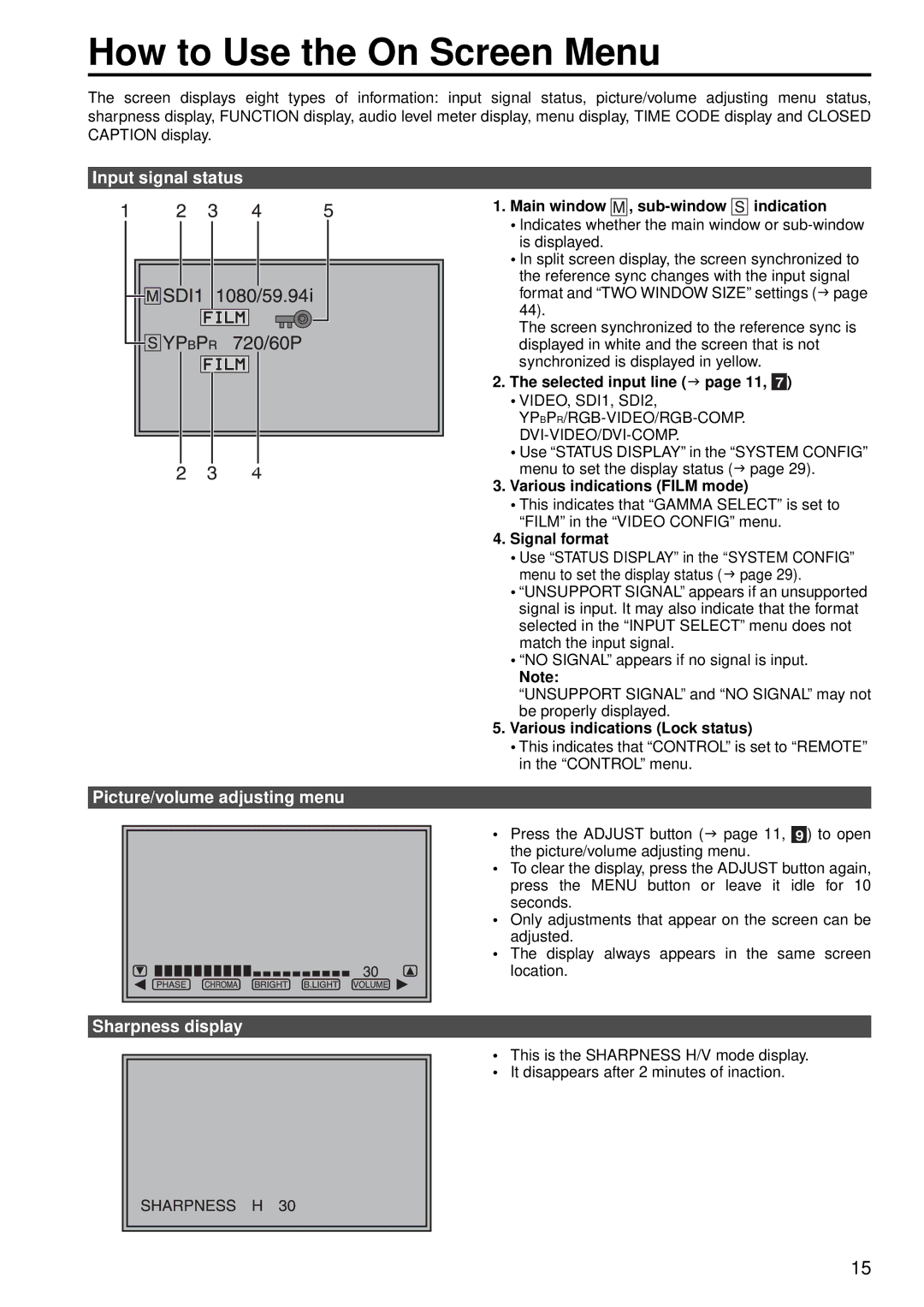How to Use the On Screen Menu
The screen displays eight types of information: input signal status, picture/volume adjusting menu status, sharpness display, FUNCTION display, audio level meter display, menu display, TIME CODE display and CLOSED CAPTION display.
Input signal status
1. Main window  ,
, sub-window 

 indication
indication
• Indicates whether the main window or
• In split screen display, the screen synchronized to the reference sync changes with the input signal format and “TWO WINDOW SIZE” settings ( page 44).
The screen synchronized to the reference sync is displayed in white and the screen that is not synchronized is displayed in yellow.
2. | The selected input line ( page 11, | 7 | ) | |
| • VIDEO, SDI1, SDI2, |
|
|
|
| ||||
|
|
|
| |
| • Use “STATUS DISPLAY” in the “SYSTEM CONFIG” | |||
| menu to set the display status ( | page 29). | ||
3. | Various indications (FILM mode) | |||
| • This indicates that “GAMMA SELECT” is set to | |||
| “FILM” in the “VIDEO CONFIG” menu. | |||
4. | Signal format |
|
|
|
| • Use “STATUS DISPLAY” in the “SYSTEM CONFIG” | |||
| menu to set the display status ( | page 29). | ||
|
|
|
|
|
|
|
|
|
|
|
|
|
|
|
|
|
|
|
|
|
|
| • “UNSUPPORT SIGNAL” appears if an unsupported | ||
|
|
|
|
|
|
|
|
|
|
|
|
|
|
|
|
|
|
|
|
|
|
| signal is input. It may also indicate that the format | ||
|
|
|
|
|
|
|
|
|
|
|
|
|
|
|
|
|
|
|
|
|
|
| selected in the “INPUT SELECT” menu does not | ||
|
|
|
|
|
|
|
|
|
|
|
|
|
|
|
|
|
|
|
|
|
|
| match the input signal. | ||
|
|
|
|
|
|
|
|
|
|
|
|
|
|
|
|
|
|
|
|
|
|
| • “NO SIGNAL” appears if no signal is input. | ||
|
|
|
|
|
|
|
|
|
|
|
|
|
|
|
|
|
|
|
|
|
|
| Note: | ||
|
|
|
|
|
|
|
|
|
|
|
|
|
|
|
|
|
|
|
|
|
|
| “UNSUPPORT SIGNAL” and “NO SIGNAL” may not | ||
|
|
|
|
|
|
|
|
|
|
|
|
|
|
|
|
|
|
|
|
|
|
| be properly displayed. | ||
|
|
|
|
|
|
|
|
|
|
|
|
|
|
|
|
|
|
|
|
|
| 5. Various indications (Lock status) | |||
|
|
|
|
|
|
|
|
|
|
|
|
|
|
|
|
|
|
|
|
|
|
| • This indicates that “CONTROL” is set to “REMOTE” | ||
|
|
|
|
|
|
|
|
|
|
|
|
|
|
|
|
|
|
|
|
|
|
| in the “CONTROL” menu. | ||
|
|
|
|
|
|
|
|
|
|
|
|
|
|
|
|
|
|
|
|
|
|
|
|
|
|
Picture/volume adjusting menu |
|
|
| ||||||||||||||||||||||
|
|
|
|
|
|
|
|
|
|
|
|
|
|
|
|
|
|
|
|
|
| • | Press the ADJUST button ( page 11, |
| ) to open |
|
|
|
|
|
|
|
|
|
|
|
|
|
|
|
|
|
|
|
|
|
| 9 | |||
|
|
|
|
|
|
|
|
|
|
|
|
|
|
|
|
|
|
|
|
|
|
| the picture/volume adjusting menu. |
|
|
|
|
|
|
|
|
|
|
|
|
|
|
|
|
|
|
|
|
|
|
|
| • To clear the display, press the ADJUST button again, | |||
|
|
|
|
|
|
|
|
|
|
|
|
|
|
|
|
|
|
|
|
|
|
| press the MENU button or leave it idle for 10 | ||
|
|
|
|
|
|
|
|
|
|
|
|
|
|
|
|
|
|
|
|
|
|
| seconds. | ||
|
|
|
|
|
|
|
|
|
|
|
|
|
|
|
|
|
|
|
|
|
| • Only adjustments that appear on the screen can be | |||
|
|
|
|
|
|
|
|
|
|
|
|
|
|
|
|
|
|
|
|
|
| • | adjusted. | ||
|
|
|
|
|
|
|
|
|
|
|
|
|
|
|
|
|
|
|
|
|
| The display always appears in the same screen | |||
|
|
|
|
|
|
|
|
|
|
|
|
|
|
|
|
|
|
|
|
|
|
| location. | ||
|
|
|
|
|
|
|
|
|
|
|
|
|
|
|
|
|
|
|
|
|
|
| |||
|
|
|
|
|
|
|
|
|
|
|
|
|
|
|
|
|
|
|
|
|
|
|
|
|
|
|
|
|
|
|
|
|
|
|
|
|
|
|
|
|
|
|
|
|
|
|
|
|
|
|
|
|
|
|
|
|
|
|
|
|
|
|
|
|
|
|
|
|
|
|
|
|
|
|
|
|
|
|
|
|
|
|
|
|
|
|
|
|
|
|
|
|
|
|
|
|
|
|
|
|
|
|
|
Sharpness display
• This is the SHARPNESS H/V mode display.
• It disappears after 2 minutes of inaction.
15