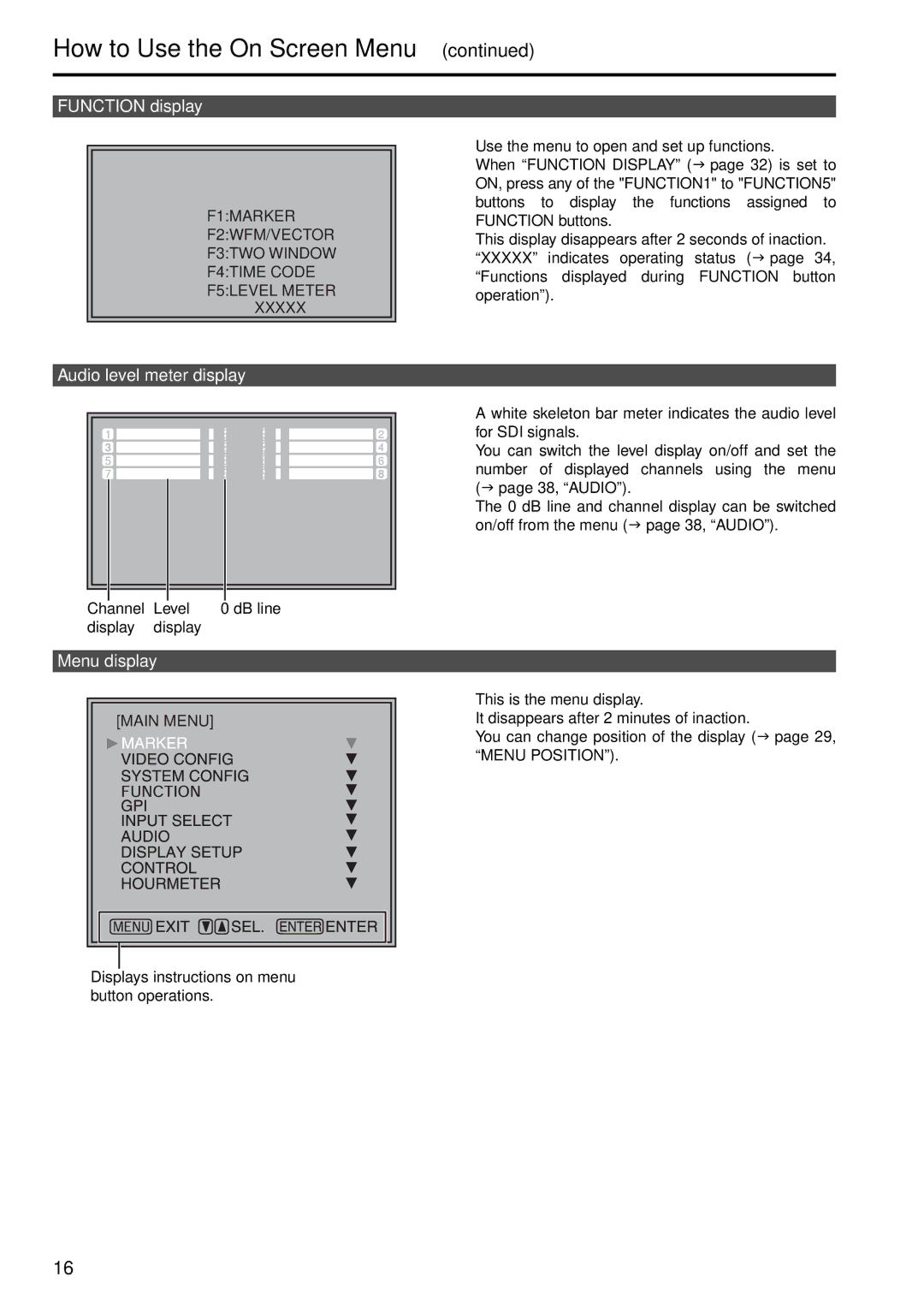How to Use the On Screen Menu (continued)
FUNCTION display
F1:MARKER
F2:WFM/VECTOR
F3:TWO WINDOW
F4:TIME CODE
F5:LEVEL METER
XXXXX
•Use the menu to open and set up functions.
• When “FUNCTION DISPLAY” ( page 32) is set to ON, press any of the "FUNCTION1" to "FUNCTION5" buttons to display the functions assigned to FUNCTION buttons.
•This display disappears after 2 seconds of inaction.
•“XXXXX” indicates operating status ( page 34, “Functions displayed during FUNCTION button operation”).
Audio level meter display
| 1 |
|
|
|
|
|
|
|
|
| 2 | |
|
|
|
|
|
|
|
|
|
| |||
| 3 |
|
|
|
|
|
|
|
|
| 4 | |
| 5 |
|
|
|
|
|
|
|
|
| 6 | |
| 7 |
|
|
|
|
|
|
|
|
| 8 | |
|
|
|
|
|
|
|
|
|
|
|
|
|
|
|
|
|
|
|
|
|
|
|
|
|
|
Channel | Level | 0 dB line |
display | display |
|
Menu display
[MAIN MENU]
Displays instructions on menu button operations.
•A white skeleton bar meter indicates the audio level for SDI signals.
•You can switch the level display on/off and set the
number of displayed channels using the menu ( page 38, “AUDIO”).
•The 0 dB line and channel display can be switched
on/off from the menu ( page 38, “AUDIO”).
•This is the menu display.
•It disappears after 2 minutes of inaction.
• You can change position of the display ( page 29, “MENU POSITION”).
16