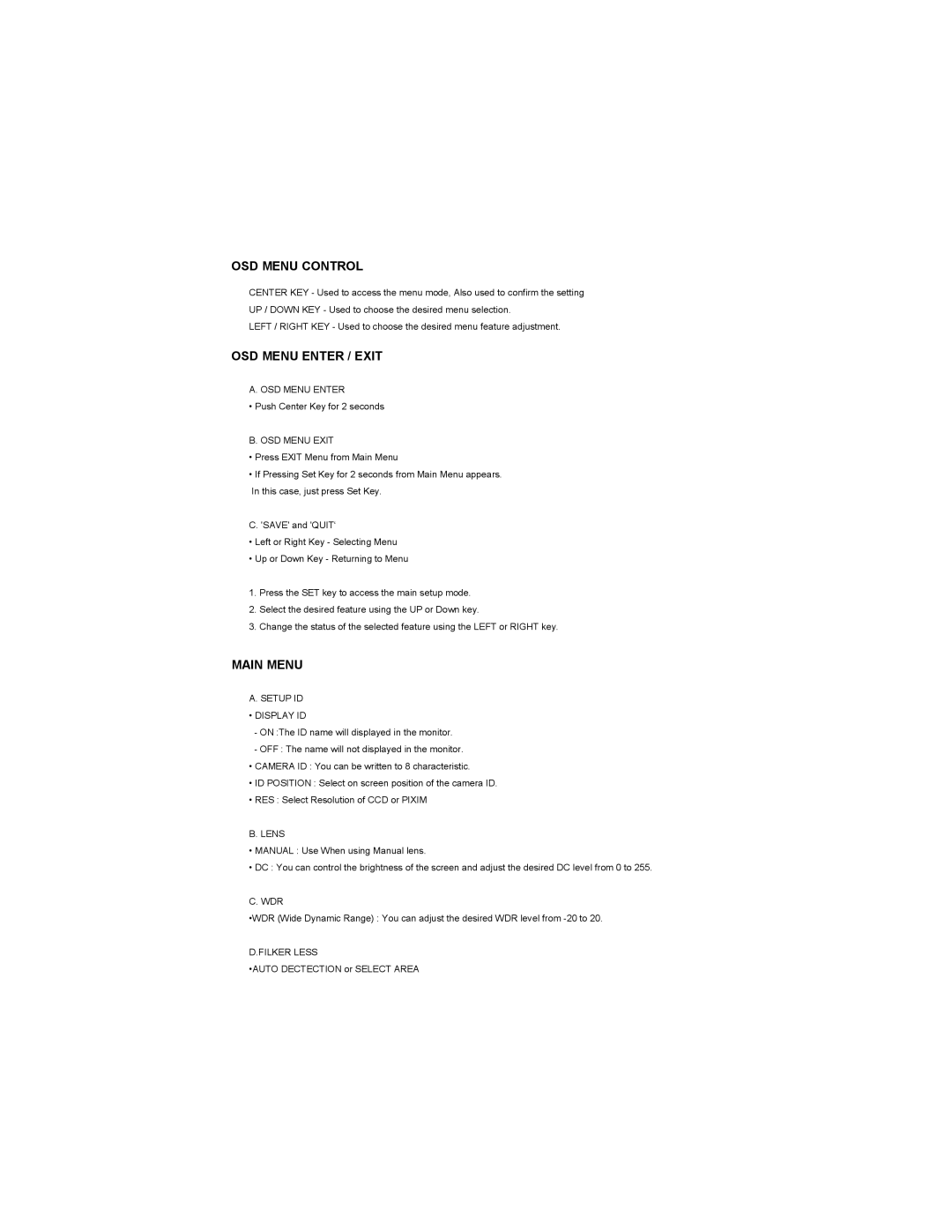OSD MENU CONTROL
CENTER KEY - Used to access the menu mode, Also used to confirm the setting UP / DOWN KEY - Used to choose the desired menu selection.
LEFT / RIGHT KEY - Used to choose the desired menu feature adjustment.
OSD MENU ENTER / EXIT
A. OSD MENU ENTER
• Push Center Key for 2 seconds
B. OSD MENU EXIT
•Press EXIT Menu from Main Menu
•If Pressing Set Key for 2 seconds from Main Menu appears. In this case, just press Set Key.
C. 'SAVE' and 'QUIT‘
•Left or Right Key - Selecting Menu
•Up or Down Key - Returning to Menu
1.Press the SET key to access the main setup mode.
2.Select the desired feature using the UP or Down key.
3.Change the status of the selected feature using the LEFT or RIGHT key.
MAIN MENU
A. SETUP ID
•DISPLAY ID
-ON :The ID name will displayed in the monitor.
-OFF : The name will not displayed in the monitor.
•CAMERA ID : You can be written to 8 characteristic.
•ID POSITION : Select on screen position of the camera ID.
•RES : Select Resolution of CCD or PIXIM
B. LENS
•MANUAL : Use When using Manual lens.
•DC : You can control the brightness of the screen and adjust the desired DC level from 0 to 255.
C. WDR
•WDR (Wide Dynamic Range) : You can adjust the desired WDR level from
D.FILKER LESS
•AUTO DECTECTION or SELECT AREA