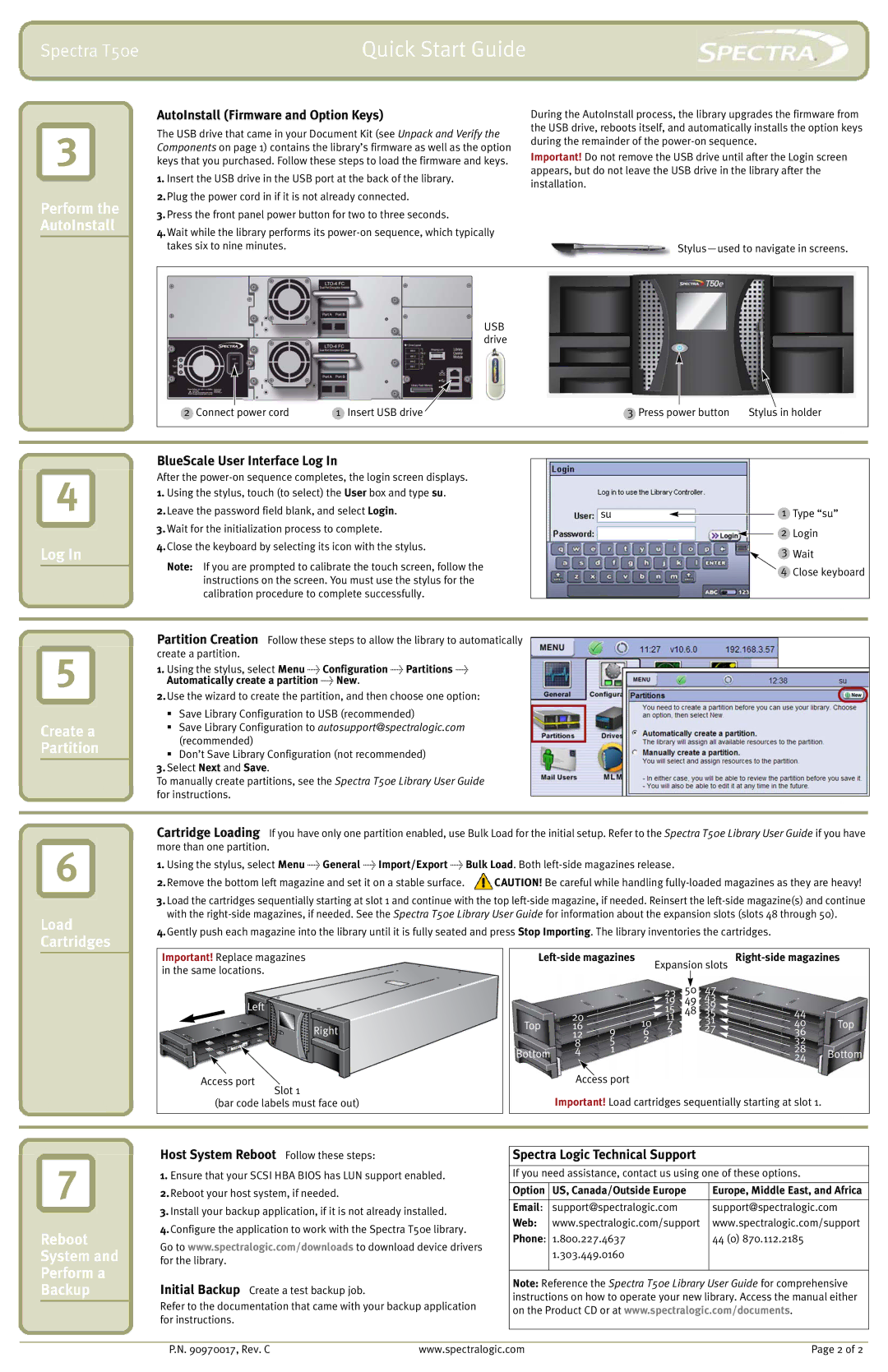Spectra T50e
Quick Start Guide
3
Perform the AutoInstall
AutoInstall (Firmware and Option Keys)
The USB drive that came in your Document Kit (see Unpack and Verify the Components on page 1) contains the library’s firmware as well as the option keys that you purchased. Follow these steps to load the firmware and keys.
1.Insert the USB drive in the USB port at the back of the library.
2.Plug the power cord in if it is not already connected.
3.Press the front panel power button for two to three seconds.
4.Wait while the library performs its
During the AutoInstall process, the library upgrades the firmware from the USB drive, reboots itself, and automatically installs the option keys during the remainder of the
Important! Do not remove the USB drive until after the Login screen appears, but do not leave the USB drive in the library after the installation.
USB drive
2 Connect power cord | 1 Insert USB drive | 3 Press power button | Stylus in holder |
4
Log In
5
Create a Partition
BlueScale User Interface Log In
After the
1.Using the stylus, touch (to select) the User box and type su.
2.Leave the password field blank, and select Login.
3.Wait for the initialization process to complete.
4.Close the keyboard by selecting its icon with the stylus.
Note: If you are prompted to calibrate the touch screen, follow the instructions on the screen. You must use the stylus for the calibration procedure to complete successfully.
Partition Creation Follow these steps to allow the library to automatically create a partition.
1.Using the stylus, select Menu > Configuration > Partitions > Automatically create a partition > New.
2.Use the wizard to create the partition, and then choose one option:
Save Library Configuration to USB (recommended)
Save Library Configuration to autosupport@spectralogic.com (recommended)
Don’t Save Library Configuration (not recommended)
3.Select Next and Save.
To manually create partitions, see the Spectra T50e Library User Guide for instructions.
su
1Type “su”
2 Login
3 Wait
4 Close keyboard
6
Load Cartridges
Cartridge Loading If you have only one partition enabled, use Bulk Load for the initial setup. Refer to the Spectra T50e Library User Guide if you have more than one partition.
1.Using the stylus, select Menu > General > Import/Export > Bulk Load. Both
2. Remove the bottom left magazine and set it on a stable surface. ![]() CAUTION! Be careful while handling
CAUTION! Be careful while handling
3.Load the cartridges sequentially starting at slot 1 and continue with the top
4.Gently push each magazine into the library until it is fully seated and press Stop Importing. The library inventories the cartridges.
7
Reboot
System and
Perform a
Backup
Important! Replace magazines in the same locations.
Left
Right
Access port
Slot 1
(bar code labels must face out)
Host System Reboot Follow these steps:
1.Ensure that your SCSI HBA BIOS has LUN support enabled.
2.Reboot your host system, if needed.
3.Install your backup application, if it is not already installed.
4.Configure the application to work with the Spectra T50e library.
Go to www.spectralogic.com/downloads to download device drivers for the library.
Initial Backup Create a test backup job.
Refer to the documentation that came with your backup application for instructions.
| Expansion slots | ||||||||
|
|
|
|
|
|
| 47 |
|
|
|
|
|
| 23 | 50 |
|
| ||
|
|
|
| 19 | 49 | 43 |
|
| |
|
|
|
| 15 | 48 | 39 | 44 |
| |
| 20 |
|
| 35 |
| ||||
Top |
| 10 | 11 |
|
| 31 | 40 | Top | |
16 | 9 | 7 |
|
| |||||
| 12 | 6 | 3 |
|
| 27 | 36 |
| |
| 8 | 5 | 2 |
|
|
|
| 32 |
|
| 1 |
|
|
|
|
| 28 |
| |
Bottom | 4 |
|
|
|
|
| Bottom | ||
|
|
|
|
|
|
| 24 | ||
Access port
Important! Load cartridges sequentially starting at slot 1.
Spectra Logic Technical Support
If you need assistance, contact us using one of these options.
Option | US, Canada/Outside Europe | Europe, Middle East, and Africa |
|
|
|
Email: | support@spectralogic.com | support@spectralogic.com |
Web: | www.spectralogic.com/support | www.spectralogic.com/support |
Phone: | 1.800.227.4637 | 44 (0) 870.112.2185 |
| 1.303.449.0160 |
|
|
|
|
Note: Reference the Spectra T50e Library User Guide for comprehensive instructions on how to operate your new library. Access the manual either on the Product CD or at www.spectralogic.com/documents.
P.N. 90970017, Rev. C | www.spectralogic.com | Page 2 of 2 |