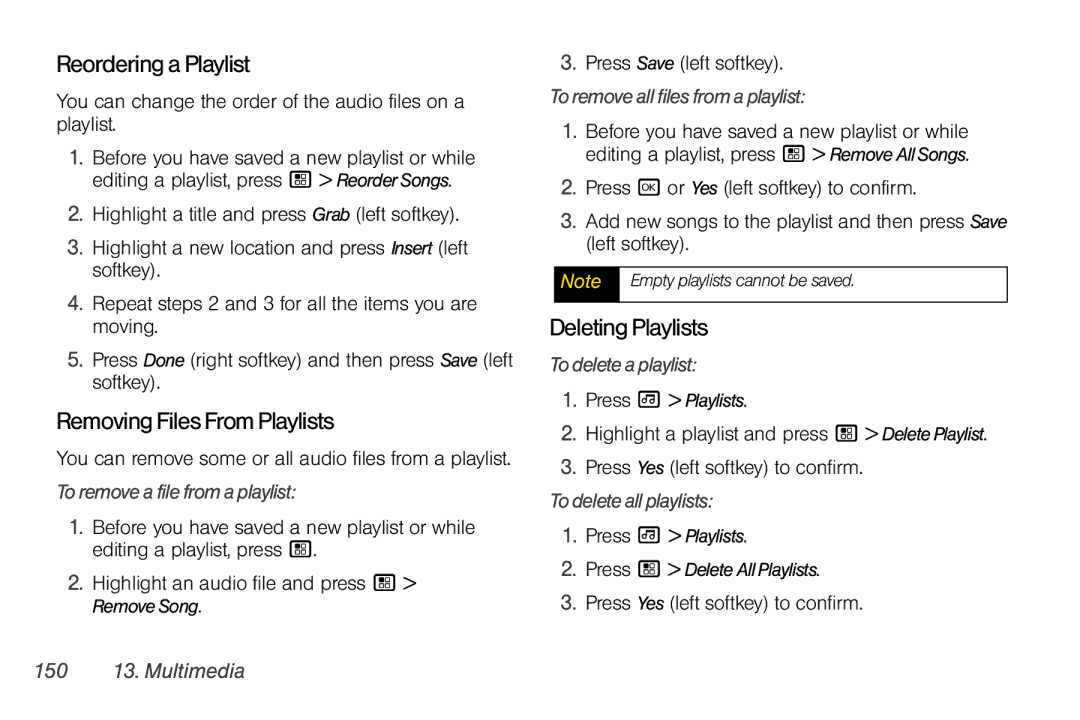ReorderingaPlaylist
You can change the order of the audio files on a playlist.
1.Before you have saved a new playlist or while editing a playlist, press / > ReorderSongs.
2.Highlight a title and press Grab (left softkey).
3.Highlight a new location and press Insert (left softkey).
4.Repeat steps 2 and 3 for all the items you are moving.
5.Press Done (right softkey) and then press Save (left softkey).
RemovingFilesFromPlaylists
You can remove some or all audio files from a playlist.
Toremoveafilefromaplaylist:
1.Before you have saved a new playlist or while editing a playlist, press /.
2.Highlight an audio file and press / > RemoveSong.
3.Press Save (left softkey).
Toremoveallfilesfromaplaylist:
1.Before you have saved a new playlist or while editing a playlist, press / > RemoveAllSongs.
2.Press r or Yes (left softkey) to confirm.
3.Add new songs to the playlist and then press Save (left softkey).
Note Empty playlists cannot be saved.
DeletingPlaylists
Todeleteaplaylist:
1.Press [ > Playlists.
2.Highlight a playlist and press / > DeletePlaylist.
3.Press Yes (left softkey) to confirm.
Todeleteallplaylists:
1.Press [ > Playlists.
2.Press / > DeleteAllPlaylists.
3.Press Yes (left softkey) to confirm.
150 13. Multimedia