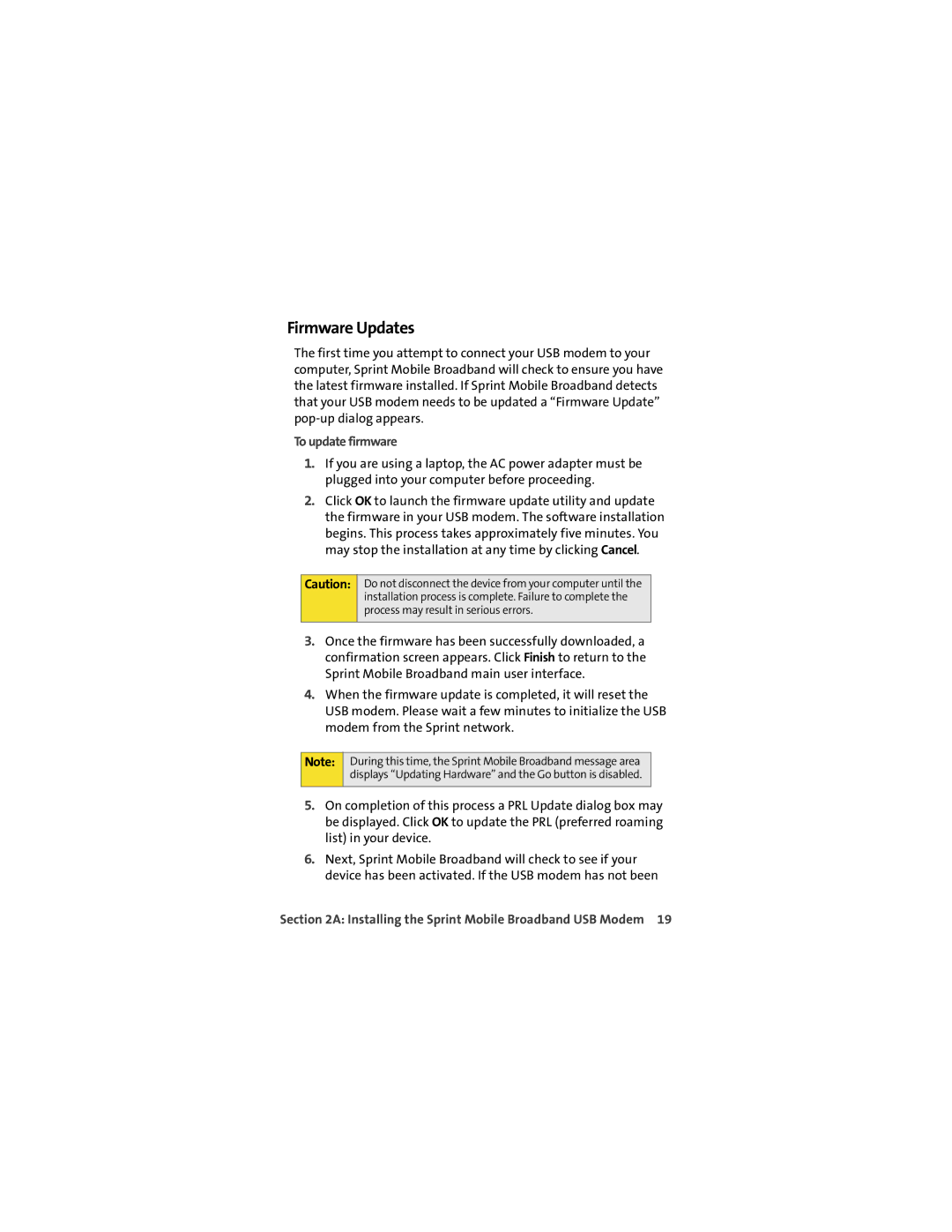U727 specifications
The Sprint Nextel U727 is a compact and efficient USB modem that was introduced to provide users with high-speed mobile internet connectivity. Targeted primarily at users who are always on the go, the U727 boasts a number of standout features and technologies that underscore its usefulness for both personal and professional applications.One of the key characteristics of the Sprint U727 is its compatibility with the Sprint mobile broadband network, utilizing the robust CDMA (Code Division Multiple Access) technology. This allows users to access the internet at significantly faster speeds compared to traditional dial-up services. The device supports 3G mobile broadband connectivity, enabling users to seamlessly browse the web, stream videos, and conduct video calls from virtually anywhere within Sprint’s coverage area.
The U727 is designed for plug-and-play usability, which means installation is straightforward and requires minimal technical expertise. Users can simply insert the device into a USB port on their laptop or desktop computer, and the built-in software assists with the necessary setup steps. This user-friendly design makes it an appealing option for individuals who may not be technologically inclined.
In terms of speed, the U727 is capable of delivering download speeds of up to 3.1 Mbps, providing a smooth online experience for a variety of tasks. Although not as fast as newer 4G devices, it still offers a reliable connection that is suitable for basic internet activities. The connectivity strength is enhanced by the U727's internal antenna, which helps maintain a stable connection even in areas where signal strength might fluctuate.
Portable and lightweight, the U727 can easily fit into a laptop bag or pocket, making it an ideal choice for travelers and remote workers alike. In addition, the modem features a sleek design that includes a retractable USB connector, protecting the port when not in use.
Another noteworthy aspect of the U727 is its ability to support multiple devices through internet sharing, allowing users to create a mobile hotspot for additional devices. This feature is particularly valuable for users with multiple gadgets who need internet access simultaneously.
In conclusion, the Sprint Nextel U727 is a versatile and practical device that offers reliable mobile internet connectivity for on-the-go users. With its user-friendly installation, respectable data speeds, and portable design, the U727 remains a relevant choice for those seeking convenient internet access through Sprint’s expansive network.