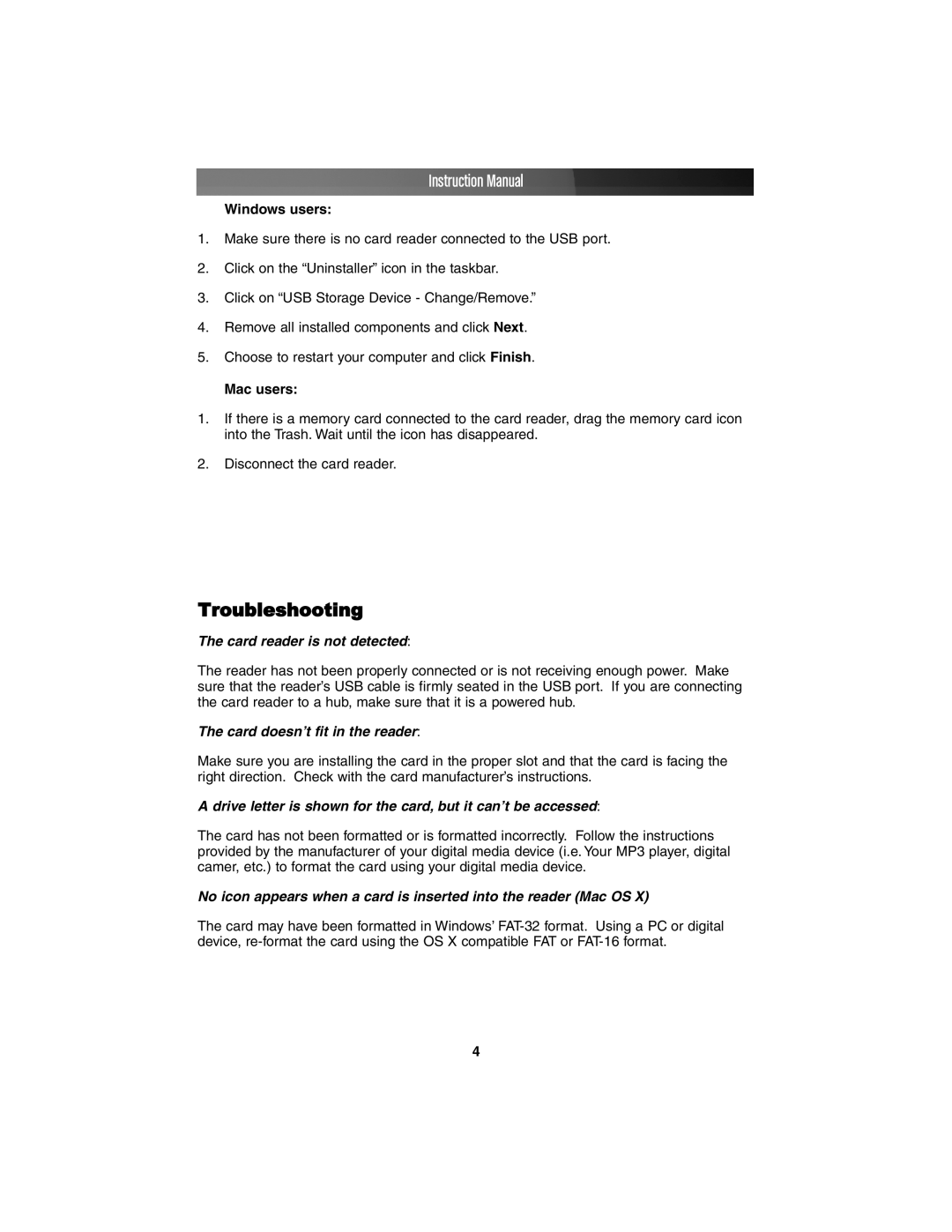Instruction Manual
Windows users:
1.Make sure there is no card reader connected to the USB port.
2.Click on the “Uninstaller” icon in the taskbar.
3.Click on “USB Storage Device - Change/Remove.”
4.Remove all installed components and click Next.
5.Choose to restart your computer and click Finish.
Mac users:
1.If there is a memory card connected to the card reader, drag the memory card icon into the Trash. Wait until the icon has disappeared.
2.Disconnect the card reader.
Troubleshooting
The card reader is not detected:
The reader has not been properly connected or is not receiving enough power. Make sure that the reader’s USB cable is firmly seated in the USB port. If you are connecting the card reader to a hub, make sure that it is a powered hub.
The card doesn’t fit in the reader:
Make sure you are installing the card in the proper slot and that the card is facing the right direction. Check with the card manufacturer’s instructions.
A drive letter is shown for the card, but it can’t be accessed:
The card has not been formatted or is formatted incorrectly. Follow the instructions provided by the manufacturer of your digital media device (i.e. Your MP3 player, digital camer, etc.) to format the card using your digital media device.
No icon appears when a card is inserted into the reader (Mac OS X)
The card may have been formatted in Windows’
4