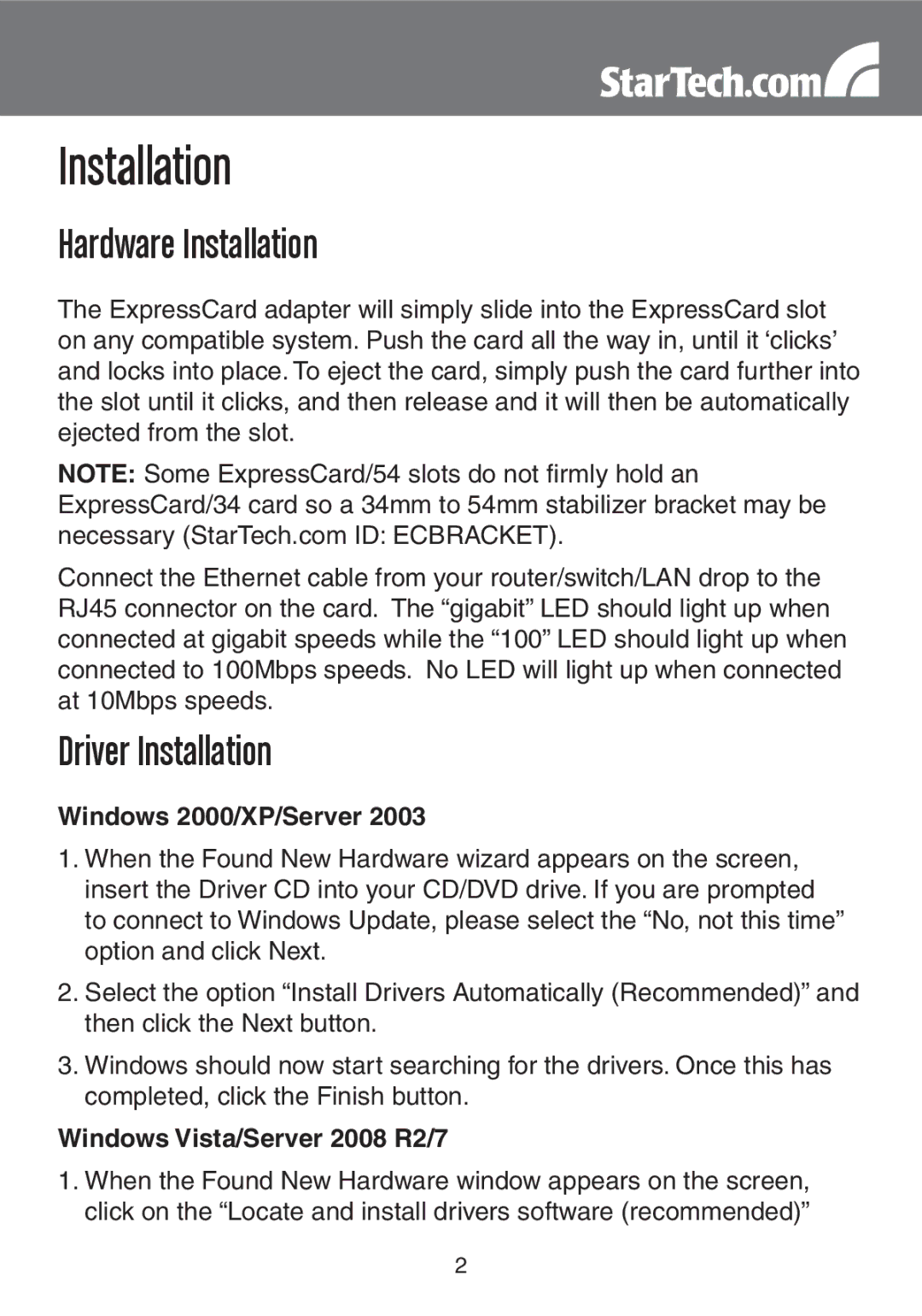Installation
Hardware Installation
The ExpressCard adapter will simply slide into the ExpressCard slot on any compatible system. Push the card all the way in, until it ‘clicks’ and locks into place. To eject the card, simply push the card further into the slot until it clicks, and then release and it will then be automatically ejected from the slot.
NOTE: Some ExpressCard/54 slots do not firmly hold an ExpressCard/34 card so a 34mm to 54mm stabilizer bracket may be necessary (StarTech.com ID: ECBRACKET).
Connect the Ethernet cable from your router/switch/LAN drop to the RJ45 connector on the card. The “gigabit” LED should light up when connected at gigabit speeds while the “100” LED should light up when connected to 100Mbps speeds. No LED will light up when connected at 10Mbps speeds.
Driver Installation
Windows 2000/XP/Server 2003
1.When the Found New Hardware wizard appears on the screen, insert the Driver CD into your CD/DVD drive. If you are prompted to connect to Windows Update, please select the “No, not this time” option and click Next.
2.Select the option “Install Drivers Automatically (Recommended)” and then click the Next button.
3.Windows should now start searching for the drivers. Once this has completed, click the Finish button.
Windows Vista/Server 2008 R2/7
1.When the Found New Hardware window appears on the screen, click on the “Locate and install drivers software (recommended)”
2