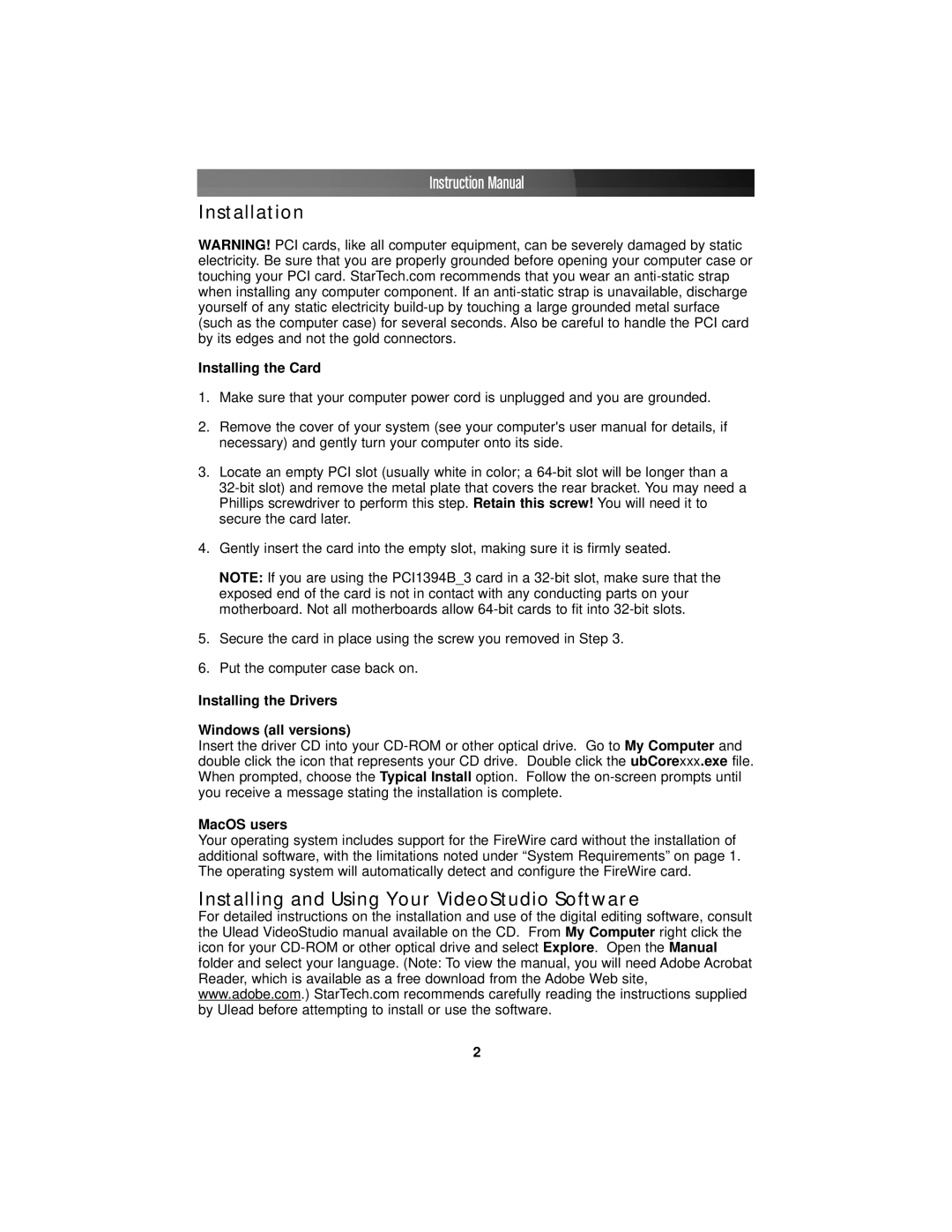Instruction Manual
Installation
WARNING! PCI cards, like all computer equipment, can be severely damaged by static electricity. Be sure that you are properly grounded before opening your computer case or touching your PCI card. StarTech.com recommends that you wear an
Installing the Card
1.Make sure that your computer power cord is unplugged and you are grounded.
2.Remove the cover of your system (see your computer's user manual for details, if necessary) and gently turn your computer onto its side.
3.Locate an empty PCI slot (usually white in color; a
4.Gently insert the card into the empty slot, making sure it is firmly seated.
NOTE: If you are using the PCI1394B_3 card in a
5.Secure the card in place using the screw you removed in Step 3.
6.Put the computer case back on.
Installing the Drivers
Windows (all versions)
Insert the driver CD into your
MacOS users
Your operating system includes support for the FireWire card without the installation of additional software, with the limitations noted under “System Requirements” on page 1. The operating system will automatically detect and configure the FireWire card.
Installing and Using Your VideoStudio Software
For detailed instructions on the installation and use of the digital editing software, consult the Ulead VideoStudio manual available on the CD. From My Computer right click the icon for your
2