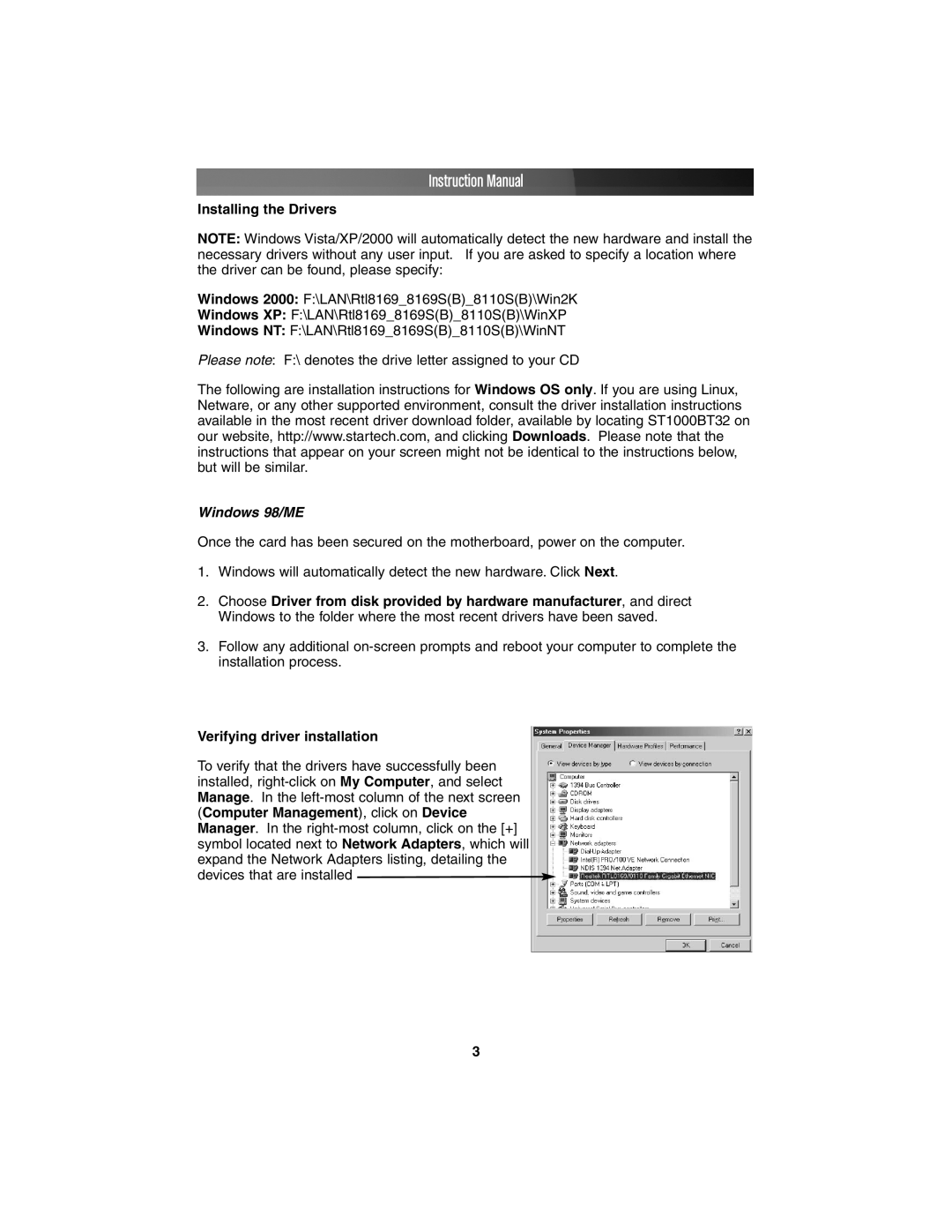Instruction Manual
Installing the Drivers
NOTE: Windows Vista/XP/2000 will automatically detect the new hardware and install the necessary drivers without any user input. If you are asked to specify a location where the driver can be found, please specify:
Windows 2000: F:\LAN\Rtl8169_8169S(B)_8110S(B)\Win2K
Windows XP: F:\LAN\Rtl8169_8169S(B)_8110S(B)\WinXP
Windows NT: F:\LAN\Rtl8169_8169S(B)_8110S(B)\WinNT
Please note: F:\ denotes the drive letter assigned to your CD
The following are installation instructions for Windows OS only. If you are using Linux, Netware, or any other supported environment, consult the driver installation instructions available in the most recent driver download folder, available by locating ST1000BT32 on our website, http://www.startech.com, and clicking Downloads. Please note that the instructions that appear on your screen might not be identical to the instructions below, but will be similar.
Windows 98/ME
Once the card has been secured on the motherboard, power on the computer.
1.Windows will automatically detect the new hardware. Click Next.
2.Choose Driver from disk provided by hardware manufacturer, and direct Windows to the folder where the most recent drivers have been saved.
3.Follow any additional
Verifying driver installation
To verify that the drivers have successfully been installed, ![]()
3