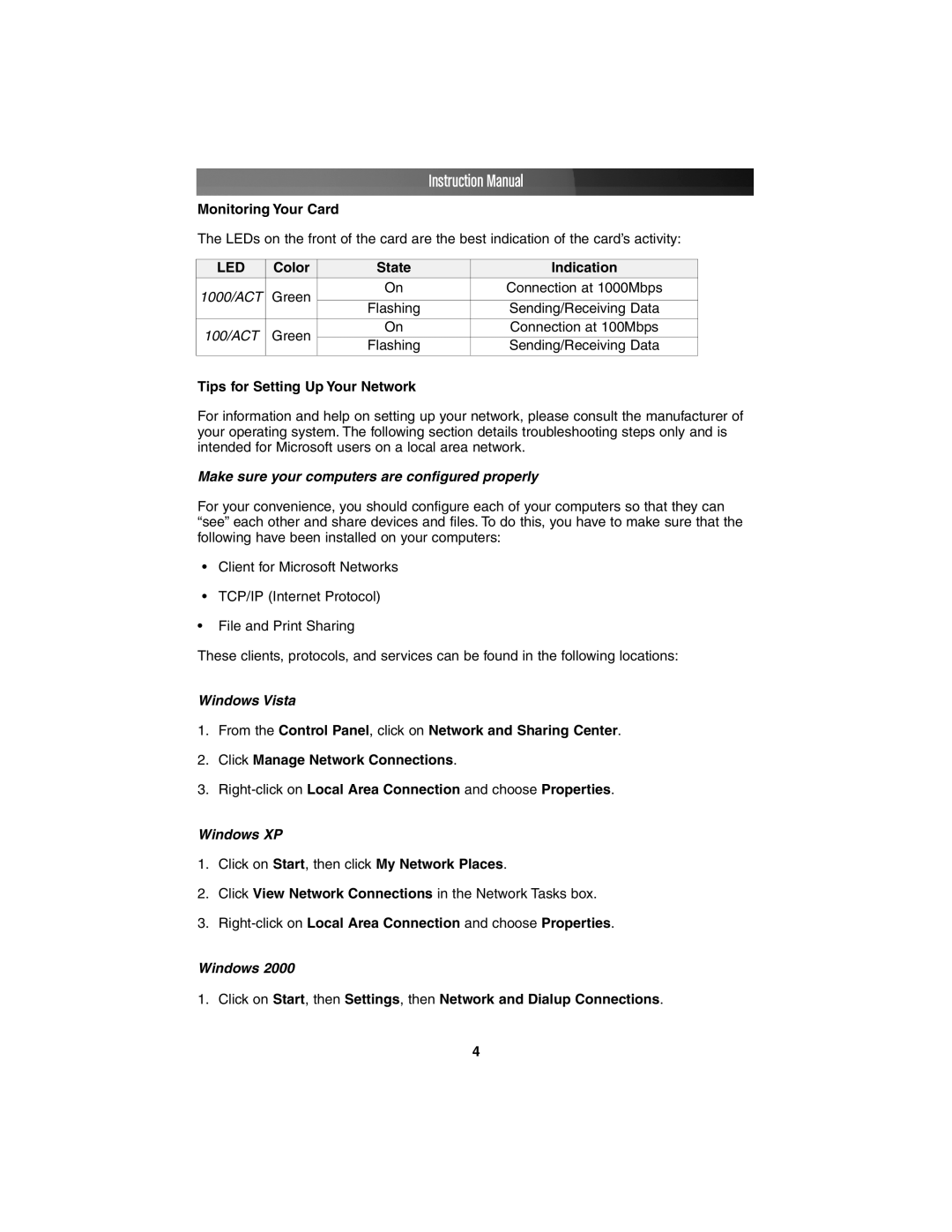Instruction Manual
Monitoring Your Card
The LEDs on the front of the card are the best indication of the card’s activity:
LED | Color | State | Indication | |
1000/ACT | Green | On | Connection at 1000Mbps | |
|
| |||
Flashing | Sending/Receiving Data | |||
|
| |||
|
|
|
| |
100/ACT | Green | On | Connection at 100Mbps | |
|
| |||
Flashing | Sending/Receiving Data | |||
|
| |||
|
|
|
|
Tips for Setting Up Your Network
For information and help on setting up your network, please consult the manufacturer of your operating system. The following section details troubleshooting steps only and is intended for Microsoft users on a local area network.
Make sure your computers are configured properly
For your convenience, you should configure each of your computers so that they can “see” each other and share devices and files. To do this, you have to make sure that the following have been installed on your computers:
•Client for Microsoft Networks
•TCP/IP (Internet Protocol)
•File and Print Sharing
These clients, protocols, and services can be found in the following locations:
Windows Vista
1.From the Control Panel, click on Network and Sharing Center.
2.Click Manage Network Connections.
3.
Windows XP
1.Click on Start, then click My Network Places.
2.Click View Network Connections in the Network Tasks box.
3.
Windows 2000
1.Click on Start, then Settings, then Network and Dialup Connections.
4