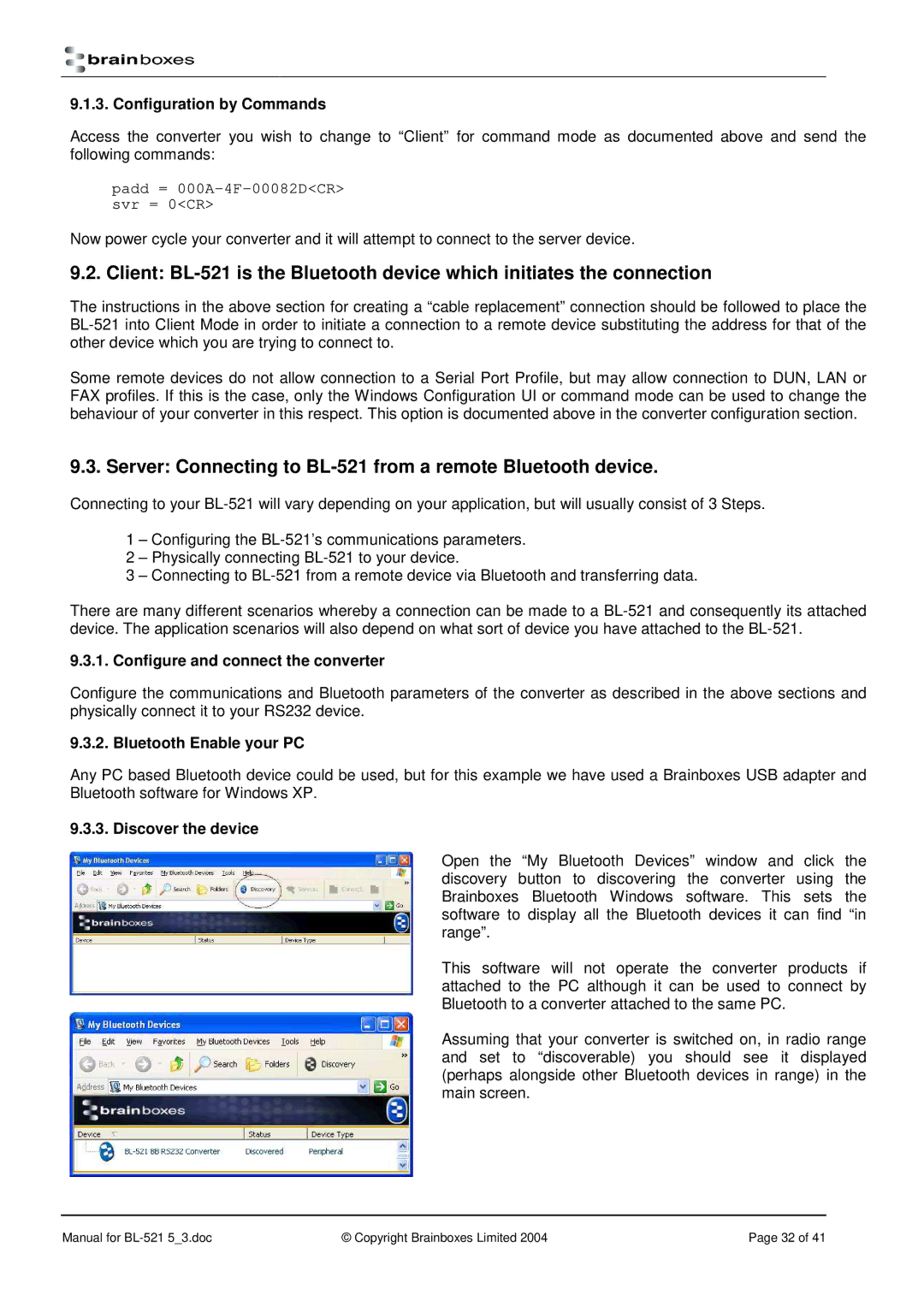9.1.3. Configuration by Commands
Access the converter you wish to change to “Client” for command mode as documented above and send the following commands:
padd =
Now power cycle your converter and it will attempt to connect to the server device.
9.2. Client:
The instructions in the above section for creating a “cable replacement” connection should be followed to place the
Some remote devices do not allow connection to a Serial Port Profile, but may allow connection to DUN, LAN or FAX profiles. If this is the case, only the Windows Configuration UI or command mode can be used to change the behaviour of your converter in this respect. This option is documented above in the converter configuration section.
9.3. Server: Connecting to BL-521 from a remote Bluetooth device.
Connecting to your
1 – Configuring the
2 – Physically connecting
3 – Connecting to
There are many different scenarios whereby a connection can be made to a
9.3.1. Configure and connect the converter
Configure the communications and Bluetooth parameters of the converter as described in the above sections and physically connect it to your RS232 device.
9.3.2. Bluetooth Enable your PC
Any PC based Bluetooth device could be used, but for this example we have used a Brainboxes USB adapter and Bluetooth software for Windows XP.
9.3.3. Discover the device
Open the “My Bluetooth Devices” window and click the discovery button to discovering the converter using the Brainboxes Bluetooth Windows software. This sets the software to display all the Bluetooth devices it can find “in range”.
This software will not operate the converter products if attached to the PC although it can be used to connect by Bluetooth to a converter attached to the same PC.
Assuming that your converter is switched on, in radio range and set to “discoverable) you should see it displayed (perhaps alongside other Bluetooth devices in range) in the main screen.
Manual for | © Copyright Brainboxes Limited 2004 | Page 32 of 41 |