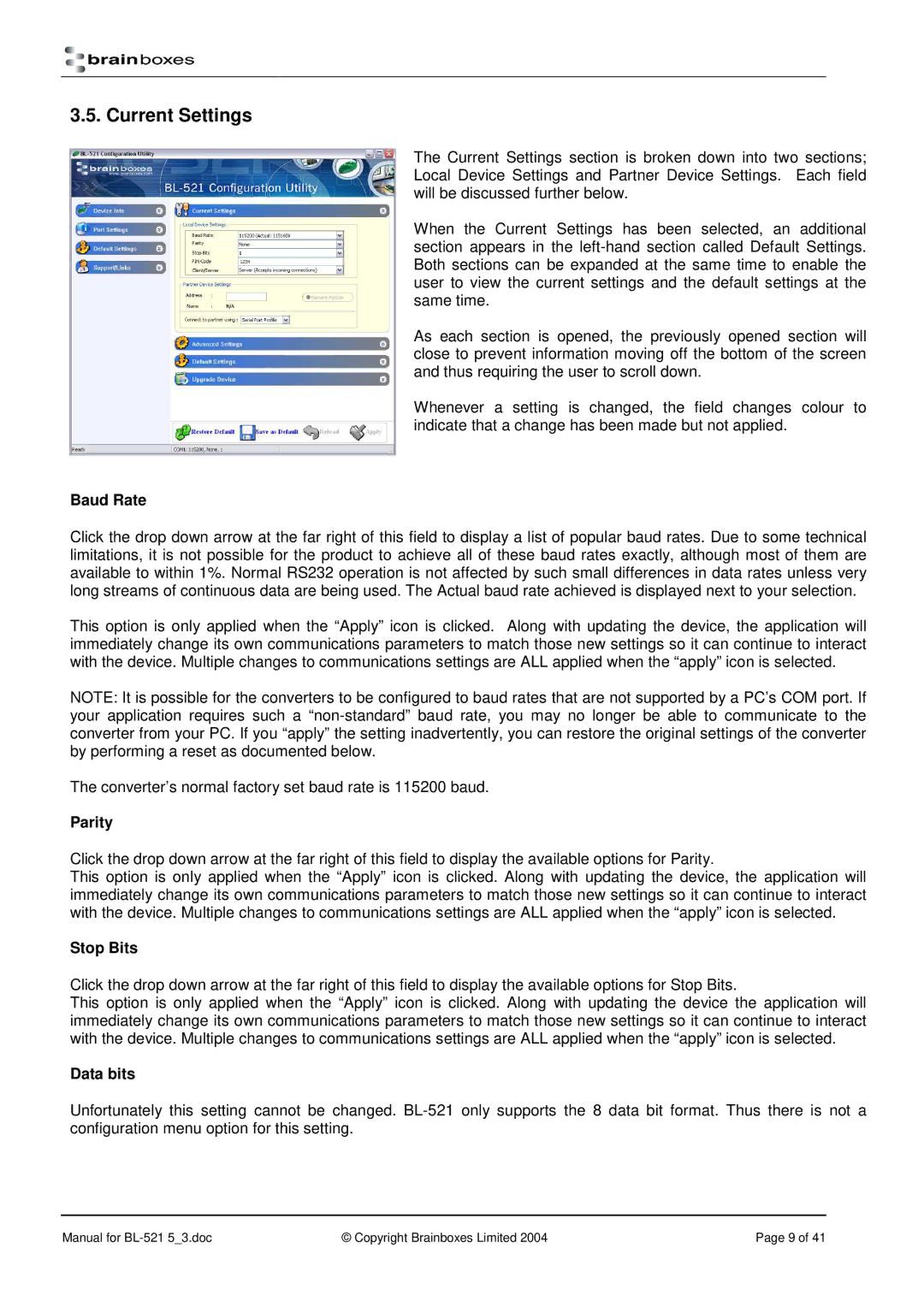3.5. Current Settings
The Current Settings section is broken down into two sections; Local Device Settings and Partner Device Settings. Each field will be discussed further below.
When the Current Settings has been selected, an additional section appears in the
As each section is opened, the previously opened section will close to prevent information moving off the bottom of the screen and thus requiring the user to scroll down.
Whenever a setting is changed, the field changes colour to indicate that a change has been made but not applied.
Baud Rate
Click the drop down arrow at the far right of this field to display a list of popular baud rates. Due to some technical limitations, it is not possible for the product to achieve all of these baud rates exactly, although most of them are available to within 1%. Normal RS232 operation is not affected by such small differences in data rates unless very long streams of continuous data are being used. The Actual baud rate achieved is displayed next to your selection.
This option is only applied when the “Apply” icon is clicked. Along with updating the device, the application will immediately change its own communications parameters to match those new settings so it can continue to interact with the device. Multiple changes to communications settings are ALL applied when the “apply” icon is selected.
NOTE: It is possible for the converters to be configured to baud rates that are not supported by a PC’s COM port. If your application requires such a
The converter’s normal factory set baud rate is 115200 baud.
Parity
Click the drop down arrow at the far right of this field to display the available options for Parity.
This option is only applied when the “Apply” icon is clicked. Along with updating the device, the application will immediately change its own communications parameters to match those new settings so it can continue to interact with the device. Multiple changes to communications settings are ALL applied when the “apply” icon is selected.
Stop Bits
Click the drop down arrow at the far right of this field to display the available options for Stop Bits.
This option is only applied when the “Apply” icon is clicked. Along with updating the device the application will immediately change its own communications parameters to match those new settings so it can continue to interact with the device. Multiple changes to communications settings are ALL applied when the “apply” icon is selected.
Data bits
Unfortunately this setting cannot be changed.
Manual for | © Copyright Brainboxes Limited 2004 | Page 9 of 41 |