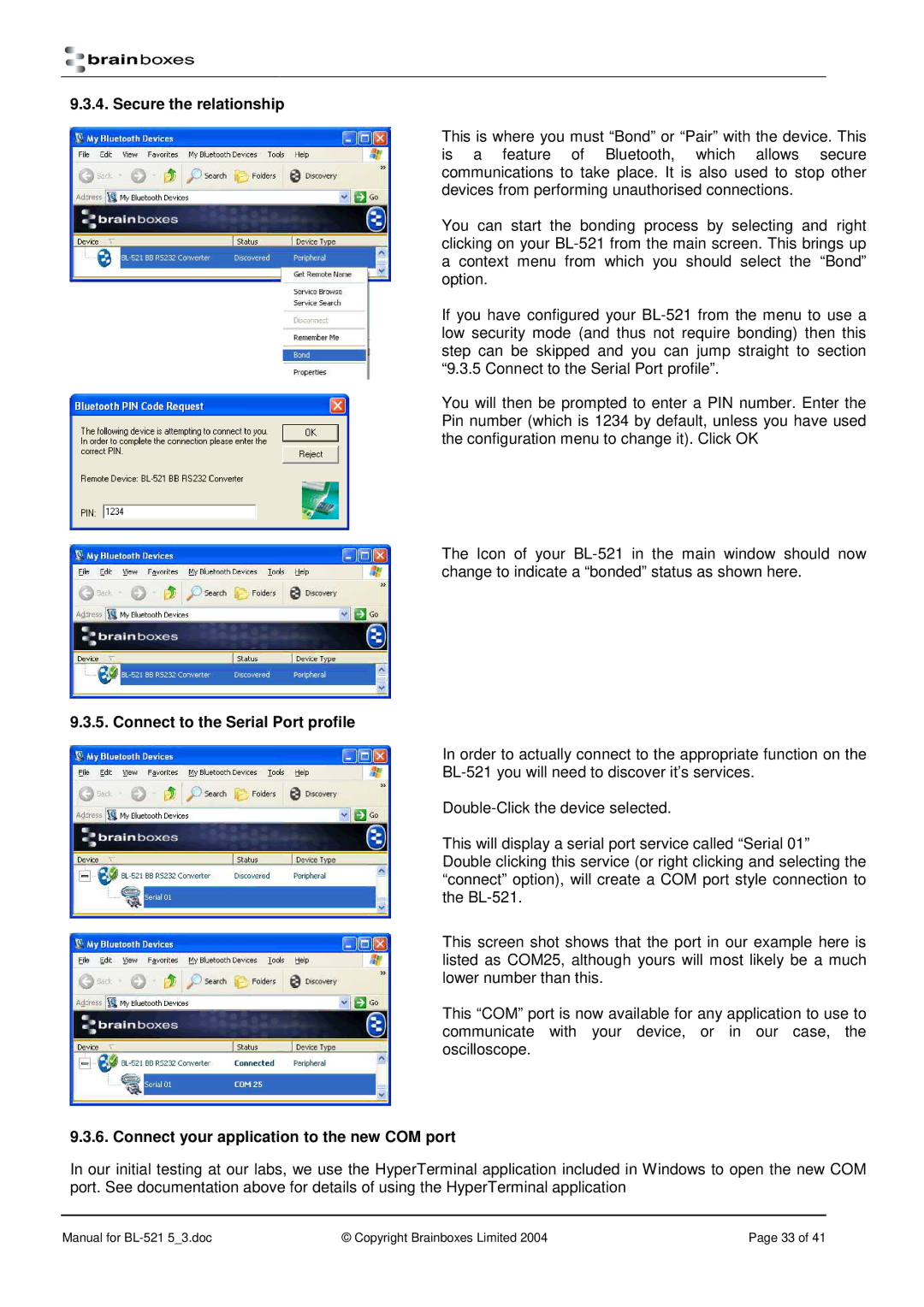9.3.4. Secure the relationship
This is where you must “Bond” or “Pair” with the de vice. This is a feature of Bluetooth, which allows secure communications to take place. It is also used to stop other devices from performing unauthorised connections.
You can start the bonding process by selecting and right clicking on your
If you have configured your
You will then be prompted to enter a PIN number. Enter the Pin number (which is 1234 by default, unless you have used the configuration menu to change it). Click OK
The Icon of your
9.3.5. Connect to the Serial Port profile
In order to actually connect to the appropriate function on the
This will display a serial port service called “Serial 01”
Double clicking this service (or right clicking and selecting the “connect” option), will create a COM port style connection to the
This screen shot shows that the port in our example here is listed as COM25, although yours will most likely be a much lower number than this.
This “COM” port is now available for any application to use to communicate with your device, or in our case, the oscilloscope.
9.3.6. Connect your application to the new COM port
In our initial testing at our labs, we use the HyperTerminal application included in Windows to open the new COM port. See documentation above for details of using the HyperTerminal application
Manual for | © Copyright Brainboxes Limited 2004 | Page 33 of 41 |