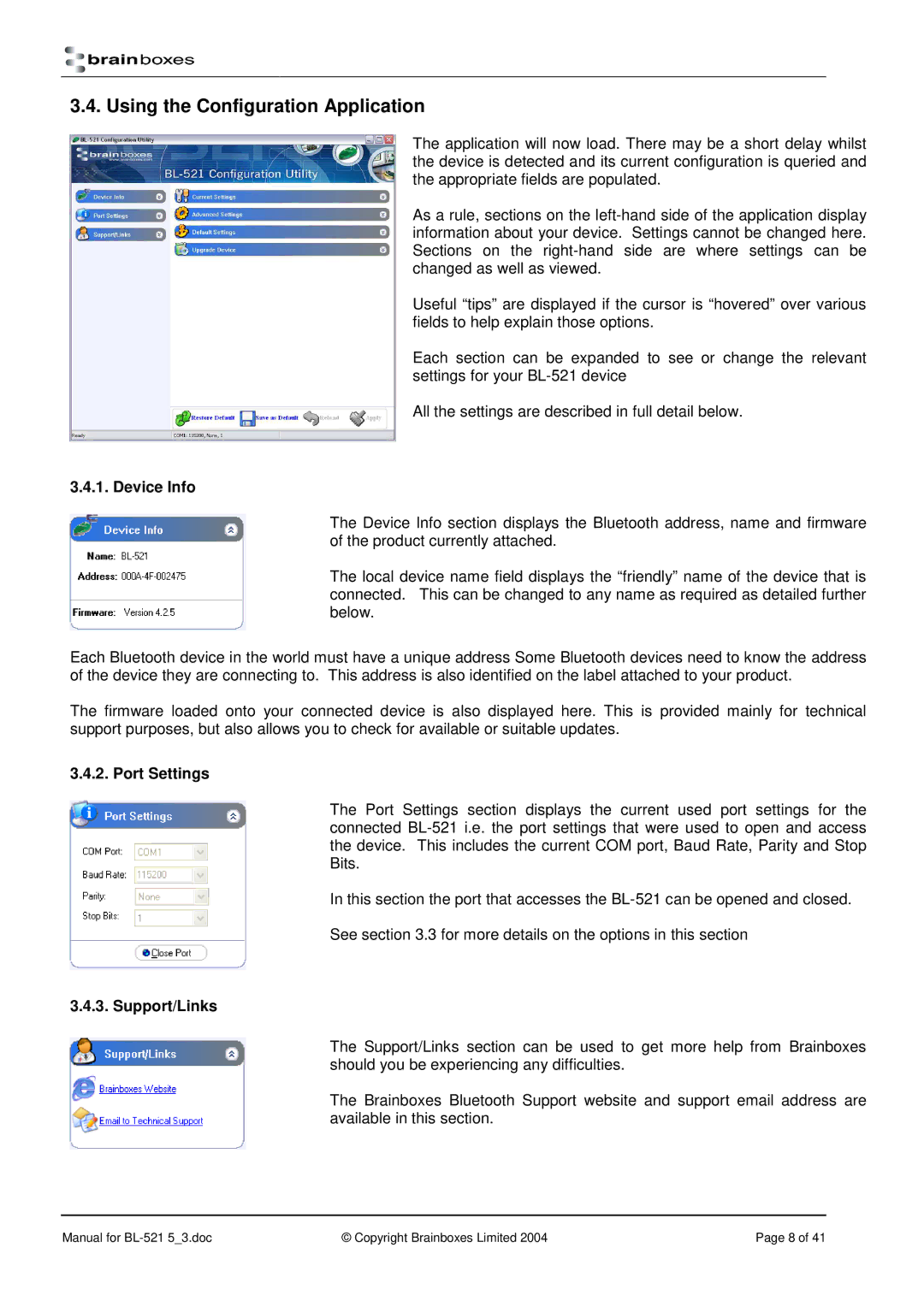3.4. Using the Configuration Application
The application will now load. There may be a short delay whilst the device is detected and its current configuration is queried and the appropriate fields are populated.
As a rule, sections on the
Useful “tips” are displayed if the cursor is “hover ed” over various fields to help explain those options.
Each section can be expanded to see or change the relevant settings for your
All the settings are described in full detail below.
3.4.1. Device Info
The Device Info section displays the Bluetooth address, name and firmware of the product currently attached.
The local device name field displays the “friendly” name of the device that is connected. This can be changed to any name as required as detailed further below.
Each Bluetooth device in the world must have a unique address Some Bluetooth devices need to know the address of the device they are connecting to. This address is also identified on the label attached to your product.
The firmware loaded onto your connected device is also displayed here. This is provided mainly for technical support purposes, but also allows you to check for available or suitable updates.
3.4.2. Port Settings
The Port Settings section displays the current used port settings for the connected
In this section the port that accesses the
See section 3.3 for more details on the options in this section
3.4.3. Support/Links
The Support/Links section can be used to get more help from Brainboxes should you be experiencing any difficulties.
The Brainboxes Bluetooth Support website and support email address are available in this section.
Manual for | © Copyright Brainboxes Limited 2004 | Page 8 of 41 |