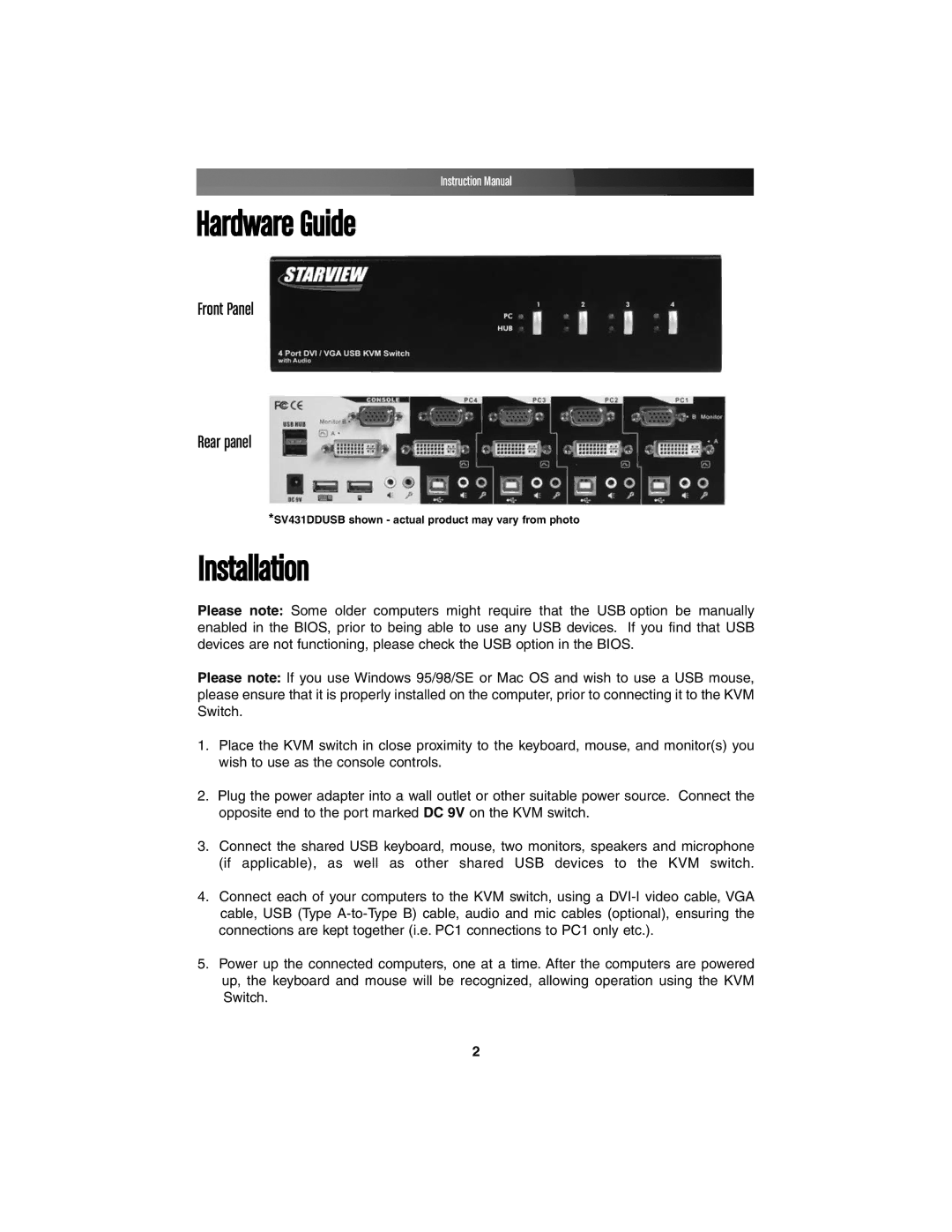Instruction Manual
Hardware Guide
Front Panel
Rear panel
*SV431DDUSB shown - actual product may vary from photo
Installation
Please note: Some older computers might require that the USB option be manually enabled in the BIOS, prior to being able to use any USB devices. If you find that USB devices are not functioning, please check the USB option in the BIOS.
Please note: If you use Windows 95/98/SE or Mac OS and wish to use a USB mouse, please ensure that it is properly installed on the computer, prior to connecting it to the KVM Switch.
1.Place the KVM switch in close proximity to the keyboard, mouse, and monitor(s) you wish to use as the console controls.
2.Plug the power adapter into a wall outlet or other suitable power source. Connect the opposite end to the port marked DC 9V on the KVM switch.
3.Connect the shared USB keyboard, mouse, two monitors, speakers and microphone
(if applicable), as well as other shared USB devices to the KVM switch.
4.Connect each of your computers to the KVM switch, using a
5.Power up the connected computers, one at a time. After the computers are powered up, the keyboard and mouse will be recognized, allowing operation using the KVM Switch.
2