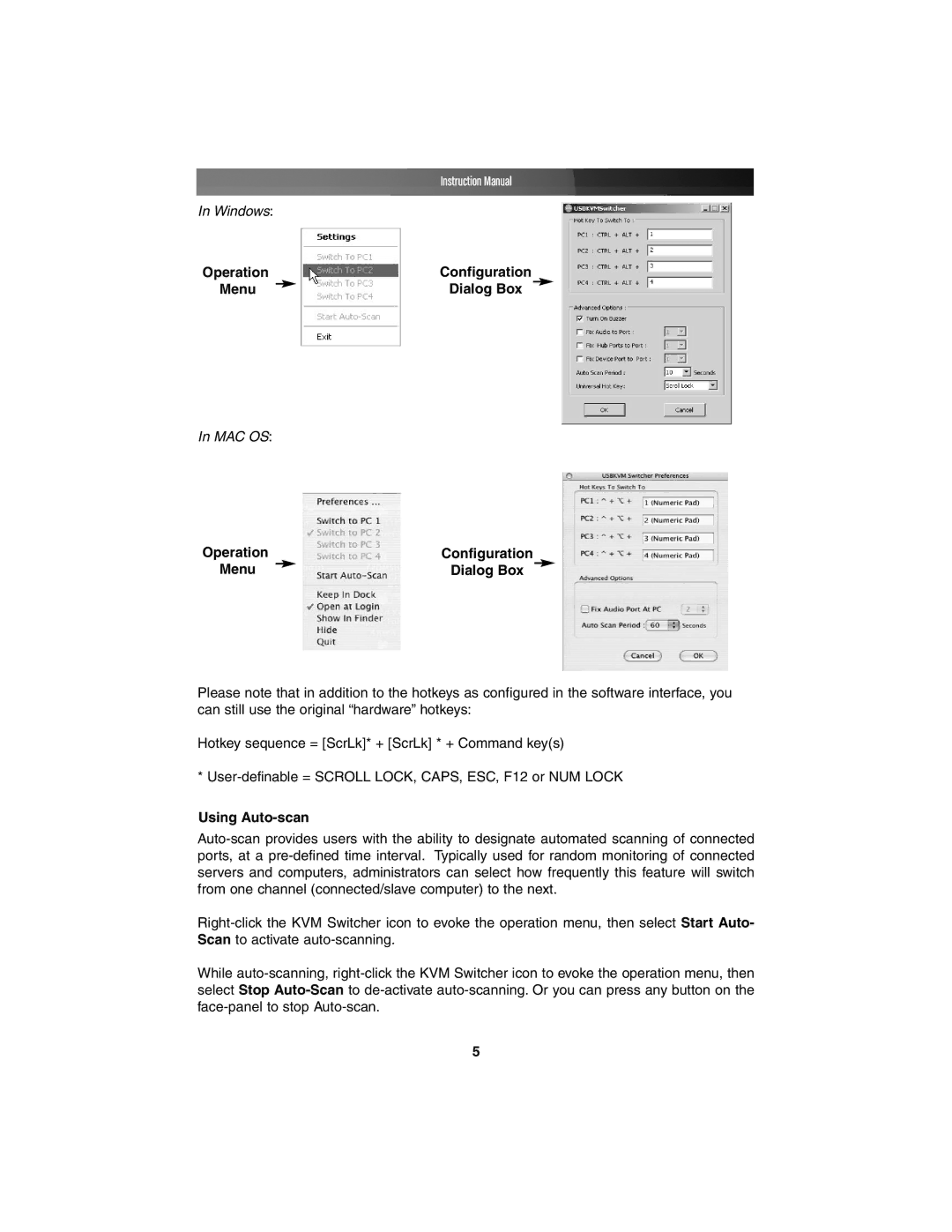Instruction Manual
In Windows:
Operation | | Configuration |
Menu | | Dialog Box |
|
In MAC OS:
Operation | | Configuration |
Menu | | Dialog Box |
|
Please note that in addition to the hotkeys as configured in the software interface, you can still use the original “hardware” hotkeys:
Hotkey sequence = [ScrLk]* + [ScrLk] * + Command key(s)
* User-definable = SCROLL LOCK, CAPS, ESC, F12 or NUM LOCK
Using Auto-scan
Auto-scan provides users with the ability to designate automated scanning of connected ports, at a pre-defined time interval. Typically used for random monitoring of connected servers and computers, administrators can select how frequently this feature will switch from one channel (connected/slave computer) to the next.
Right-click the KVM Switcher icon to evoke the operation menu, then select Start Auto- Scan to activate auto-scanning.
While auto-scanning, right-click the KVM Switcher icon to evoke the operation menu, then select Stop Auto-Scanto de-activate auto-scanning. Or you can press any button on the face-panel to stop Auto-scan.