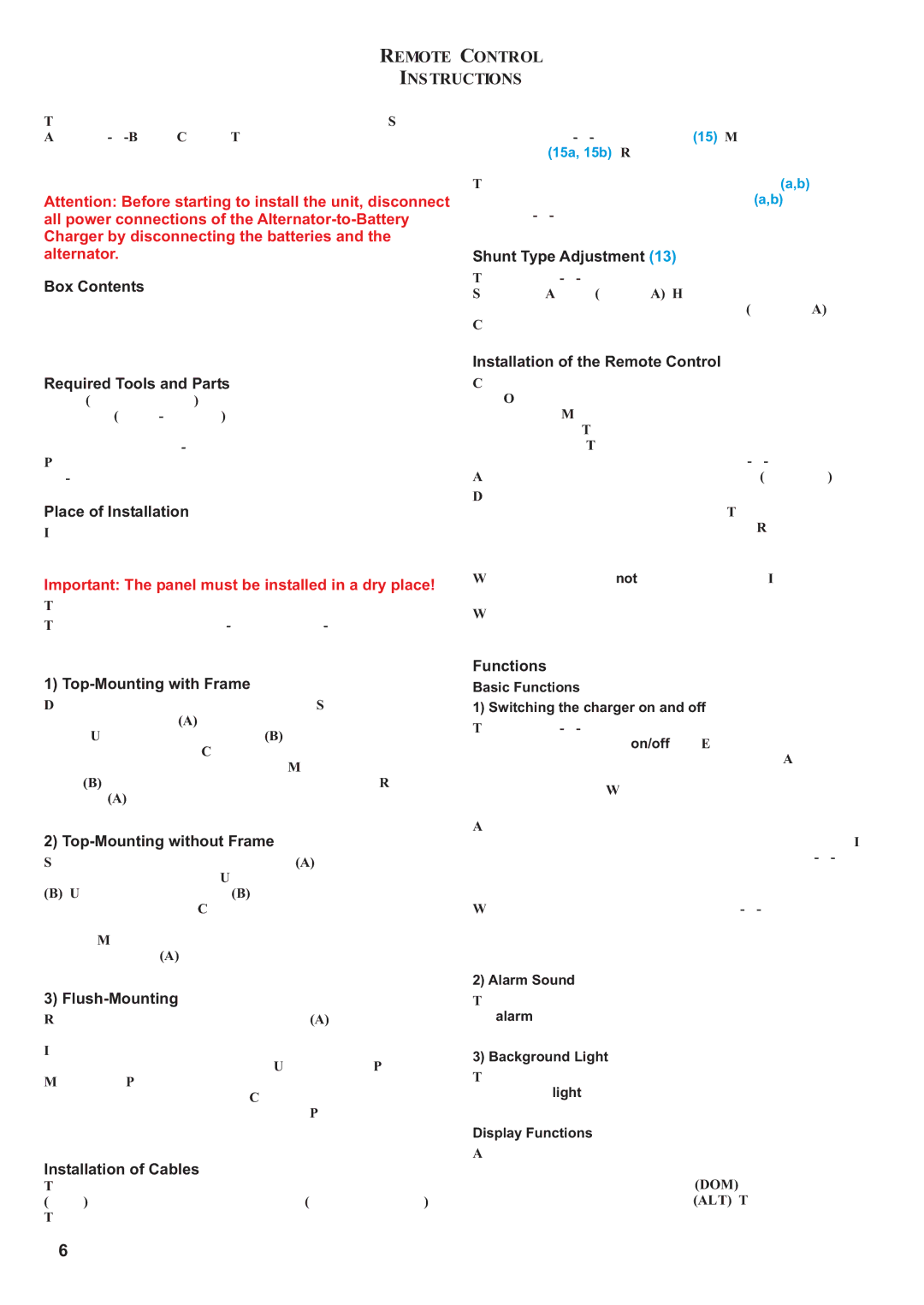REMOTE CONTROL
INSTRUCTIONS
Thank you for purchasing the remote control unit for the Sterling
Attention: Before starting to install the unit, disconnect all power connections of the
Box Contents
remote control / display including mounting frame 2 shunts, rated 200amps continuously
2 battery cables, ca. 0.30m remote control lead, ca. 8m
Required Tools and Parts
jigsaw (for flus mounting) 12mm drill (for
4 pcs. 45x3mm
Place of Installation
Install the remote control panel in a dry place and in such away that you can easily read the display and access the control buttons.
Important: The panel must be installed in a dry place!
The installation location should be accessible easily.
The remote panel can be
auxiliary contacts of the shunts to the corresponding connectors on the
Shunt Type Adjustment (13)
The
Installation of the Remote Control
Connect the supplied remote control cable with the remote control unit. On the back of the remote panel is a small opening with a socket behind. Mind the correct orientation of the plug when you connect the cable. The small clip on top of the plug must be directed upwards. Then, connect the remote control cable with the corresponding connector on the
Do not lay the remote control cable next to any 230volts a/c cables or next to high current d/c cables. This may cause interference and erroneous data transmission. Remember, the remote control cable is purely a data transmission working on very low voltages.
We strongly recomend not to shorten this cable. If you cut and reconnect the cable this may void the warranty of your unit.
When all cables have been correctly laid and connected, reconnect the batteries and the alternator.
1) Top-Mounting with Frame
Drill a hole for the wires into the back board. Slide the small left and right hand covers (A) off the front panel which will expose the screws. Unscrew, remove the frame (B) and drill the required holes into the back board. Connect all necessary wires to the correct terminals at the back of the unit. Mount the unit using the frame (B) and suitably long screws onto the back board.Reattach the covers (A) onto the front panel.
2) Top-Mounting without Frame
Slide the small left and right hand covers (A) off the front panel which will expose the screws. Unscrew and remove the frame
(B). Use the inside of the frame (B) as a template for the required cutout in the back board. Carefully cut out the back board and connect all necessary wires to the correct terminals at the back of the unit. Mount the unit using the four short screws supplied and reattach the covers (A) onto the front panel.en.
3) Flush-Mounting
Remove the small left and right hand covers (A) off the front panel and make a cutout of 134mm x 90mm into the back board. Ideally, the back board should not be thicker than 3mm; otherwise the front panel will stand back a little. Using the actual Power Management Panel as a template, drill the required holes with counterbores into the back board. Connect all necessary wires to the correct terminals at the back of the unit. Push the unit from behind into the cutout and fix it with the screws provided..
Installation of Cables
The shunts should be connected as shown in the wiring diagram (11, 12) using suitably rated battery cables (200amps minimum). Then, using a regular telephone or computer wire, connect the
Functions
Basic Functions
1) Switching the charger on and off
The
After the unit has been switched on, the remote control will show the software release of the charger and the remote control unit. In case you are experiencing a problem with your
When the engine is restarted, the
2) Alarm Sound
The alarm sound indicating any system faults can be muted using the alarm key.
3) Background Light
The background light of the display panel can be switched on and off using the light key.
Display Functions
After the unit has been switched on, the unit will shortly display the software release and then show the charging voltage and current of the domestic battery bank (DOM) as well as the output voltage and current of the alternator (ALT). To access further screens, use the following keys:
6