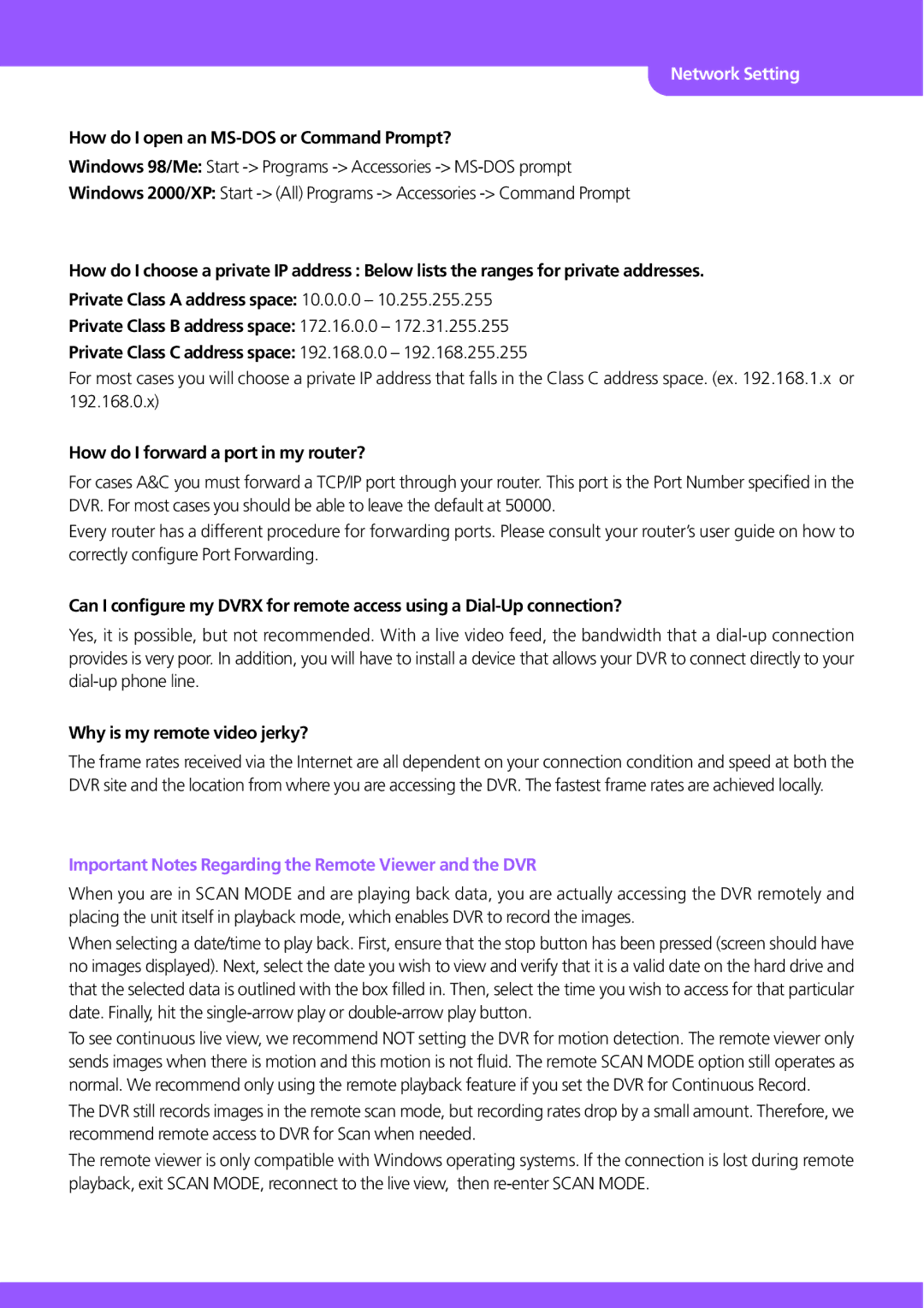JPEG 2000 specifications
Stinger JPEG 2000 is a powerful image compression technology that offers advanced solutions for high-quality image storage and transmission. Utilizing the principles of wavelet transformation, JPEG 2000 provides significant benefits over the traditional JPEG format, particularly in terms of image quality, compression efficiency, and flexibility.One of the main features of Stinger JPEG 2000 is its support for lossless and lossy compression modes. This versatility allows users to select the appropriate mode based on their image quality requirements and storage capacities. Lossless compression ensures that no image data is lost during the compression process, making it ideal for applications that require exact reproductions, such as medical imaging and archiving. On the other hand, lossy compression significantly reduces file sizes while maintaining a perceptible level of quality, making it suitable for web images and streaming.
Another notable characteristic of Stinger JPEG 2000 is its ability to handle high-resolution images efficiently. The wavelet-based encoding method enables the preservation of fine details, ensuring that even images with intricate designs remain sharp and clear after compression. This is particularly important in fields like digital cinema, where the highest quality is paramount.
Stinger JPEG 2000 also supports progressive decoding, meaning images can be transmitted and rendered in layers. This feature allows users to view a low-resolution version of an image quickly while the higher-resolution data is still being received. This is especially beneficial for web applications where loading times are critical.
Additionally, Stinger JPEG 2000 includes robust error resilience capabilities. The technology can recover more gracefully from data corruption, making it an excellent choice for streaming applications where data loss can occur. The format's capability to store additional metadata also enhances its functionality, enabling the inclusion of information such as color profiles, image creation data, and other pertinent details that help manage and organize image files.
In summary, Stinger JPEG 2000 revolutionizes the way images are compressed, offering advanced features such as lossless and lossy options, efficient handling of high-resolution images, progressive decoding, and enhanced error resilience. These characteristics make it a preferred choice for professional applications where image quality and reliability are critical, paving the way for a broader adoption in various industries, including media, healthcare, and digital archiving.