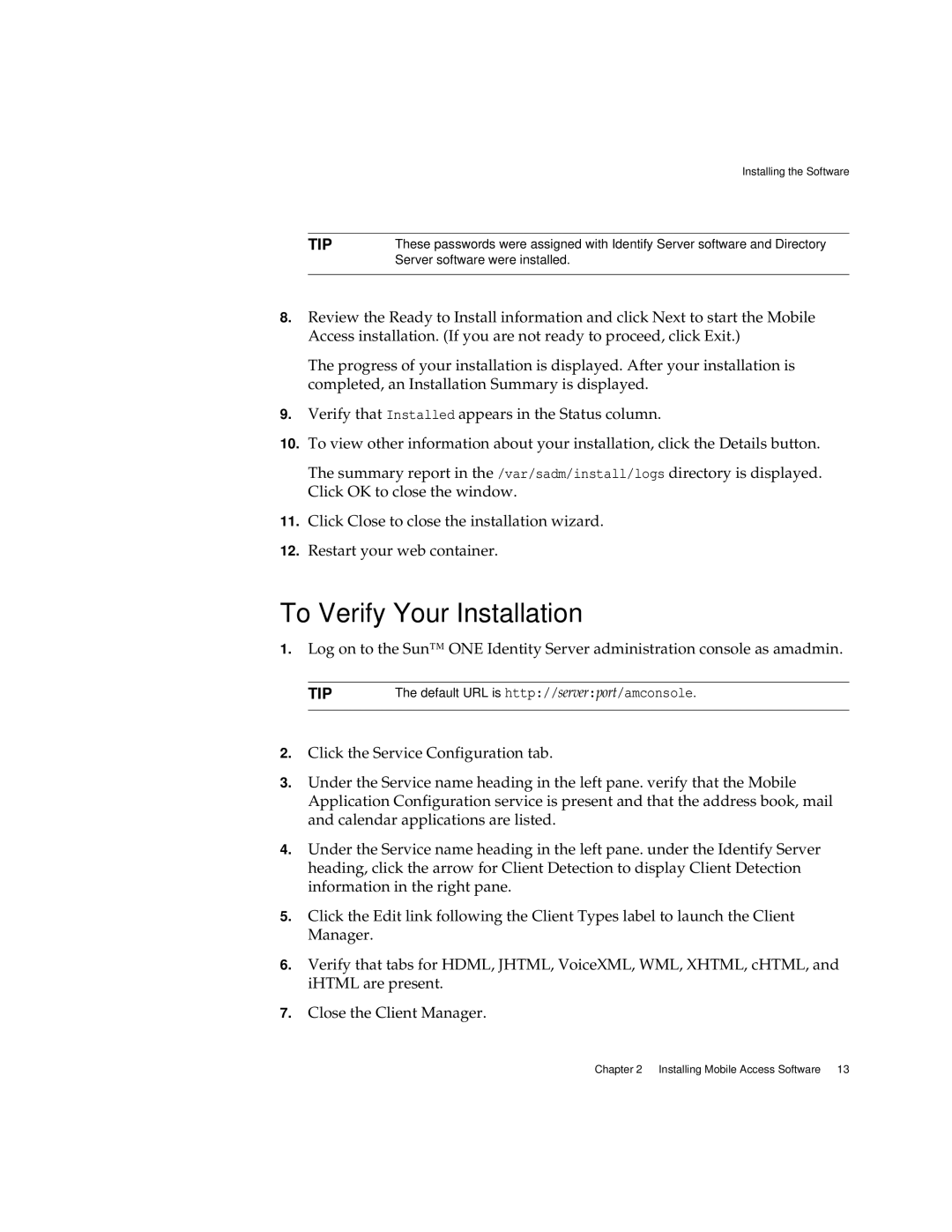Installing the Software
TIP | These passwords were assigned with Identify Server software and Directory |
| Server software were installed. |
|
|
8.Review the Ready to Install information and click Next to start the Mobile Access installation. (If you are not ready to proceed, click Exit.)
The progress of your installation is displayed. After your installation is completed, an Installation Summary is displayed.
9.Verify that Installed appears in the Status column.
10.To view other information about your installation, click the Details button.
The summary report in the /var/sadm/install/logs directory is displayed. Click OK to close the window.
11.Click Close to close the installation wizard.
12.Restart your web container.
To Verify Your Installation
1.Log on to the Sun™ ONE Identity Server administration console as amadmin.
TIP | The default URL is http://server:port/amconsole. |
|
|
2.Click the Service Configuration tab.
3.Under the Service name heading in the left pane. verify that the Mobile Application Configuration service is present and that the address book, mail and calendar applications are listed.
4.Under the Service name heading in the left pane. under the Identify Server heading, click the arrow for Client Detection to display Client Detection information in the right pane.
5.Click the Edit link following the Client Types label to launch the Client Manager.
6.Verify that tabs for HDML, JHTML, VoiceXML, WML, XHTML, cHTML, and iHTML are present.
7.Close the Client Manager.
Chapter 2 Installing Mobile Access Software 13