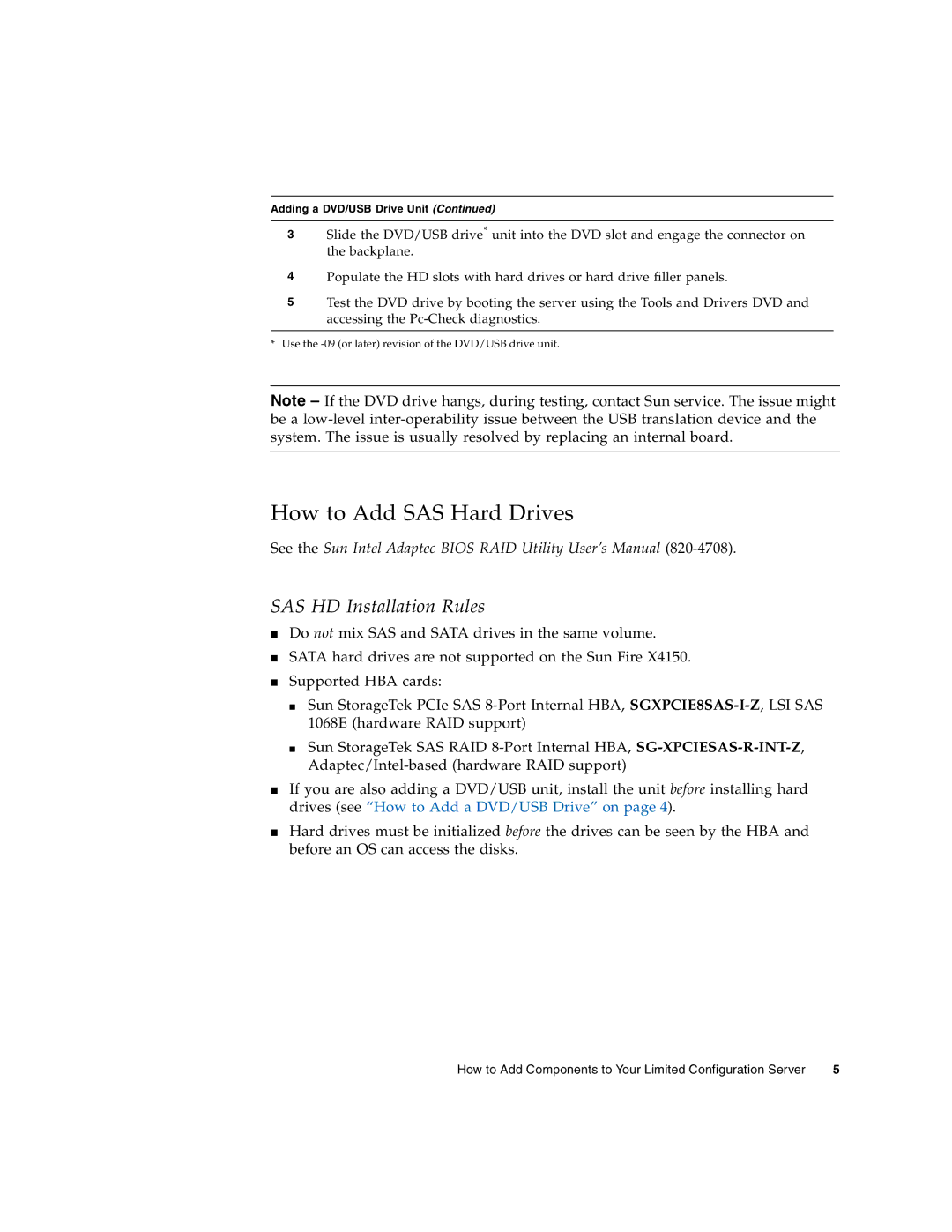Adding a DVD/USB Drive Unit (Continued)
3Slide the DVD/USB drive* unit into the DVD slot and engage the connector on the backplane.
4Populate the HD slots with hard drives or hard drive filler panels.
5Test the DVD drive by booting the server using the Tools and Drivers DVD and accessing the
*Use the
Note – If the DVD drive hangs, during testing, contact Sun service. The issue might be a
How to Add SAS Hard Drives
See the Sun Intel Adaptec BIOS RAID Utility User’s Manual
SAS HD Installation Rules
■Do not mix SAS and SATA drives in the same volume.
■SATA hard drives are not supported on the Sun Fire X4150.
■Supported HBA cards:
■Sun StorageTek PCIe SAS
■Sun StorageTek SAS RAID
■If you are also adding a DVD/USB unit, install the unit before installing hard drives (see “How to Add a DVD/USB Drive” on page 4).
■Hard drives must be initialized before the drives can be seen by the HBA and before an OS can access the disks.
How to Add Components to Your Limited Configuration Server | 5 |