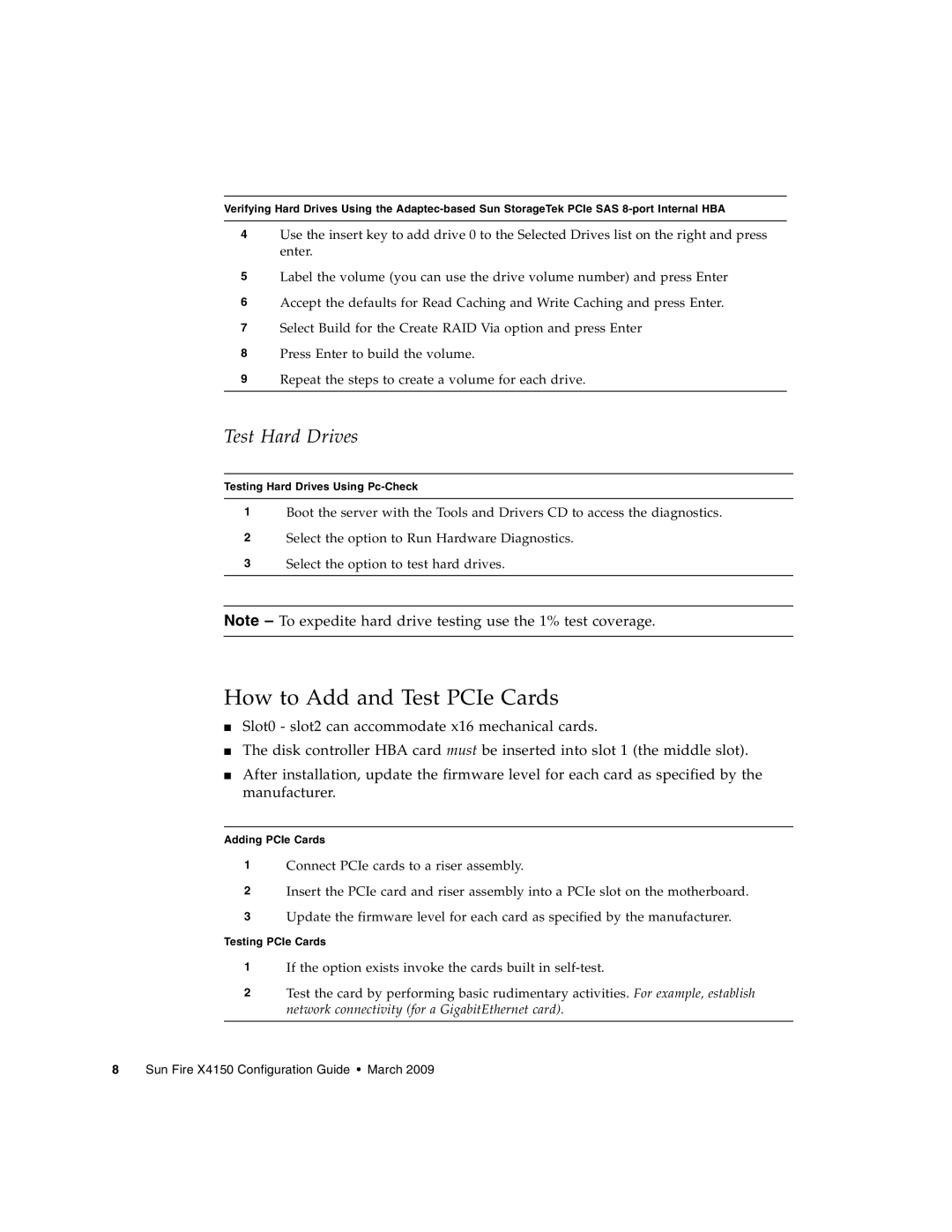Verifying Hard Drives Using the
4Use the insert key to add drive 0 to the Selected Drives list on the right and press enter.
5Label the volume (you can use the drive volume number) and press Enter
6Accept the defaults for Read Caching and Write Caching and press Enter.
7Select Build for the Create RAID Via option and press Enter
8Press Enter to build the volume.
9Repeat the steps to create a volume for each drive.
Test Hard Drives
Testing Hard Drives Using
1Boot the server with the Tools and Drivers CD to access the diagnostics.
2Select the option to Run Hardware Diagnostics.
3Select the option to test hard drives.
Note – To expedite hard drive testing use the 1% test coverage.
How to Add and Test PCIe Cards
■Slot0 - slot2 can accommodate x16 mechanical cards.
■The disk controller HBA card must be inserted into slot 1 (the middle slot).
■After installation, update the firmware level for each card as specified by the manufacturer.
Adding PCIe Cards
1Connect PCIe cards to a riser assembly.
2Insert the PCIe card and riser assembly into a PCIe slot on the motherboard.
3Update the firmware level for each card as specified by the manufacturer.
Testing PCIe Cards
1If the option exists invoke the cards built in
2Test the card by performing basic rudimentary activities. For example, establish network connectivity (for a GigabitEthernet card).
8 Sun Fire X4150 Configuration Guide • March 2009