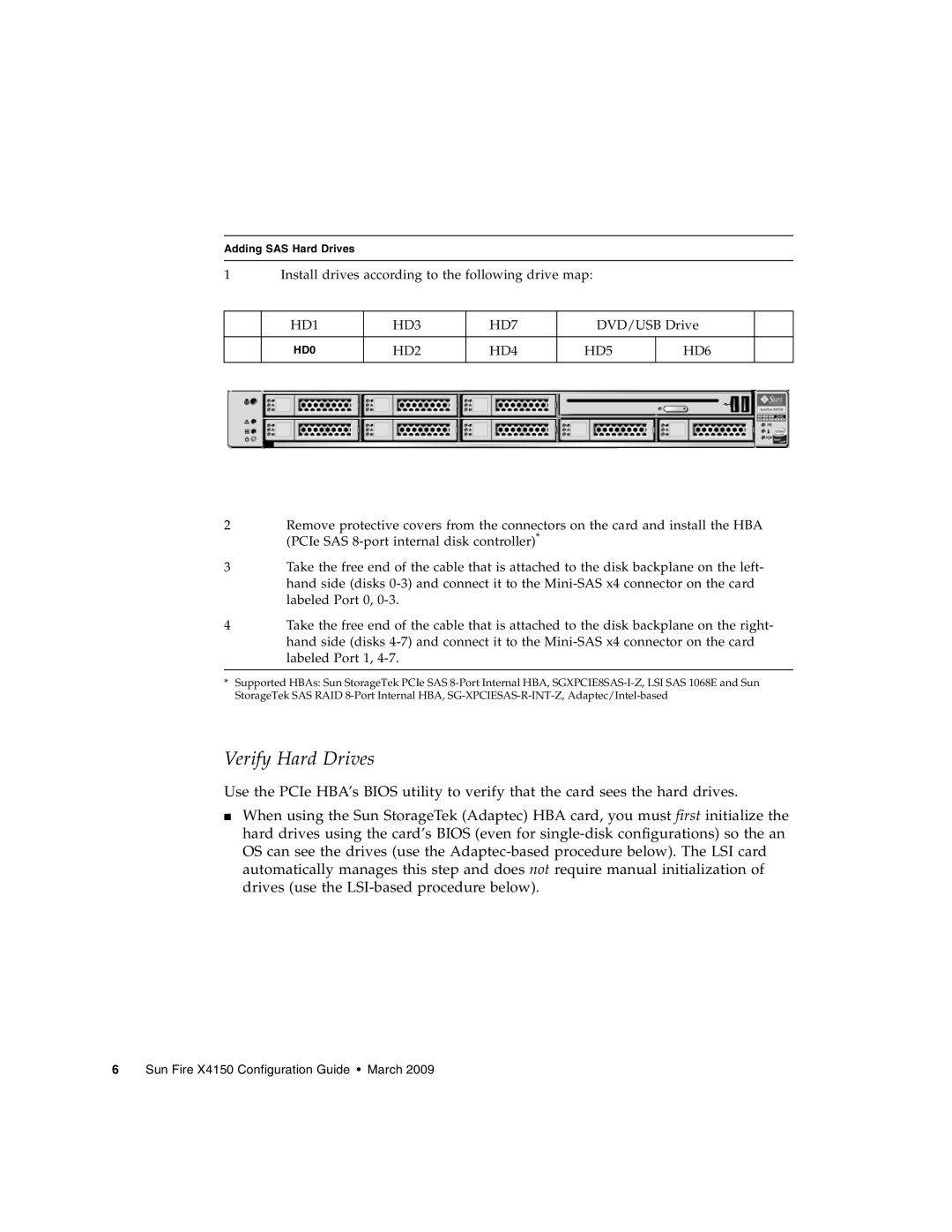Adding SAS Hard Drives
1 | Install drives according to the following drive map: |
|
| |||
|
|
|
|
|
|
|
| HD1 | HD3 | HD7 | DVD/USB Drive |
| |
|
|
|
|
|
|
|
| HD0 | HD2 | HD4 | HD5 | HD6 |
|
|
|
|
|
|
|
|
2Remove protective covers from the connectors on the card and install the HBA (PCIe SAS
3Take the free end of the cable that is attached to the disk backplane on the left- hand side (disks
4Take the free end of the cable that is attached to the disk backplane on the right- hand side (disks
*Supported HBAs: Sun StorageTek PCIe SAS
Verify Hard Drives
Use the PCIe HBA’s BIOS utility to verify that the card sees the hard drives.
■When using the Sun StorageTek (Adaptec) HBA card, you must first initialize the hard drives using the card’s BIOS (even for
6 Sun Fire X4150 Configuration Guide • March 2009