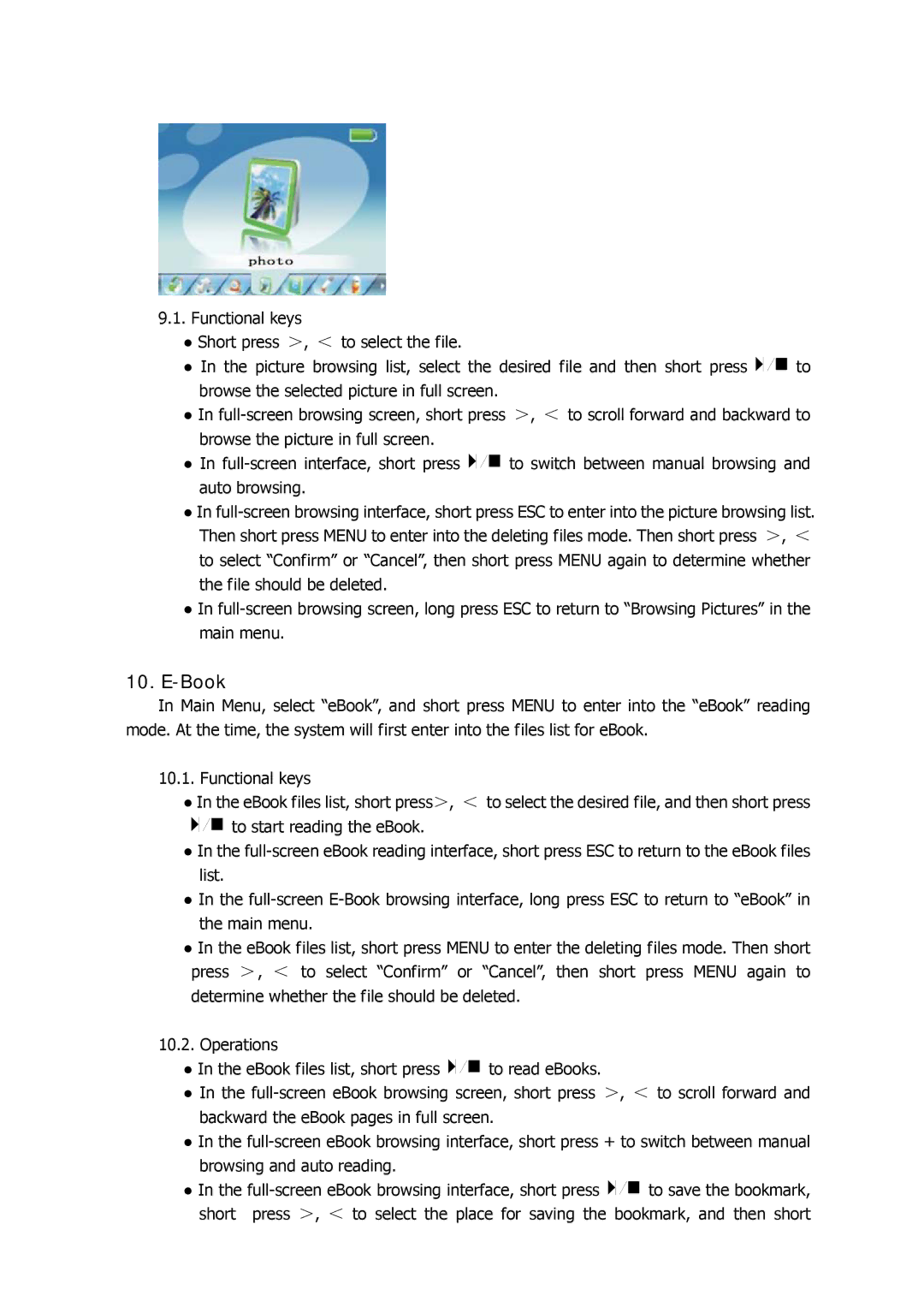9.1.Functional keys
●Short press >, < to select the file.
●In the picture browsing list, select the desired file and then short press ![]()
![]()
![]()
![]()
![]() to browse the selected picture in full screen.
to browse the selected picture in full screen.
●In
●In ![]()
![]()
![]()
![]()
![]() to switch between manual browsing and auto browsing.
to switch between manual browsing and auto browsing.
●In
●In
10.E-Book
In Main Menu, select “eBook”, and short press MENU to enter into the “eBook” reading mode. At the time, the system will first enter into the files list for eBook.
10.1. Functional keys
●In the eBook files list, short press>, < to select the desired file, and then short press ![]()
![]()
![]()
![]() to start reading the eBook.
to start reading the eBook.
●In the
●In the
●In the eBook files list, short press MENU to enter the deleting files mode. Then short press >, < to select “Confirm” or “Cancel”, then short press MENU again to determine whether the file should be deleted.
10.2. Operations
●In the eBook files list, short press ![]()
![]()
![]()
![]() to read eBooks.
to read eBooks.
●In the
●In the
●In the ![]()
![]()
![]()
![]() to save the bookmark, short press >, < to select the place for saving the bookmark, and then short
to save the bookmark, short press >, < to select the place for saving the bookmark, and then short