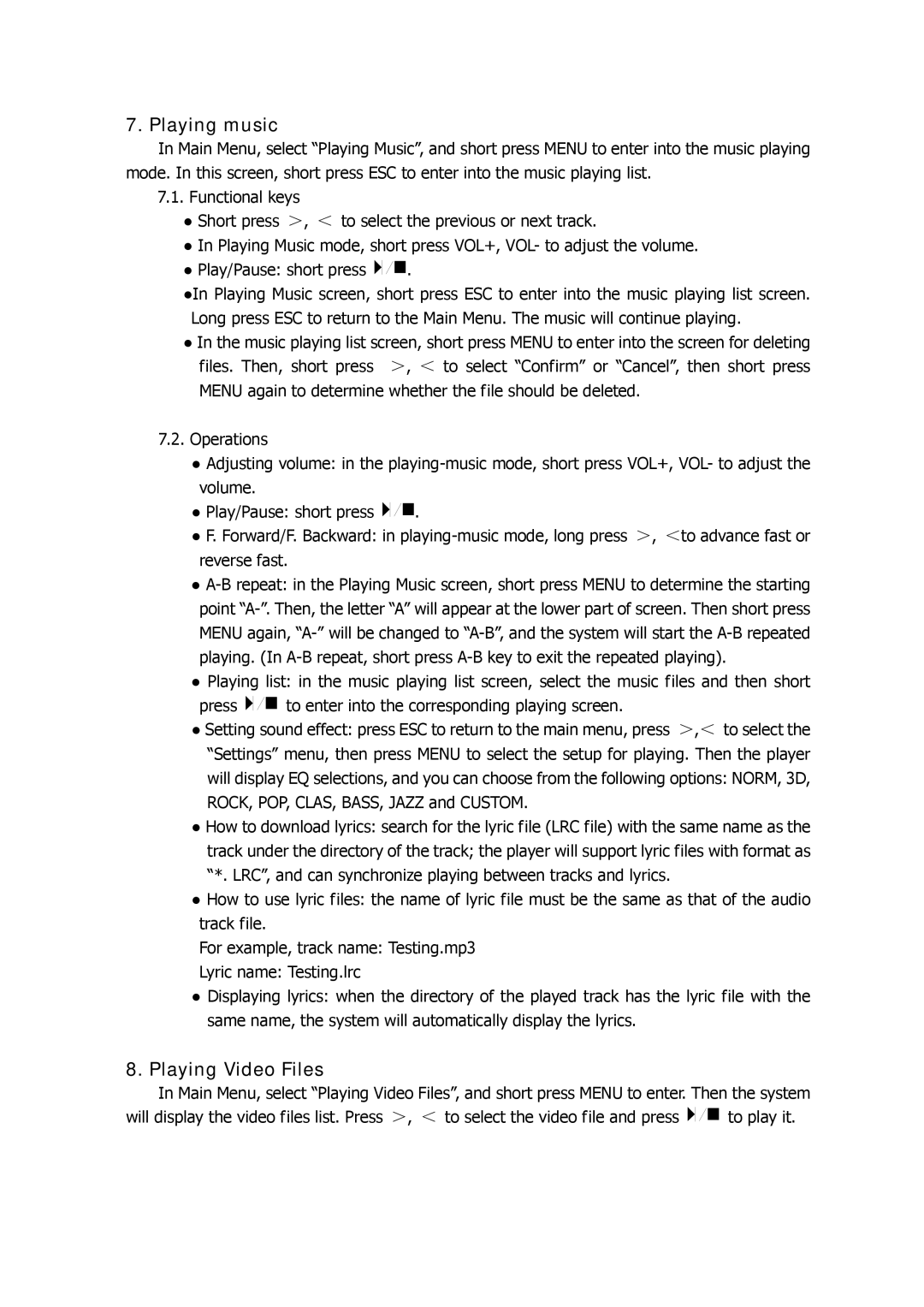7. Playing music
In Main Menu, select “Playing Music”, and short press MENU to enter into the music playing mode. In this screen, short press ESC to enter into the music playing list.
7.1.Functional keys
●Short press >, < to select the previous or next track.
●In Playing Music mode, short press VOL+, VOL- to adjust the volume.
●Play/Pause: short press ![]()
![]()
![]()
![]() .
.
●In Playing Music screen, short press ESC to enter into the music playing list screen. Long press ESC to return to the Main Menu. The music will continue playing.
●In the music playing list screen, short press MENU to enter into the screen for deleting files. Then, short press >, < to select “Confirm” or “Cancel”, then short press MENU again to determine whether the file should be deleted.
7.2.Operations
●Adjusting volume: in the
●Play/Pause: short press ![]()
![]()
![]()
![]()
![]() .
.
●F. Forward/F. Backward: in
●
●Playing list: in the music playing list screen, select the music files and then short
press ![]()
![]()
![]()
![]() to enter into the corresponding playing screen.
to enter into the corresponding playing screen.
●Setting sound effect: press ESC to return to the main menu, press >,< to select the “Settings” menu, then press MENU to select the setup for playing. Then the player will display EQ selections, and you can choose from the following options: NORM, 3D, ROCK, POP, CLAS, BASS, JAZZ and CUSTOM.
●How to download lyrics: search for the lyric file (LRC file) with the same name as the track under the directory of the track; the player will support lyric files with format as “*. LRC”, and can synchronize playing between tracks and lyrics.
●How to use lyric files: the name of lyric file must be the same as that of the audio track file.
For example, track name: Testing.mp3
Lyric name: Testing.lrc
●Displaying lyrics: when the directory of the played track has the lyric file with the same name, the system will automatically display the lyrics.
8.Playing Video Files
In Main Menu, select “Playing Video Files”, and short press MENU to enter. Then the system
will display the video files list. Press >, < to select the video file and press ![]()
![]()
![]()
![]() to play it.
to play it.