• | Turn On Time and Date (camera) – | Blog on the Internet | |
| add time and date to a picture, it will | Send pictures to publish in a blog | |
| appear in the lower right corner. View | if your subscription supports it. | |
| in 1:1 size or use zoom when viewing | Web services may require a separate | |
| a picture to see the text. | ||
• | Reset File No. – reset the file number | license agreement between you and | |
| counter. |
| the service provider. In some locations, |
• | additional regulations and charges may | ||
| Stick or Phone Memory. | apply. For more information, contact | |
| your service provider. | ||
|
|
| |
| Camera shortcuts |
| To send camera pictures to a blog |
| When using the camera, you can also | ||
| 1 When viewing a picture you have just | ||
| use keys as shortcuts to common | ||
| |||
| options. Press | for a camera key | |
| 2 Follow the instructions that appear for | ||
| guide. |
| |
|
|
| |
| Transferring Pictures | terms and conditions. | |
| Transfer to your computer | ||
| to send a picture to your blog. | ||
| Using the USB cable, you can drag and | A text message is sent to your phone | |
| drop camera pictures to a computer | with your Web address and | |
| information. Your Web address will | ||
|
| also be bookmarked. You can forward | |
To further enhance and organize | the bookmark so that others can access | |
your Web page photos. | ||
camera pictures on a computer, | ||
| ||
Microsoft® Windows® users can | To send pictures to a blog | |
install Adobe™ Photoshop™ Album | ||
1 From standby select Menu | ||
Starter Edition, included on the CD | ||
that came with the phone or visit | ||
and select a picture in a folder. | ||
| ||
| ||
| Imaging 51 |
This is the Internet version of the user's guide. © Print only for private use.