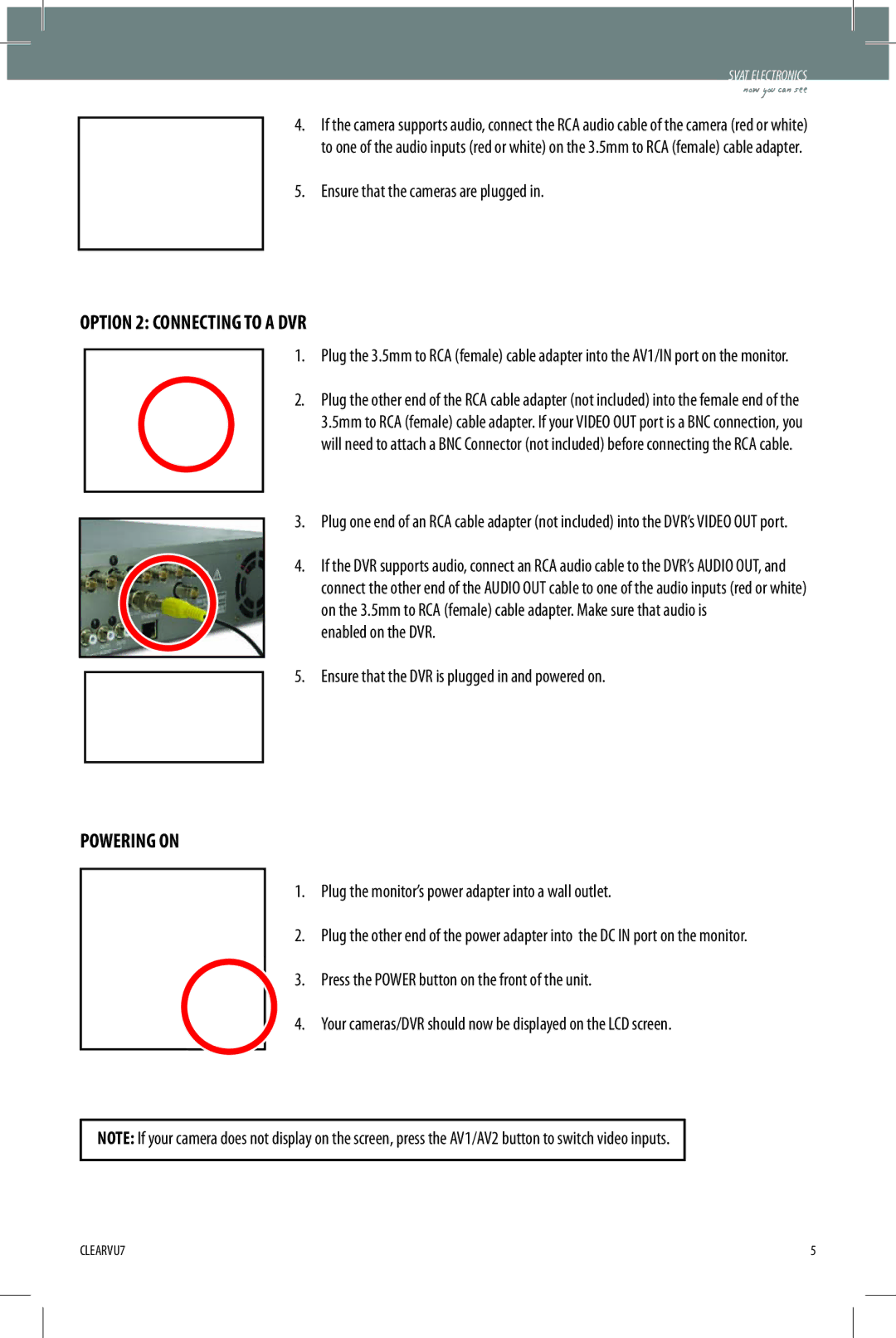CLEARVU7 specifications
SVAT Electronics has consistently been a pioneer in the field of surveillance technology, and their CLEARVU7 model is a prime example of this innovation. Designed for both residential and commercial applications, the CLEARVU7 presents a blend of advanced features and user-friendly interface that caters to a broad range of security needs.At its core, the CLEARVU7 is equipped with a high-definition camera that delivers crystal-clear video footage. This HD quality is enhanced by night vision capabilities, ensuring comprehensive monitoring even in low-light conditions. The infrared technology employed in the CLEARVU7 allows users to maintain visibility over large areas without sacrificing detail or clarity.
One of the standout features of the CLEARVU7 is its remote viewing capabilities. Users can monitor live feeds directly from their smartphones or tablets through a dedicated app, which supports both iOS and Android devices. This provides peace of mind for users who want to keep an eye on their property while on the go. The ease of access to live video feeds is complemented by the ability to receive real-time alerts for any unusual activity, making the CLEARVU7 an invaluable asset in preventing potential security breaches.
The system is designed with versatility in mind, featuring multiple camera configurations. Whether users need to cover indoor spaces or outdoor environments, the CLEARVU7 adapts to various surveillance needs. Its weatherproof design ensures reliability even under harsh weather conditions, making it suitable for diverse applications.
Another significant aspect of the CLEARVU7 is its storage options. The system allows for both local and cloud storage, providing users with flexibility in data management. Local storage is facilitated through an included hard drive, while cloud storage options ensure that video footage is safe and easily retrievable without the risk of local data loss.
Additionally, the CLEARVU7 integrates seamlessly with other smart home devices, enhancing overall security and convenience. Users can create custom security settings, schedule monitoring times, and even link the system to alarm services for a heightened level of protection.
In summary, SVAT Electronics' CLEARVU7 stands out in the crowded market of surveillance systems. With its high-definition video quality, robust night vision, remote access capabilities, versatile camera configurations, and smart integration features, it is a comprehensive security solution. Whether for home or business, the CLEARVU7 offers users a sophisticated and reliable way to monitor and protect their property.