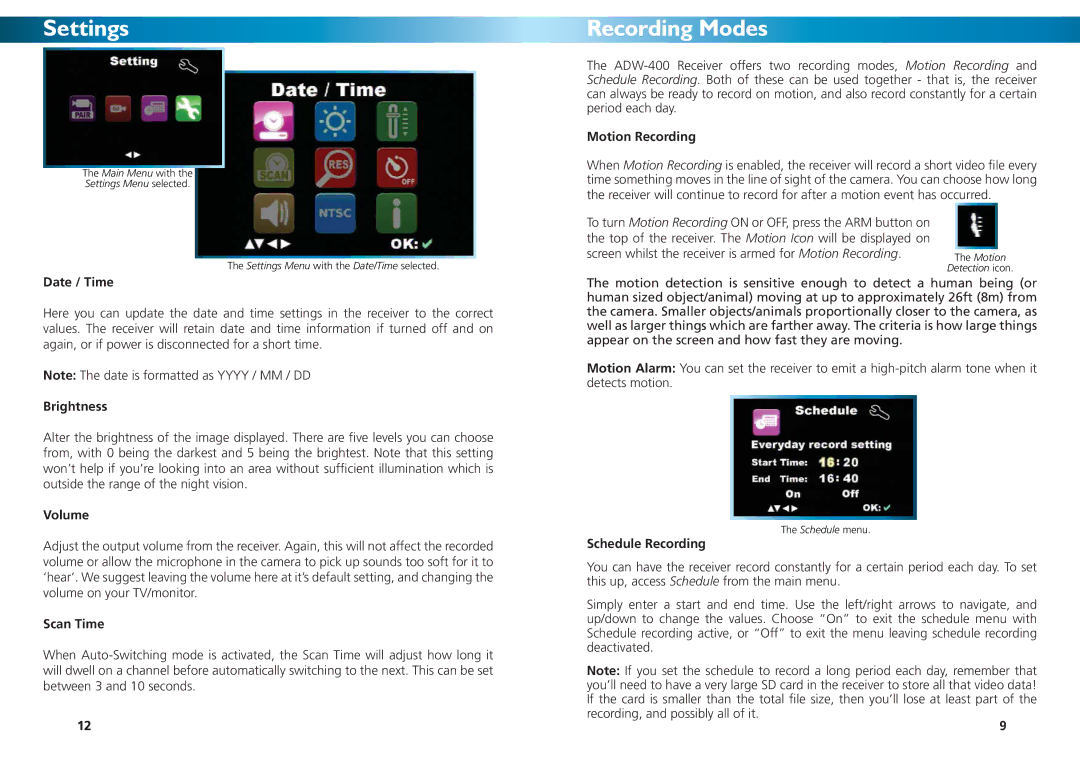SettingsUsing the Software
The Main Menu with the
Settings Menu selected.
The Settings Menu with the Date/Time selected.
Date / Time
Here you can update the date and time settings in the receiver to the correct values. The receiver will retain date and time information if turned off and on again, or if power is disconnected for a short time.
Note: The date is formatted as YYYY / MM / DD
Brightness
Alter the brightness of the image displayed. There are five levels you can choose from, with 0 being the darkest and 5 being the brightest. Note that this setting won’t help if you’re looking into an area without sufficient illumination which is outside the range of the night vision.
Volume
Adjust the output volume from the receiver. Again, this will not affect the recorded volume or allow the microphone in the camera to pick up sounds too soft for it to ‘hear’. We suggest leaving the volume here at it’s default setting, and changing the volume on your TV/monitor.
Scan Time
When
12
Recording Modes
The
Motion Recording
When Motion Recording is enabled, the receiver will record a short video file every time something moves in the line of sight of the camera. You can choose how long the receiver will continue to record for after a motion event has occurred.
To turn Motion Recording ON or OFF, press the ARM button on |
|
|
|
the top of the receiver. The Motion Icon will be displayed on |
|
|
|
screen whilst the receiver is armed for Motion Recording. | The Motion | ||
| Detection icon. | ||
The motion detection is sensitive enough to detect a human being (or human sized object/animal) moving at up to approximately 26ft (8m) from the camera. Smaller objects/animals proportionally closer to the camera, as well as larger things which are farther away. The criteria is how large things appear on the screen and how fast they are moving.
Motion Alarm: You can set the receiver to emit a
The Schedule menu.
Schedule Recording
You can have the receiver record constantly for a certain period each day. To set this up, access Schedule from the main menu.
Simply enter a start and end time. Use the left/right arrows to navigate, and up/down to change the values. Choose “On” to exit the schedule menu with Schedule recording active, or “Off” to exit the menu leaving schedule recording deactivated.
Note: If you set the schedule to record a long period each day, remember that you’ll need to have a very large SD card in the receiver to store all that video data! If the card is smaller than the total file size, then you’ll lose at least part of the recording, and possibly all of it.
9