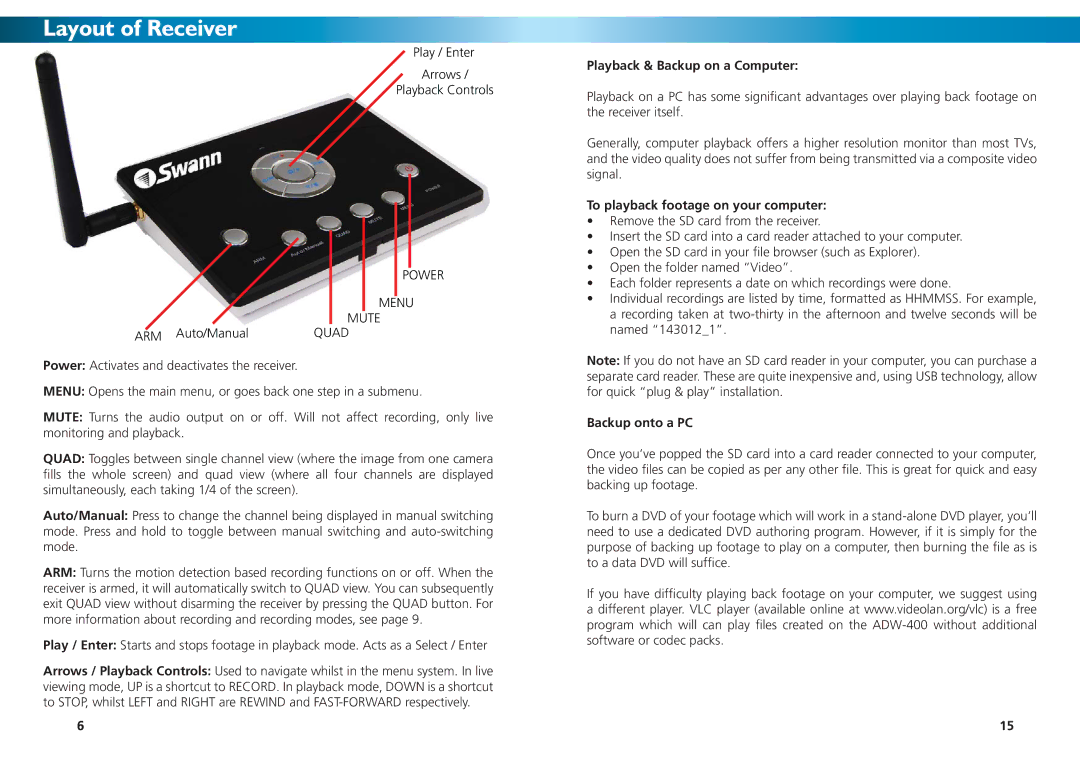Layout of Receiver
Play / Enter
Arrows /
Playback Controls
|
|
|
|
|
|
|
|
|
|
|
|
|
|
|
|
|
|
|
|
|
|
|
|
|
|
|
| POWER | |
|
|
|
|
|
|
|
|
| MENU | ||
|
| MUTE | |||
ARM Auto/Manual | QUAD | ||||
Power: Activates and deactivates the receiver. |
|
|
|
|
|
MENU: Opens the main menu, or goes back one step in a submenu.
MUTE: Turns the audio output on or off. Will not affect recording, only live monitoring and playback.
QUAD: Toggles between single channel view (where the image from one camera fills the whole screen) and quad view (where all four channels are displayed simultaneously, each taking 1/4 of the screen).
Auto/Manual: Press to change the channel being displayed in manual switching mode. Press and hold to toggle between manual switching and
ARM: Turns the motion detection based recording functions on or off. When the receiver is armed, it will automatically switch to QUAD view. You can subsequently exit QUAD view without disarming the receiver by pressing the QUAD button. For more information about recording and recording modes, see page 9.
Play / Enter: Starts and stops footage in playback mode. Acts as a Select / Enter
Arrows / Playback Controls: Used to navigate whilst in the menu system. In live viewing mode, UP is a shortcut to RECORD. In playback mode, DOWN is a shortcut to STOP, whilst LEFT and RIGHT are REWIND and
6
Playback & Backup on a Computer:
Playback on a PC has some significant advantages over playing back footage on the receiver itself.
Generally, computer playback offers a higher resolution monitor than most TVs, and the video quality does not suffer from being transmitted via a composite video signal.
To playback footage on your computer:
•Remove the SD card from the receiver.
•Insert the SD card into a card reader attached to your computer.
•Open the SD card in your file browser (such as Explorer).
•Open the folder named “Video”.
•Each folder represents a date on which recordings were done.
•Individual recordings are listed by time, formatted as HHMMSS. For example, a recording taken at
Note: If you do not have an SD card reader in your computer, you can purchase a separate card reader. These are quite inexpensive and, using USB technology, allow for quick “plug & play” installation.
Backup onto a PC
Once you’ve popped the SD card into a card reader connected to your computer, the video files can be copied as per any other file. This is great for quick and easy backing up footage.
To burn a DVD of your footage which will work in a
If you have difficulty playing back footage on your computer, we suggest using a different player. VLC player (available online at www.videolan.org/vlc) is a free program which will can play files created on the
15