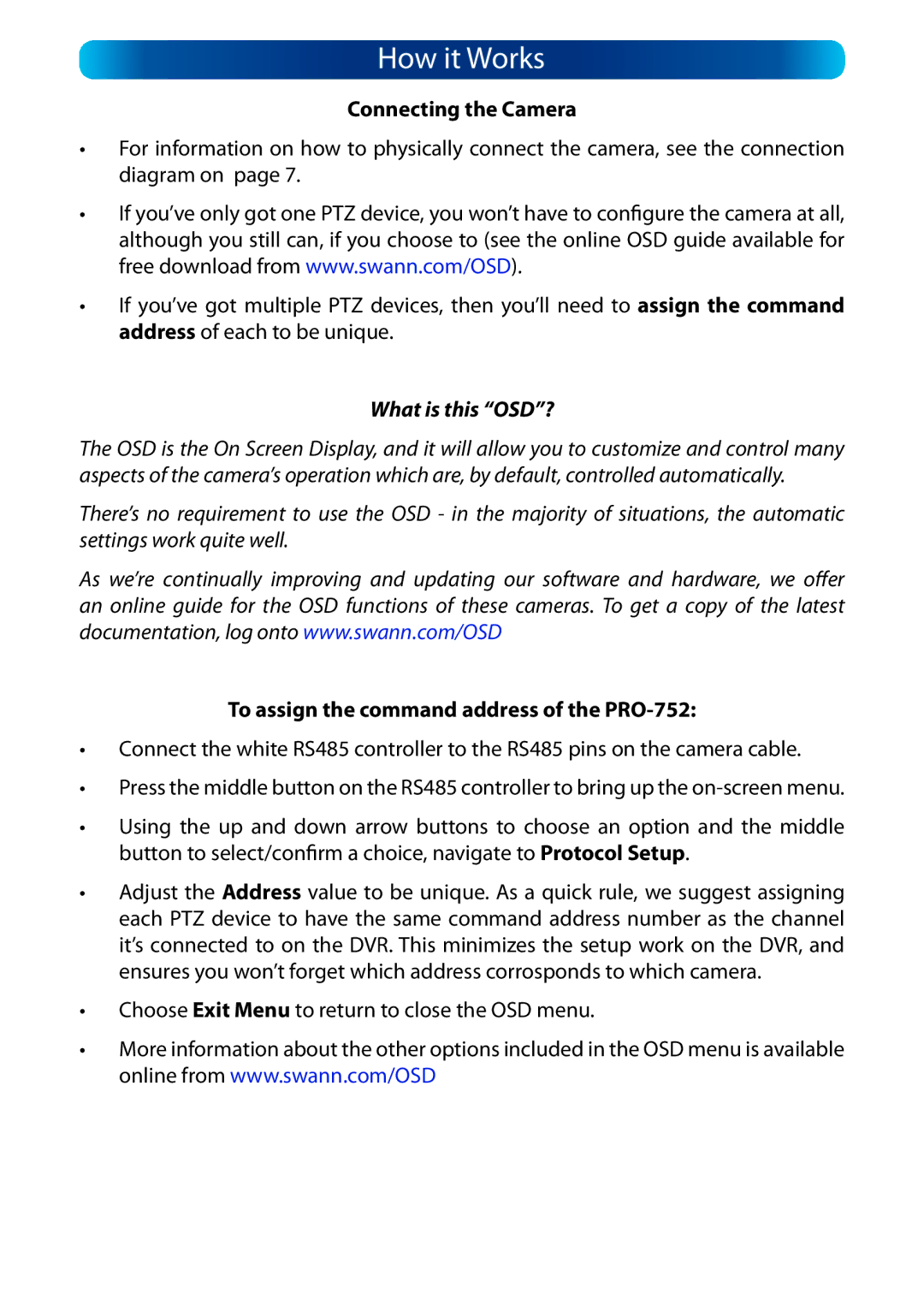How it Works
Connecting the Camera
•For information on how to physically connect the camera, see the connection diagram on page 7.
•If you’ve only got one PTZ device, you won’t have to configure the camera at all, although you still can, if you choose to (see the online OSD guide available for free download from www.swann.com/OSD).
•If you’ve got multiple PTZ devices, then you’ll need to assign the command address of each to be unique.
What is this “OSD”?
The OSD is the On Screen Display, and it will allow you to customize and control many aspects of the camera’s operation which are, by default, controlled automatically.
There’s no requirement to use the OSD - in the majority of situations, the automatic settings work quite well.
As we’re continually improving and updating our software and hardware, we offer an online guide for the OSD functions of these cameras. To get a copy of the latest documentation, log onto www.swann.com/OSD
To assign the command address of the PRO-752:
•Connect the white RS485 controller to the RS485 pins on the camera cable.
•Press the middle button on the RS485 controller to bring up the
•Using the up and down arrow buttons to choose an option and the middle button to select/confirm a choice, navigate to Protocol Setup.
•Adjust the Address value to be unique. As a quick rule, we suggest assigning each PTZ device to have the same command address number as the channel it’s connected to on the DVR. This minimizes the setup work on the DVR, and ensures you won’t forget which address corrosponds to which camera.
•Choose Exit Menu to return to close the OSD menu.
•More information about the other options included in the OSD menu is available online from www.swann.com/OSD