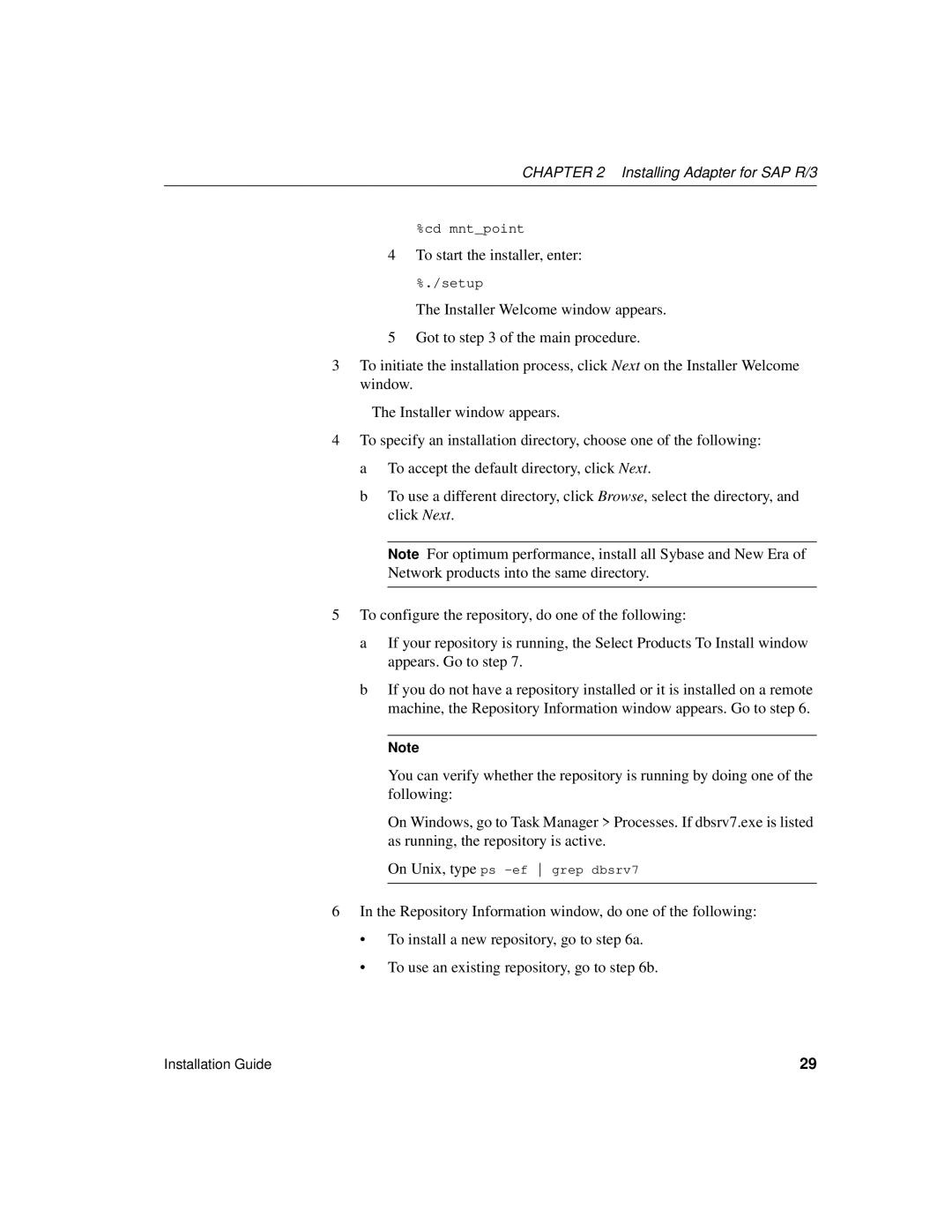R/3 specifications
Sybase R/3, also known simply as R/3, is a comprehensive Enterprise Resource Planning (ERP) software solution originally developed by SAP, which has been significantly shaped by Sybase's underlying technologies. This powerful system is designed to help organizations manage their business processes efficiently and effectively.One of the main features of Sybase R/3 is its modular framework. This framework allows businesses to implement only the necessary modules for their operations, such as finance, materials management, sales, and human resources. This modularity ensures that organizations can scale their ERP solutions as they grow, minimizing unnecessary complexity and cost.
Another notable feature of Sybase R/3 is its integration capabilities. The software is built to handle data from various sources and applications seamlessly, ensuring that all aspects of a business can communicate and function effectively. This is particularly important in today's data-driven environment, where companies often utilize multiple software solutions to meet diverse business needs.
The technology behind Sybase R/3 includes the Sybase Adaptive Server Enterprise (ASE) database, which is known for its high performance and robustness. This database technology offers powerful transaction management capabilities, allowing for reliable data processing and storage. Sybase R/3 is designed to support a wide range of platforms, providing flexibility for organizations in their IT infrastructure choices.
Another characteristic of Sybase R/3 is its focus on user experience. The system features a user-friendly interface that enhances usability, enabling employees to navigate complex processes with relative ease. Training and onboarding for new users are simplified, reducing the time and resources needed to become proficient in the system.
Additionally, Sybase R/3 supports advanced reporting and analytical functions. These features empower organizations to gain insights from their data, facilitating informed decision-making. The ability to generate customized reports enhances visibility into business operations and performance metrics.
Security and compliance are also integral characteristics of Sybase R/3. The system incorporates robust security measures, helping organizations protect sensitive data while adhering to regulatory requirements.
In conclusion, Sybase R/3 stands out as a flexible, integrated ERP solution that leverages advanced technological frameworks to support diverse business needs. With its emphasis on modularity, user experience, integration, advanced analytics, and security, it provides a comprehensive foundation for organizations seeking to optimize their operations and achieve strategic goals.