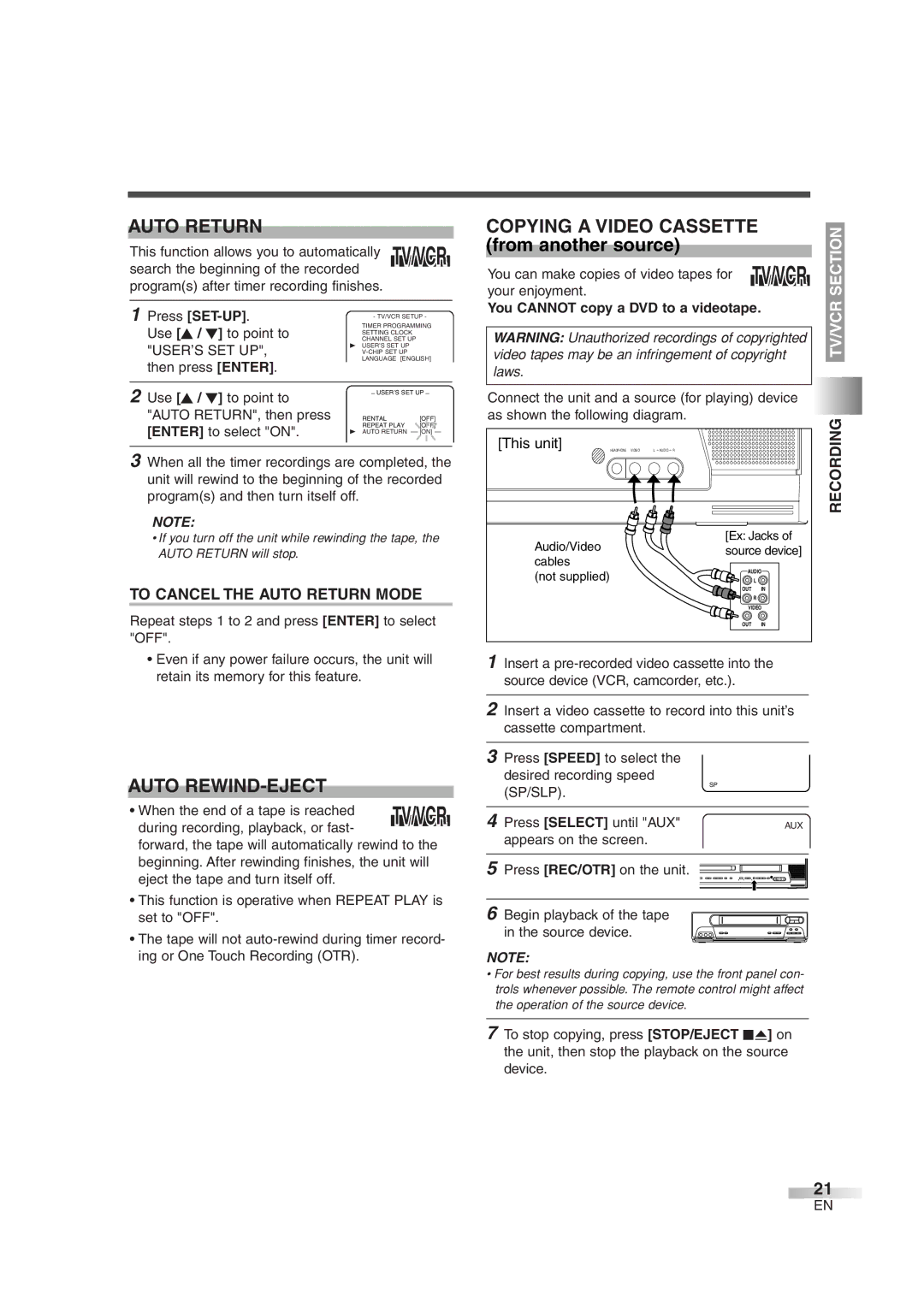AUTO RETURN
This function allows you to automatically TV/VCR search the beginning of the recorded program(s) after timer recording finishes.
1 Press |
| - TV/VCR SETUP - | ||
Use [K / L] to point to |
| TIMER PROGRAMMING | ||
| CHANNEL SET UP |
|
| |
|
| SETTING CLOCK |
|
|
"USER’S SET UP", | B USER’S SET UP |
|
| |
|
|
| ||
then press [ENTER]. |
| LANGUAGE [ENGLISH] | ||
| ZERO RETURN |
|
| |
|
| CAPTION [OFF] |
|
|
|
| TIME SEARCH |
|
|
2 Use [K / L] to point to |
| INDEX SEARCH |
|
|
| – USER’S SET UP – | |||
|
|
|
| |
"AUTO RETURN", then press |
| RENTAL | [OFF] | |
[ENTER] to select "ON". |
| REPEAT PLAY | [OFF] | |
B | AUTO RETURN | [ON] | ||
3When all the timer recordings are completed, the unit will rewind to the beginning of the recorded program(s) and then turn itself off.
NOTE:
•If you turn off the unit while rewinding the tape, the AUTO RETURN will stop.
TO CANCEL THE AUTO RETURN MODE
Repeat steps 1 to 2 and press [ENTER] to select "OFF".
•Even if any power failure occurs, the unit will retain its memory for this feature.
AUTO | TV/VCR | |
• When the end of a tape is reached | ||
during recording, playback, or fast- | ||
| ||
forward, the tape will automatically rewind to the | ||
beginning. After rewinding finishes, the unit will | ||
eject the tape and turn itself off. |
| |
•This function is operative when REPEAT PLAY is set to "OFF".
•The tape will not
COPYING A VIDEO CASSETTE |
| |||
SECTION | ||||
your enjoyment. | TV/VCR | |||
(from another source) |
|
|
| |
You can make copies of video tapes for |
|
| TV/VCR | |
You CANNOT copy a DVD to a videotape. | ||||
| ||||
|
|
| ||
WARNING: Unauthorized recordings of copyrighted |
|
| ||
video tapes may be an infringement of copyright |
|
| ||
laws. |
|
|
| |
|
|
|
| |
Connect the unit and a source (for playing) device | |||
as shown the following diagram. | RECORDING | ||
[This unit] | HEADPHONE VIDEO | L AUDIO R | |
|
|
| |
Audio/Video |
| [Ex: Jacks of | |
| source device] | ||
cables |
| ||
| AUDIO | ||
(not supplied) |
| ||
|
| L | |
|
| OUT | IN |
|
|
| R |
|
| VIDEO | |
|
| OUT | IN |
1Insert a
2Insert a video cassette to record into this unit’s cassette compartment.
3Press [SPEED] to select the desired recording speed
(SP/SLP). | SP |
| |
4 Press [SELECT] until "AUX" | AUX |
appears on the screen. |
|
5Press [REC/OTR] on the unit.
6Begin playback of the tape
in the source device. ![]()
NOTE:
•For best results during copying, use the front panel con- trols whenever possible. The remote control might affect the operation of the source device.
7To stop copying, press [STOP/EJECT CA] on the unit, then stop the playback on the source device.
21
EN