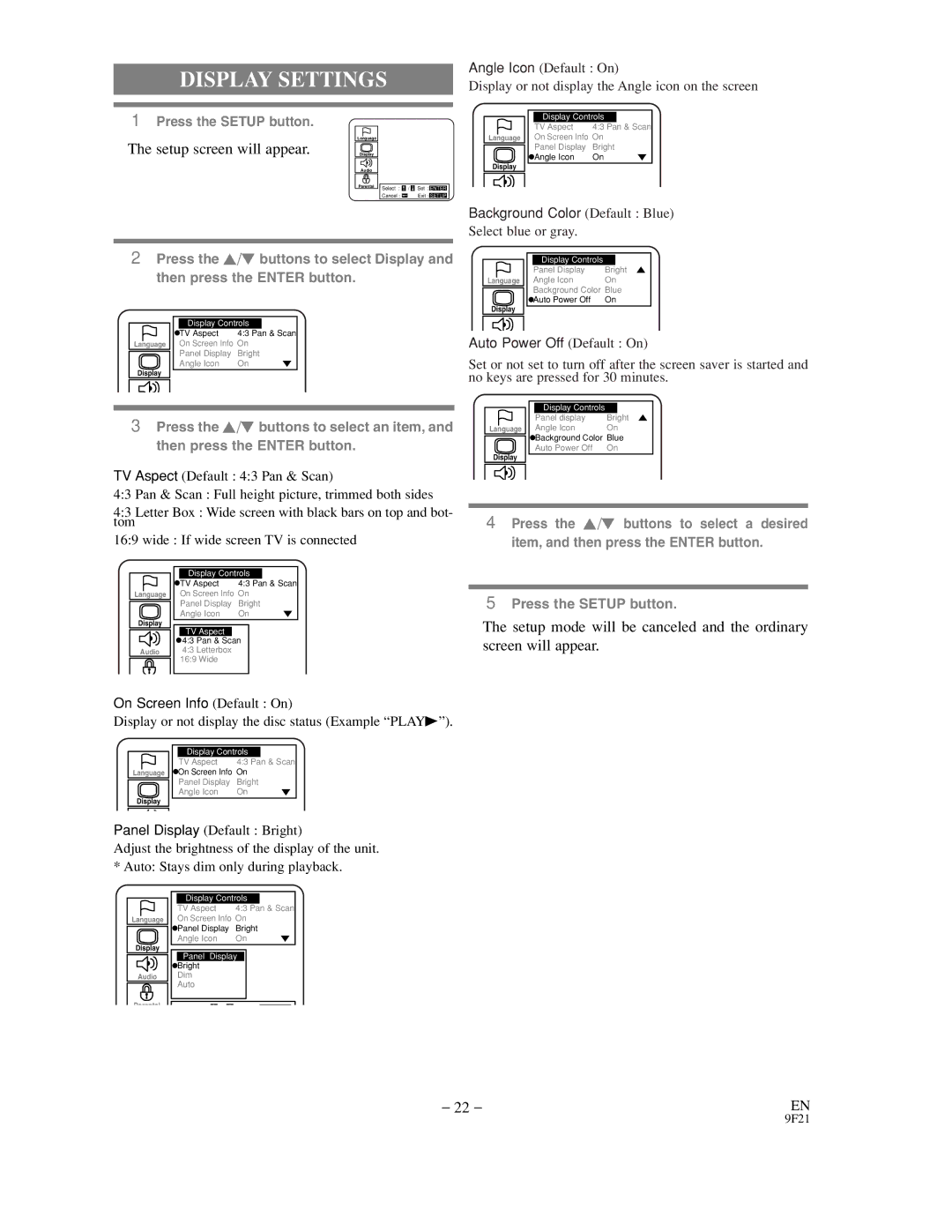DISPLAY SETTINGS
1Press the SETUP button.
¡The setup screen will appear. | Language |
Display |
Audio
Parental | Select : / | Set : ENTER |
| Cancel : | Exit : SETUP |
Angle Icon (Default : On)
Display or not display the Angle icon on the screen
Display Controls |
| |
TV Aspect | 4:3 Pan & Scan | |
Language On Screen Info On |
| |
Panel Display | Bright | p |
Angle Icon | On | |
Display |
|
|
Background Color (Default : Blue)
Select blue or gray.
2Press the K/L buttons to select Display and then press the ENTER button.
Display Controls |
| |
TV Aspect | 4:3 Pan & Scan | |
Language On Screen Info On |
| |
Panel Display | Bright | p |
Angle Icon | On | |
Display |
|
|
3Press the K/L buttons to select an item, and then press the ENTER button.
TV Aspect (Default : 4:3 Pan & Scan)
4:3 Pan & Scan : Full height picture, trimmed both sides
4:3 Letter Box : Wide screen with black bars on top and bot- tom
16:9 wide : If wide screen TV is connected
| Display Controls |
| |
| TV Aspect | 4:3 Pan & Scan | |
Language | On Screen Info On |
| |
| Panel Display | Bright | p |
Display | Angle Icon | On | |
TV Aspect |
|
| |
|
|
| |
| 4:3 Pan & Scan |
| |
Audio | 4:3 Letterbox |
|
|
| 16:9 Wide |
|
|
On Screen Info (Default : On)
Display or not display the disc status (Example “PLAYB”).
Display Controls |
| |
TV Aspect | 4:3 Pan & Scan | |
Language On Screen Info On |
| |
Panel Display | Bright | p |
Angle Icon | On | |
Display |
|
|
Panel Display (Default : Bright)
Adjust the brightness of the display of the unit. * Auto: Stays dim only during playback.
| Display Controls |
| |
| TV Aspect | 4:3 Pan & Scan | |
Language | On Screen Info On |
| |
| Panel Display | Bright | p |
Display | Angle Icon | On | |
Panel Display |
| ||
|
| ||
| Bright |
|
|
Audio | Dim |
|
|
| Auto |
|
|
Parental |
|
|
|
Display Controls | Bright o |
Panel Display | |
Language Angle Icon | On |
Background Color | Blue |
Auto Power Off | On |
Display |
|
Auto Power Off (Default : On)
Set or not set to turn off after the screen saver is started and no keys are pressed for 30 minutes.
Display Controls | Bright o |
Panel display | |
Language Angle Icon | On |
Background Color | Blue |
Auto Power Off | On |
Display |
|
4Press the K/L buttons to select a desired item, and then press the ENTER button.
5Press the SETUP button.
¡The setup mode will be canceled and the ordinary screen will appear.
– 22 – | EN |
9F21