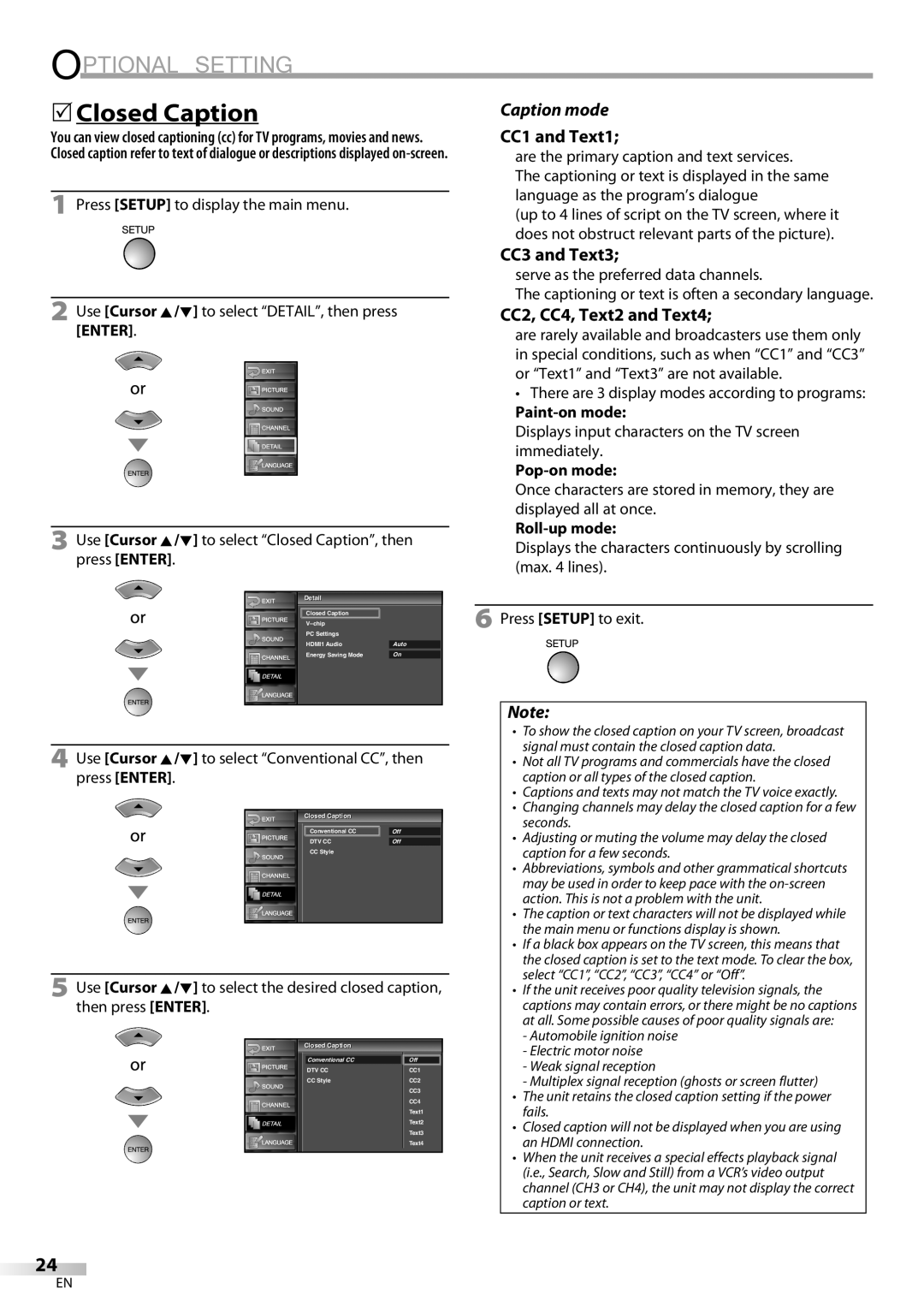OPTIONAL SETTING
5Closed Caption
You can view closed captioning (cc) for TV programs, movies and news. Closed caption refer to text of dialogue or descriptions displayed
1Press [SETUP] to display the main menu.
2Use [Cursor K/L] to select “DETAIL”, then press [ENTER].
3Use [Cursor K/L] to select “Closed Caption”, then press [ENTER].
Caption mode
CC1 and Text1;
are the primary caption and text services.
The captioning or text is displayed in the same language as the program’s dialogue
(up to 4 lines of script on the TV screen, where it does not obstruct relevant parts of the picture).
CC3 and Text3;
serve as the preferred data channels.
The captioning or text is often a secondary language.
CC2, CC4, Text2 and Text4;
are rarely available and broadcasters use them only in special conditions, such as when “CC1” and “CC3” or “Text1” and “Text3” are not available.
•There are 3 display modes according to programs:
Displays input characters on the TV screen immediately.
Once characters are stored in memory, they are displayed all at once.
Roll-up mode:
Displays the characters continuously by scrolling (max. 4 lines).
Detailil
Closed Caption |
|
| |
PC Settings |
|
HDMI1 Audio | Auto |
Energy Saving Mode | On |
4Use [Cursor K/L] to select “Conventional CC”, then press [ENTER].
|
|
| Closedl | Captioni |
|
| |
|
|
| Conventional CC |
| Off |
| |
|
|
|
|
| |||
|
|
| DTV CC | Off |
| ||
|
|
| CC Style |
|
| ||
|
|
|
|
|
|
|
|
|
|
|
|
|
|
|
|
|
|
|
|
|
|
|
|
|
|
|
|
|
|
|
|
|
|
|
|
|
|
|
|
|
|
|
|
|
|
|
|
|
|
|
|
|
|
|
|
5Use [Cursor K/L] to select the desired closed caption, then press [ENTER].
|
|
| Closedl | Captioni |
|
|
|
| Conventional CC | Off | |
|
|
| |||
|
|
| DTV CC | CC1 | |
|
|
| CC Style | CC2 | |
|
|
|
|
| CC3 |
|
|
|
|
| CC4 |
|
|
|
|
| Text1 |
|
|
|
|
| Text2 |
|
|
|
|
| Text3 |
|
|
|
|
| |
|
|
|
|
| |
|
|
|
|
| Text4 |
|
|
|
|
|
|
6Press [SETUP] to exit.
Note:
•To show the closed caption on your TV screen, broadcast signal must contain the closed caption data.
•Not all TV programs and commercials have the closed caption or all types of the closed caption.
•Captions and texts may not match the TV voice exactly.
•Changing channels may delay the closed caption for a few seconds.
•Adjusting or muting the volume may delay the closed caption for a few seconds.
•Abbreviations, symbols and other grammatical shortcuts may be used in order to keep pace with the
•The caption or text characters will not be displayed while the main menu or functions display is shown.
•If a black box appears on the TV screen, this means that the closed caption is set to the text mode. To clear the box, select “CC1”, “CC2”, “CC3”, “CC4” or “Off”.
•If the unit receives poor quality television signals, the captions may contain errors, or there might be no captions at all. Some possible causes of poor quality signals are:
-Automobile ignition noise
-Electric motor noise
-Weak signal reception
-Multiplex signal reception (ghosts or screen flutter)
•The unit retains the closed caption setting if the power fails.
•Closed caption will not be displayed when you are using an HDMI connection.
•When the unit receives a special effects playback signal (i.e., Search, Slow and Still) from a VCR’s video output channel (CH3 or CH4), the unit may not display the correct caption or text.
24
EN