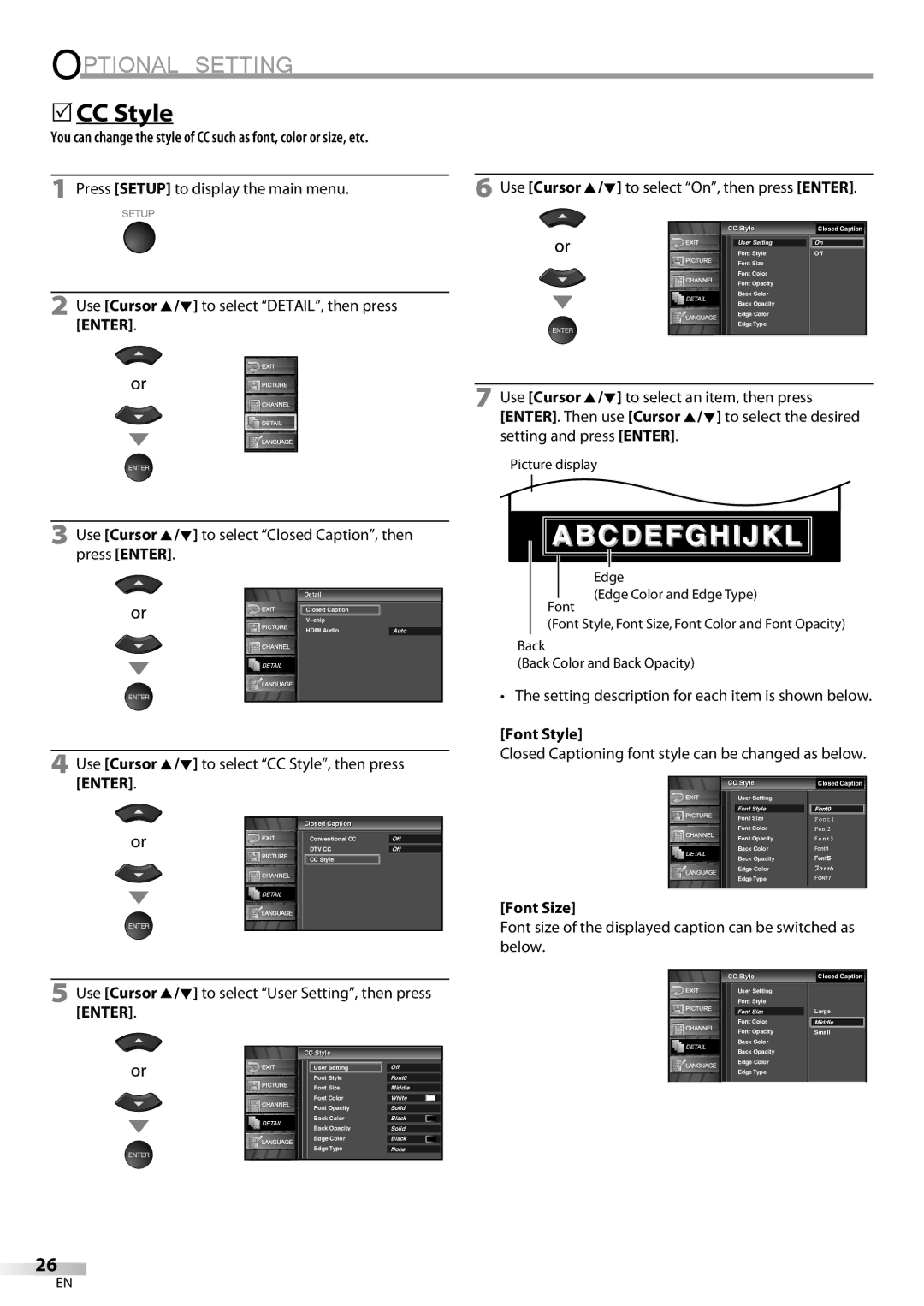OPTIONAL SETTING
5CC Style
You can change the style of CC such as font, color or size, etc.
1 Press [SETUP] to display the main menu. | 6 Use [Cursor | K | /L] to select “On”, then press [ENTER]. |
|
2 Use [Cursor K/L] to select “DETAIL”, then press
[ENTER].
| CC Stylele | Closed Caption |
|
|
| ||
| User Setting | On |
|
| Font Style | Off |
|
| Font Size |
|
|
| Font Color |
|
|
| Font Opacity |
|
|
| Back Color |
|
|
| Back Opacity |
|
|
| Edge Color |
|
|
| Edge Type |
|
|
|
|
|
|
7 Use [Cursor K/L] to select an item, then press [ENTER]. Then use [Cursor K/L] to select the desired setting and press [ENTER].
Picture display
3 Use [Cursor K/L] to select “Closed Caption”, then press [ENTER].
Detailil
Closed Caption
HDMI Audio | Auto |
4 Use [Cursor K/L] to select “CC Style”, then press
 ABCDEFGHIJKL
ABCDEFGHIJKL 
Edge
(Edge Color and Edge Type)
Font
(Font Style, Font Size, Font Color and Font Opacity)
Back
(Back Color and Back Opacity)
• The setting description for each item is shown below.
[Font Style]
Closed Captioning font style can be changed as below.
[ENTER].
Closedl | Captioni |
|
|
Conventional CC |
|
| |
Off |
| ||
DTV CC |
|
| |
Off |
| ||
CC Style |
|
| |
CC Stylele | Closed Caption |
User Setting |
Font Style |
Font Size |
Font Color |
Font Opacity |
Back Color |
Back Opacity |
Edge Color |
Edge Type |
[Font Size]
Font size of the displayed caption can be switched as below.
5 Use [Cursor K/L] to select “User Setting”, then press
[ENTER].
CC Stylele
User Setting | Off | |
Font Style |
|
|
Font0 | ||
Font Size |
|
|
Middle | ||
Font Color |
|
|
White |
| |
|
|
|
Font Opacity | Solid | |
|
|
|
Back Color | Black |
|
Back Opacity |
|
|
Solid | ||
|
|
|
Edge Color | Black |
|
Edge Type |
|
|
None | ||
| CC Stylele | Closed Caption |
| ||
| User Setting |
|
| Font Style |
|
| Font Size | Large |
| Font Color | Middle |
| Font Opacity | Small |
| Back Color |
|
| Back Opacity |
|
| Edge Color |
|
| Edge Type |
|
|
|
|
26
EN