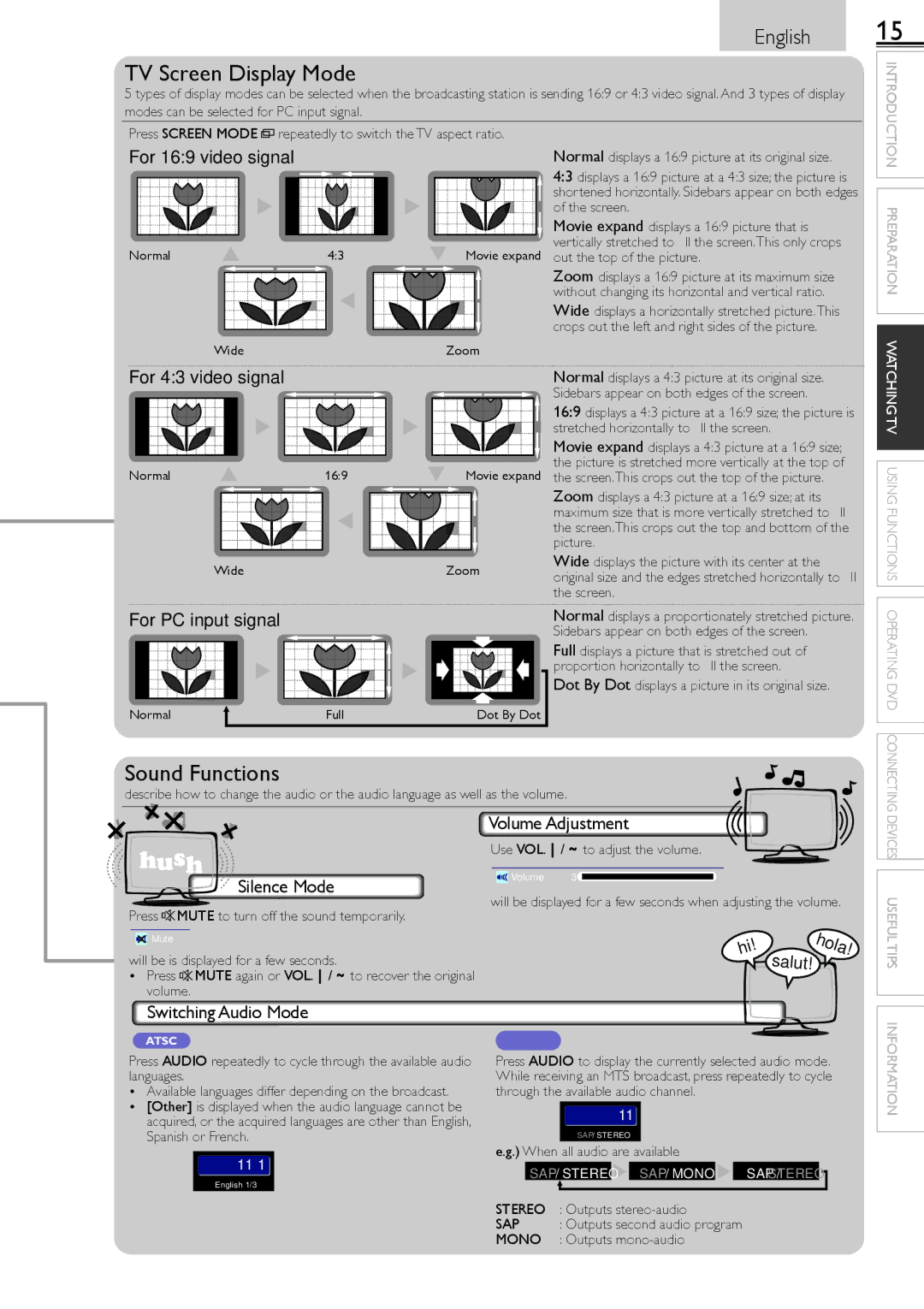English
TV Screen Display Mode
5 types of display modes can be selected when the broadcasting station is sending 16:9 or 4:3 video signal. And 3 types of display modes can be selected for PC input signal.
Press SCREEN MODE ![]()
![]() repeatedly to switch the TV aspect ratio.
repeatedly to switch the TV aspect ratio.
For 16:9 video signal |
|
|
|
|
|
|
|
|
|
|
|
|
|
| Normal displays a 16:9 picture at its original size. | |||||||||
|
|
|
|
|
|
|
|
|
|
|
|
|
|
|
|
|
|
|
|
|
|
|
| 4:3 displays a 16:9 picture at a 4:3 size; the picture is |
|
|
|
|
|
|
|
|
|
|
|
|
|
|
|
|
|
|
|
|
|
|
|
| shortened horizontally. Sidebars appear on both edges |
|
|
|
|
|
|
|
|
|
|
|
|
|
|
|
|
|
|
|
|
|
|
|
| of the screen. |
|
|
|
|
|
|
|
|
|
|
|
|
|
|
|
|
|
|
|
|
|
|
|
| Movie expand displays a 16:9 picture that is |
|
|
|
|
|
|
|
|
|
|
|
|
|
|
|
|
|
|
|
|
|
|
|
| vertically stretched to fill the screen.This only crops |
Normal |
|
|
|
|
|
|
|
|
|
|
|
|
|
| ||||||||||
4:3 |
|
|
|
| Movie expand out the top of the picture. | |||||||||||||||||||
|
|
|
|
|
|
|
|
|
|
|
|
|
|
|
|
|
|
|
|
|
|
|
| Zoom displays a 16:9 picture at its maximum size |
|
|
|
|
|
|
|
|
|
|
|
|
|
|
|
|
|
|
|
|
|
|
| ||
|
|
|
|
|
|
|
|
|
|
|
|
|
|
|
|
|
|
|
|
|
|
|
| without changing its horizontal and vertical ratio. |
|
|
|
|
|
|
|
|
|
|
|
|
|
|
|
|
|
|
|
|
|
|
|
| Wide displays a horizontally stretched picture.This |
|
|
|
|
|
|
|
|
|
|
|
|
|
|
|
|
|
|
|
|
|
|
|
| crops out the left and right sides of the picture. |
|
|
|
|
|
|
|
|
|
|
|
|
|
|
|
|
|
|
|
|
|
|
| ||
|
|
|
| Wide |
|
|
|
|
|
|
|
|
| Zoom | ||||||||||
|
|
|
|
|
|
|
|
|
|
|
|
|
|
| ||||||||||
For 4:3 video signal |
|
|
|
|
|
|
|
|
|
|
|
|
|
| Normal displays a 4:3 picture at its original size. | |||||||||
|
|
|
|
|
|
|
|
|
|
|
|
|
|
|
|
|
|
|
|
|
|
|
| Sidebars appear on both edges of the screen. |
|
|
|
|
|
|
|
|
|
|
|
|
|
|
|
|
|
|
|
|
|
|
|
| 16:9 displays a 4:3 picture at a 16:9 size; the picture is |
|
|
|
|
|
|
|
|
|
|
|
|
|
|
|
|
|
|
|
|
|
|
|
| stretched horizontally to fill the screen. |
|
|
|
|
|
|
|
|
|
|
|
|
|
|
|
|
|
|
|
|
|
|
|
| Movie expand displays a 4:3 picture at a 16:9 size; |
|
|
|
|
|
|
|
|
|
|
|
|
|
|
|
|
|
|
|
|
|
|
|
| |
|
|
|
|
|
|
|
|
|
|
|
|
|
|
|
|
|
|
|
|
|
|
|
| the picture is stretched more vertically at the top of |
Normal | 16:9 |
|
|
|
| Movie expand the screen.This crops out the top of the picture. | ||||||||||||||||||
|
|
|
|
|
|
|
|
|
|
|
|
|
|
|
|
|
|
|
|
|
|
|
| Zoom displays a 4:3 picture at a 16:9 size; at its |
|
|
|
|
|
|
|
|
|
|
|
|
|
|
|
|
|
|
|
|
|
|
|
| |
|
|
|
|
|
|
|
|
|
|
|
|
|
|
|
|
|
|
|
|
|
|
|
| maximum size that is more vertically stretched to fill |
|
|
|
|
|
|
|
|
|
|
|
|
|
|
|
|
|
|
|
|
|
|
|
| the screen.This crops out the top and bottom of the |
|
|
|
|
|
|
|
|
|
|
|
|
|
|
|
|
|
|
|
|
|
|
|
| picture. |
|
|
|
|
|
|
|
|
|
|
|
|
|
|
|
|
|
|
|
|
|
|
|
| |
|
|
|
| Wide |
|
|
|
|
|
|
|
|
| Zoom |
| Wide displays the picture with its center at the | ||||||||
|
|
|
|
|
|
|
|
|
|
|
|
|
| original size and the edges stretched horizontally to fill | ||||||||||
|
|
|
|
|
|
|
|
|
|
|
|
|
|
|
|
|
|
|
|
|
|
|
| |
|
|
|
|
|
|
|
|
|
|
|
|
|
|
|
|
|
|
|
|
|
|
|
| the screen. |
For PC input signal |
|
|
|
|
|
|
|
|
|
|
|
|
|
| Normal displays a proportionately stretched picture. | |||||||||
|
|
|
|
|
|
|
|
|
|
|
|
|
|
|
|
|
|
|
|
|
|
|
| Sidebars appear on both edges of the screen. |
|
| Full displays a picture that is stretched out of |
|
| proportion horizontally to fill the screen. |
|
| Dot By Dot displays a picture in its original size. |
Normal | Full | Dot By Dot |
Sound Functions
describe how to change the audio or the audio language as well as the volume.
Volume Adjustment
Use VOL.▲/▼ to adjust the volume.
15
INTRODUCTION PREPARATION WATCHING TV USING FUNCTIONS OPERATING DVD CONNECTING DEVICES
Silence Mode
Volume | 30 |
will be displayed for a few seconds when adjusting the volume.
Press ![]()
![]() MUTE to turn off the sound temporarily.
MUTE to turn off the sound temporarily.
| Mute |
| hi! |
| hola! |
will be is displayed for a few seconds. |
| salut! |
| ||
• Press MUTE again or VOL.▲/▼ to recover the original |
|
|
| ||
| volume. |
|
|
| |
| Switching Audio Mode |
|
|
| |
| ATSC | NTSC |
|
| |
USEFUL TIPS
Press AUDIO repeatedly to cycle through the available audio languages.
•Available languages differ depending on the broadcast.
•[Other] is displayed when the audio language cannot be acquired, or the acquired languages are other than English, Spanish or French.
11−1
English 1/3
Press AUDIO to display the currently selected audio mode. While receiving an MTS broadcast, press repeatedly to cycle through the available audio channel.
11
SAP / STEREO
e.g.) When all audio are available
SAP / STEREO ![]() SAP / MONO
SAP / MONO ![]() SAP / STEREO
SAP / STEREO
INFORMATION
STEREO : Outputs
SAP : Outputs second audio program
MONO : Outputs