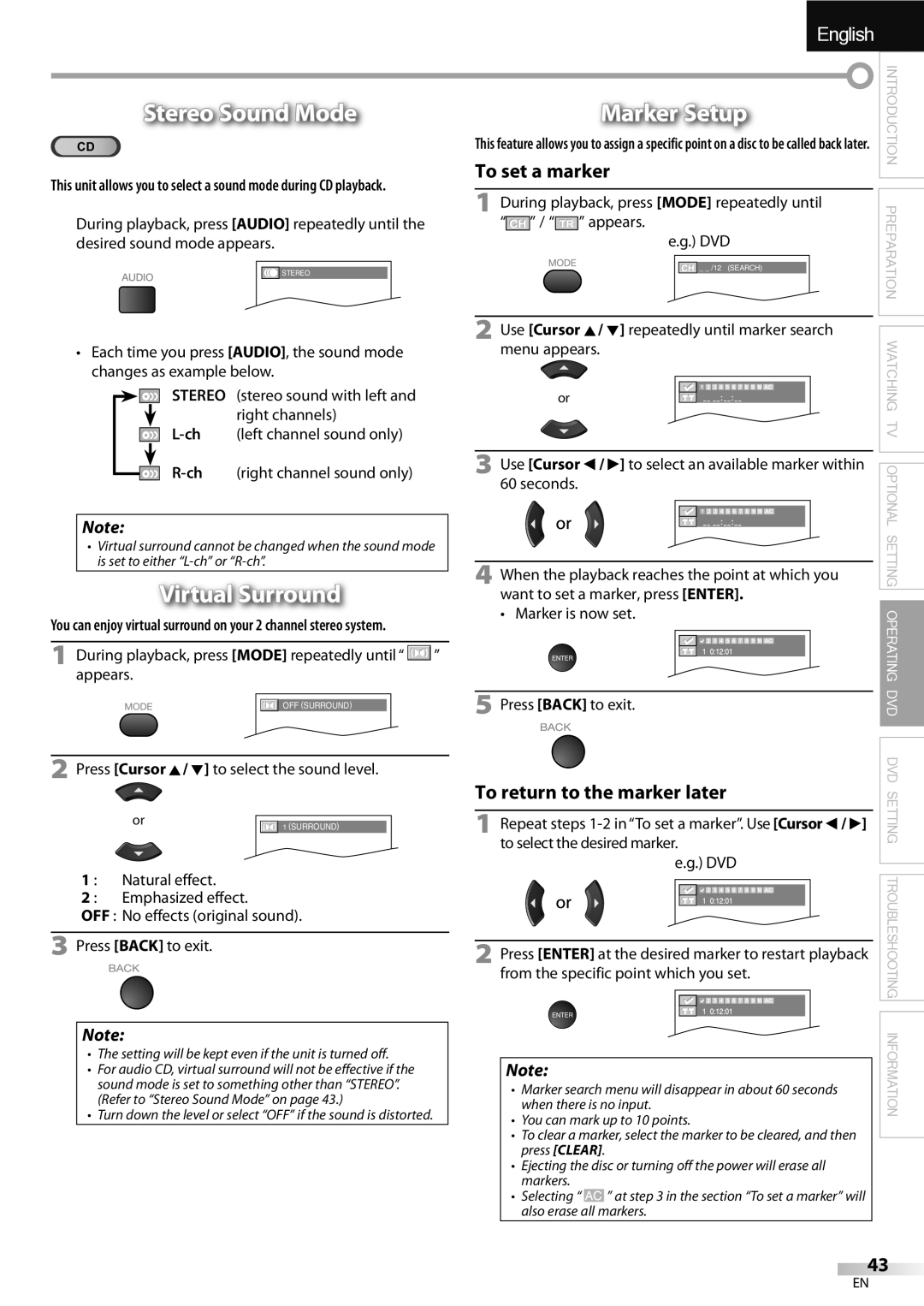LD320SSX
FCC Warning
Precautions
RADIO-TV Interference
5Trademark Information
5Attaching the Stand
TV Analog TV operation DTV Digital TV operation
DTV/TV/CATV
Features
TV Functions DVD Functions
Contents
5Control Panel 5Rear Panel
5Remote Control Function
Battery Precautions
5Installing the Batteries
5Connection to Cable Receiver or Satellite Box
5Antenna Connection
Hdmi Connection
5External Device Connection
HDMI-DVI Connection
Video Connection
Component Video Connection
RCA component video cable Rear of this unit
Audio Output Connection
Preparation
PC Connection
5Plug In the AC Power Cord
Resolution
5Cable Management
Before you begin
5Initial Setup
After an initial setup is completed
TV Functions
5Sleep Timer
5Volume Adjustment
5Channel Selection
5Switching Each Input Mode
5Still Mode
5Switching Audio Mode
Following information is displayed
5TV Screen Information
Broadcasting information
Press Info
For 169 video signal
5TV Screen Display Mode
Input mode
Autoscan
5Main Menu
5Channel List 5Manual Register
Using CH K/L
Enter
Language
5Antenna Confirmation
5Language Selection
Antenna
Sharpness
5Picture Adjustment
Picture Mode
Adjust the picture quality
TV Speakers
5Sound Adjustment
Sound Mode
Auto Volume Leveling
Caption mode
Caption Service
5Closed Caption
Service 1~6
Digital Caption Service
Font Color
Font Style
Font Size
Edge Type
Child ild Lock
Enter password
5Child Lock
Childild Lock
Use Cursor K/L to select Mpaa Rating, then press Enter
Channel Lock
Mpaa Rating
Use Cursor K/L to select Channel Lock, then press Enter
To Set the Sub Ratings
TV Rating
Use Cursor K/L to select TV Rating, then press Enter
Use Cursor K/L to select New Password, then press Enter
New Password
New Password Enter password Confirm password
Position Reset
5PC Settings
Horizontal Position, Vertical Position
5Location
5Energy Saving Mode
Confirm the version of the software currently used
5Current Software Info
Current Software InfoI
Digital video MPEG2 Digital audio
DVD Functions 5Playable Media
5Unplayable Media
Inches 12 cm
5Disc Menu
Playback
5Resume Playback
5Slow Forward / Slow Reverse
5Fast Forward / Fast Reverse
Zoom
You can select chapters, titles or tracks on the disc
During playback, press Mode repeatedly until / appears
5Search Functions
Chapter / Title / Track Search
Direct Search
Time Search
5Repeat Playback
5Random Playback
5Repeat A-B Playback
You can repeat playback between a and B on a disc
Subtitle Language
5Special Settings
During playback, press Mode repeatedly until
5On-screen Display
Audio Language
Black Level Setting
Press Cursor K/ L to adjust the black level
Camera Angles
Marker Setup
Stereo Sound Mode
Virtual Surround
Select the desired subtitle language
5DVD Language Setting
Press Setup to display the main menu
Subtitle *1, *2Default OFF
Down Sampling
5DVD Audio Setting
Use the Number buttons to enter the new 4-digit password
5Parental Setting
If you have set password already, use
Number buttons to enter the current 4-digit password
You can change the other functions
Others
Use Cursor s / B to select , then press Enter
5Reset to the Default Setting 5Language Code List
Use Cursor K/ L to select YES, then press Enter
Check the antenna or cable connection to the unit
Using CH K/L. Refer to Switching Each Input Mode on
Question
Answer
Symptom Remedy
5Troubleshooting Guide
Captions are displayed as a White box
Symptom
You switch to a different input and the volume
Check the Parental setting
Glossary
Maintenance
Ntsc
5Cable Channel Designations
5General Specifications
5Electrical Specification
5Other Specifications
Limited Warranty Ninety 90 DAY Labor / ONE 1 Year Parts
LD320SSX
Brouillage RADIO-TV
Précautions
Ultérieure
Avertissement DE LA FCC
5Information sur les Marques Commerciales
5Montage du Support du Téléviseur
5Accessoires Fournis
5Symboles Utilisés dans ce Manuel
Introduction
Caractéristiques
Fonctions TV
Contenu
Fonctions DVD
Indicateur de DVD
Indicateur Power on
Fenêtre de capteur infrarouge
Indicateur Stand by
Touches numériques p
5Boutons de la Télécommande
Mode TV
Mode DVD
5Insérer les Piles
Mode numérique DTV
Mode analogique TV
Mode d’entrée externe
Avant toute connexion
Préparation
5Connexion de l’Antenne
5Connexion à un Décodeur de Diffusion par Câble / Satellite
Connexion Hdmi
5Connexion d’un Appareil Externe
Connexion HDMI-DVI
Connexion S-vidéo
Connexion Vidéo à Composantes
Câble vidéo à composantes RCA Arrière de l’appareil
Connexion de Sortie Audio
Connexion Vidéo
Mise en garde
Résolution
5Gestion des Câbles
Connexion PC
La Autoscan commence
Fonctions TV 5Installation Initiale
Une fois la configuration initiale effectuée
Avant de commencer
5Minuterie de Sommeil
5Réglage du Volume
Regarder LA Télévision
5Sélection de Chaîne
Stéréo
5Changement du Mode Audio
5Arrêt sur Image
5Parcours des Modes d’Entrée
Les informations suivantes s’affichent
5Informations sur Écran
Informations de diffusion
Appuyez sur Info
5Mode d’Affichage sur Écran de Télévision
5Menu Principal
Configuration Optionnelle
Quitter
Chaînes î
Liste i chaînes î
Appuyez sur Setup pour quitter
5Liste Chaînes
5Enregistrer Manuel
Antenne
5Vérification de l’Antenne
Régler la qualité de l’image
Mode Image
5Sélection de la Langue
5Réglage de l’Image
Préférentiel, Standard, Film, Musique et Nouvelle
Spécifique et utilisez Curseur K/L pour régler le volume
5Réglage du Son
Appuyez sur Enter
Haut-parleurs du téléviseur
Nivelage auto du volume
Service Sous-titrage
Sous-titres
Service Sous-titrage Num
Service Sous-titrage
Mode de Sous-titres
Style des Sous-titres
Type bord
Couleur bord
Nouveau Mot de Passe Dpage
Verrouillage
Verrouillage de Chaîne Dpage Cote Mpaa
Cote TV
Verrouillage de Chaîne Cote Mpaa
CoteTV
Cote TV
Pour Spécifier les Cotes Secondaires
Sous Catégorie
Nouveau Mot de Passe
Utilisez Curseur s/B pour régler
5Réglages PC
Réinitialisation de la Position
Position Horizontale, Position Verticale
Po cm
Fonctionnement DU Lecteur DE DVD
Fonctions DVD 5Disques Lisibles
5Disques Non Lisibles
Play B
Lecture
5Menu Disque
5Reprise de la Lecture
5Avance Lente / Retour Lent
5Avance Rapide / Retour Rapide
Recherche de Chapitre / Titre / Piste
5Fonctions de Recherche
Titre
Recherche par Durée
Recherche Directe
5Répétition de la Lecture
5Lecture Programmée
5Répétition A-B
5Lecture Aléatoire
Suivante.41
Mode jusqu’à ce que apparaisse
5Affichage des Menus à l’Écran
Langue des Sous-titres
Langue Audio
Angles de Prise de Vue
Réglage du Niveau de Noir
Mise en Place d’un Marker
Mode Stéréo
5Réglage de la Langue du DVD
Appuyez sur la touche Setup pour accéder au menu principal
Appuyez sur la touche Setup pour exit
Réglage DU DVD
DRC contrôle de la plage dynamique Réglages par défaut EF
5Réglage de la Langue Audio du DVD
Tout Tous les blocages parentaux sont annulés
Peuvent être lus Appuyez sur la touche Setup pour exit
5Contrôle Parental
Niveau Parental
Vous pouvez modifier les autres fonctions
Autres
Arrêt Auto
Langue
5Liste des Codes de Langue
Réponse
5Foire aux Questions FAQ
Dépannage
Comment puis-je régler l’horloge ?
5Guide de Dépannage
Symptôme Solution
Change
Change Sonore Vous changez de source
’entrée et la taille de l’écran
Dernière utilisation de la source considérée
Avec un appareil photo numérique
Information
Glossaire
Entretien
Spécifications Générales
5Désignation des Chaînes de Câblodiffusion
5Spécifications Électriques
Cette garantie limitée ne couvre pas
QUI EST COUVERT?
Devez Connecter L’ANTENNE
Pour Recevoir LE Signal
YOU Must Connect Antenna
Numérique /ANALOGIQUE, Vous
Interferencia DE Radio Y TV
Precauciones
Para consultarlos, si los necesita, en el futuro
Advertencia DE LA FCC
Advertencia Sobre Condensación
Protección DE Copyright
Para Evitar Peligros DE Descarga Eléctrica O Incendio
Colocación Y Manejo
5Conectar el Soporte
Introducción
5Información sobre Marcas Registradas
5Accesorios Suministrados
Características
Funciones del TV Funciones del DVD
Contenido
Reproducir p
Setup p / p
Indicador de Power on
Presione para encender o apagar la unidad
5Función del Mando a Distancia
Modo de entrada externo
5Instalación de las Pilas
Modo digital DTV
Modo analógico TV
Audio L/R de Component respectivamente
Preparación
5Conexión de Antena
5Conexión al Receptor de Cable o Caja de Satélite
Conexión Hdmi
5Conexión de Dispositivo Externo
Conexión HDMI-DVI
Conexión de S-video
Conexión de Vídeo en Componentes
Parte trasera de la unidad
Conexión de Salida de Audio Digital
Conexión de Vídeo
Precaución
5Colocación de los Cables
5EnchufeelCableAlimentadordeCA
Conexión de PC
Antes de comenzar
5Configuración Inicial
Una vez finalizada la configuración inicial…
Funciones del TV
5Temporizador de Apagado
5Ajuste de Volumen
Para VER LA Televisión
5Selección de Canal
Estéreo
5Modo Fijo
5Para Cambiar Entre Cada Modo de Entrada
SAP / Mono SAP / Mono
Se muestra la siguiente información
5Información de Pantalla
Información de emisión
Presione Info
5Modo de Visualización de Pantalla del Televisor
5Menú Principal
Ajuste Opcional
Utilice Cursor K/L para seleccionar
Presione Setup para salir
Presione Setup para salir
Lista de Canales
5Selección de Idioma
5Confirmación de la Antena
Antena.Video
Temperatura color
Mode de imagen
5Ajuste de Imagen
Claridad, Contraste, Color, Matiz, Nitidez
Ecualizador
Nivelador automat. volumen
5Ajuste de Sonido
Modo sonido
Servicio de Subtítulos
5Subtítulo Cerrado
Modo de subtítulos
Servicio1 a
Servicio Digital de Subtítulos
Servicio6
Color fondo
Tamaño fuente
Tipo borde
Opaco fuente
Infantil i il
5Bloqueo Infantil
Nuevo código de acceso Dpágina
Bloqueo l infantil i il
De canales l
Bloqueo de Canales
Clase de Mpaa
Categoría
Para ajustar las subcategorías
Clase de TV
Nuevo código de acceso
Utilice Cursor s/B para ajustar
5Ajustes de PC
Reinicio Posicion
Posición Horizontal, Posición Vertical
Modo de ahorro de energía ía
5Modo de Ahorro de Energía
Ubicación
Puede ajustar el consumo de potencia en ahorrar o no
Detallelle
5Información sobre el Software Actual
DetalleInformaciónI lle i actuall dell software
Tamaño de
Utilización DEL DVD
Funciones del DVD 5Medios que se Pueden Reproducir
5Medios que no se Pueden Reproducir
5Menú del Disco
Reproducción
5Reanudación de la Reproducción
5Avance Lento / Retroceso Lento
Puede seleccionar capítulos, títulos o pistas del disco
5Funciones de Búsqueda
Dirija la Búsqueda
Búsqueda por Tiempo
5Repetición de Reproducción
Presione Play B para iniciar la reproducción programada
5Reproducción Programada
5Reproducción Aleatoria
Se pueden ordenar hasta 99 pistas
Siguiente.41
5Visualización en Pantalla
5Ajustes Especiales
Idioma de Subtítulos
Presione Cursor K/ L para ajustar el nivel de negro
Ángulos de la Cámara
Idioma de Audio
Ajuste del Nivel del Negro
Utilice Cursor K/ L para seleccionar el nivel del sonido
Modo de Sonido Estéreo
Puesta de Marcador
Surround Virtual
5Ajuste de Idioma en DVD
Ajuste DE DVD
Puede cambiar el idioma deseado para reproducir el disco
SUB Muestreo
5Ajuste de Audio de DVD
Nivel Paterno Todo
5Ajuste Paterno
Adulto
Auto Apagato
Otros
Puede cambiar otras funciones
Cuadro La imagen del modo vista fija tendrá definición alta
Idioma Código Idioma
5Preguntas Frecuentes
Solución DE Problemas
Pregunta Respuesta
Síntoma Solución
5Guía de Solución de Problemas
No cambia el ángulo
Síntoma
Los subtítulos aparecen en un recuadro blanco
Aparece un recuadro negro en la pantalla del televisor
CEC
Información
Glosario
Mantenimiento
5Otras Especificaciones
5Denominaciones de Canales de Cable
5Especificaciones Generales
5Especificación Eléctrica
A94F1UH

![]() STEREO
STEREO![]() ” / “
” / “![]() ” appears.
” appears.![]() _ _ /12 (SEARCH)
_ _ /12 (SEARCH)![]() 1 2 3 4 5 6 7 8 9 10 AC
1 2 3 4 5 6 7 8 9 10 AC![]() ” appears.
” appears.![]() OFF (SURROUND)
OFF (SURROUND)![]() 1 2 3 4 5 6 7 8 9 10 AC
1 2 3 4 5 6 7 8 9 10 AC![]()
![]() 2 3 4 5 6 7 8 9 10 AC
2 3 4 5 6 7 8 9 10 AC![]()
![]() 2 3 4 5 6 7 8 9 10 AC
2 3 4 5 6 7 8 9 10 AC![]()
![]() 2 3 4 5 6 7 8 9 10 AC
2 3 4 5 6 7 8 9 10 AC![]() ” at step 3 in the section “To set a marker” will also erase all markers.
” at step 3 in the section “To set a marker” will also erase all markers.