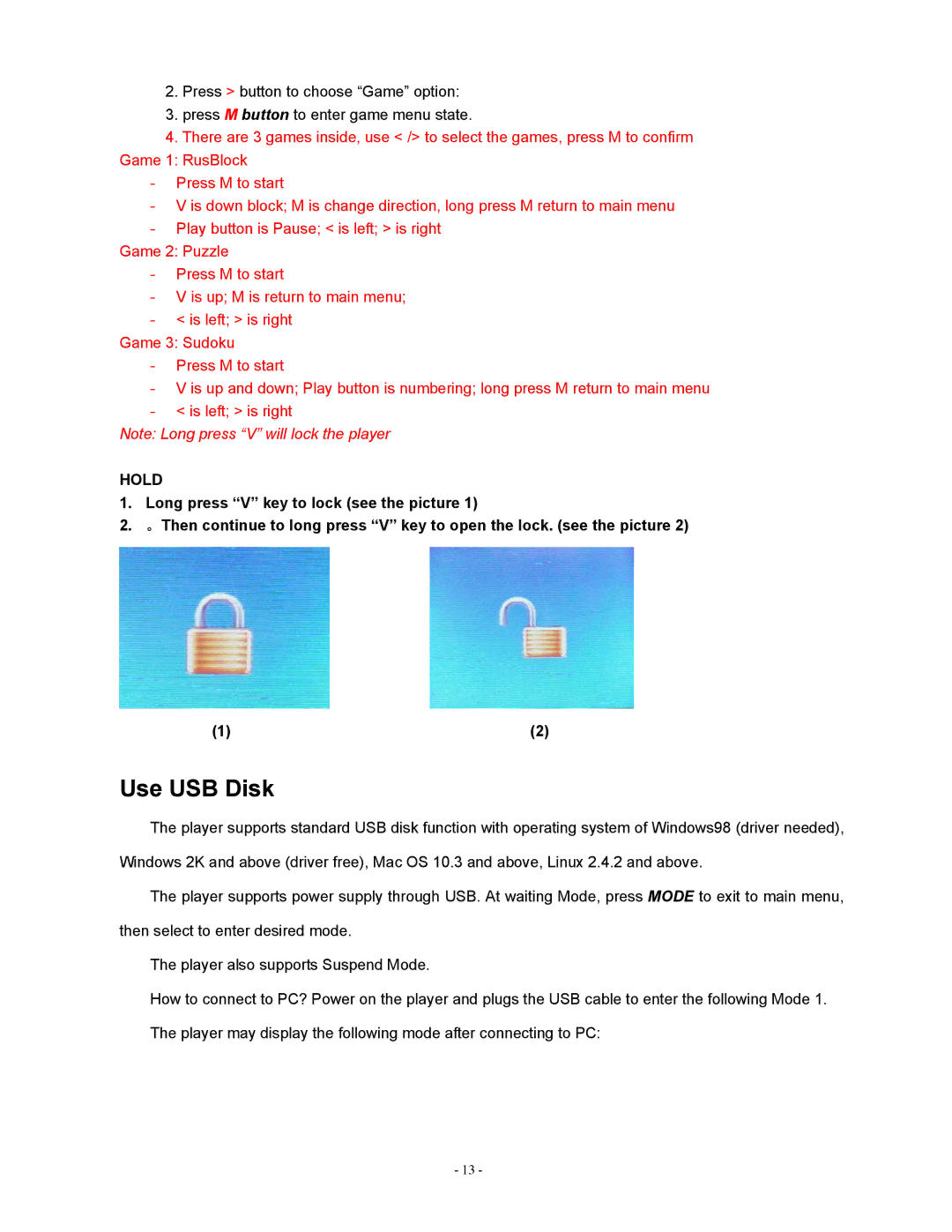2.Press > button to choose “Game” option:
3.press M button to enter game menu state.
4.There are 3 games inside, use < /> to select the games, press M to confirm Game 1: RusBlock
-Press M to start
-V is down block; M is change direction, long press M return to main menu
-Play button is Pause; < is left; > is right
Game 2: Puzzle
-Press M to start
-V is up; M is return to main menu;
-< is left; > is right
Game 3: Sudoku
-Press M to start
-V is up and down; Play button is numbering; long press M return to main menu
-< is left; > is right
Note: Long press “V” will lock the player
HOLD
1.Long press “V” key to lock (see the picture 1)
2.。Then continue to long press “V” key to open the lock. (see the picture 2)
(1) | (2) |
Use USB Disk
The player supports standard USB disk function with operating system of Windows98 (driver needed), Windows 2K and above (driver free), Mac OS 10.3 and above, Linux 2.4.2 and above.
The player supports power supply through USB. At waiting Mode, press MODE to exit to main menu, then select to enter desired mode.
The player also supports Suspend Mode.
How to connect to PC? Power on the player and plugs the USB cable to enter the following Mode 1. The player may display the following mode after connecting to PC:
- 13 -