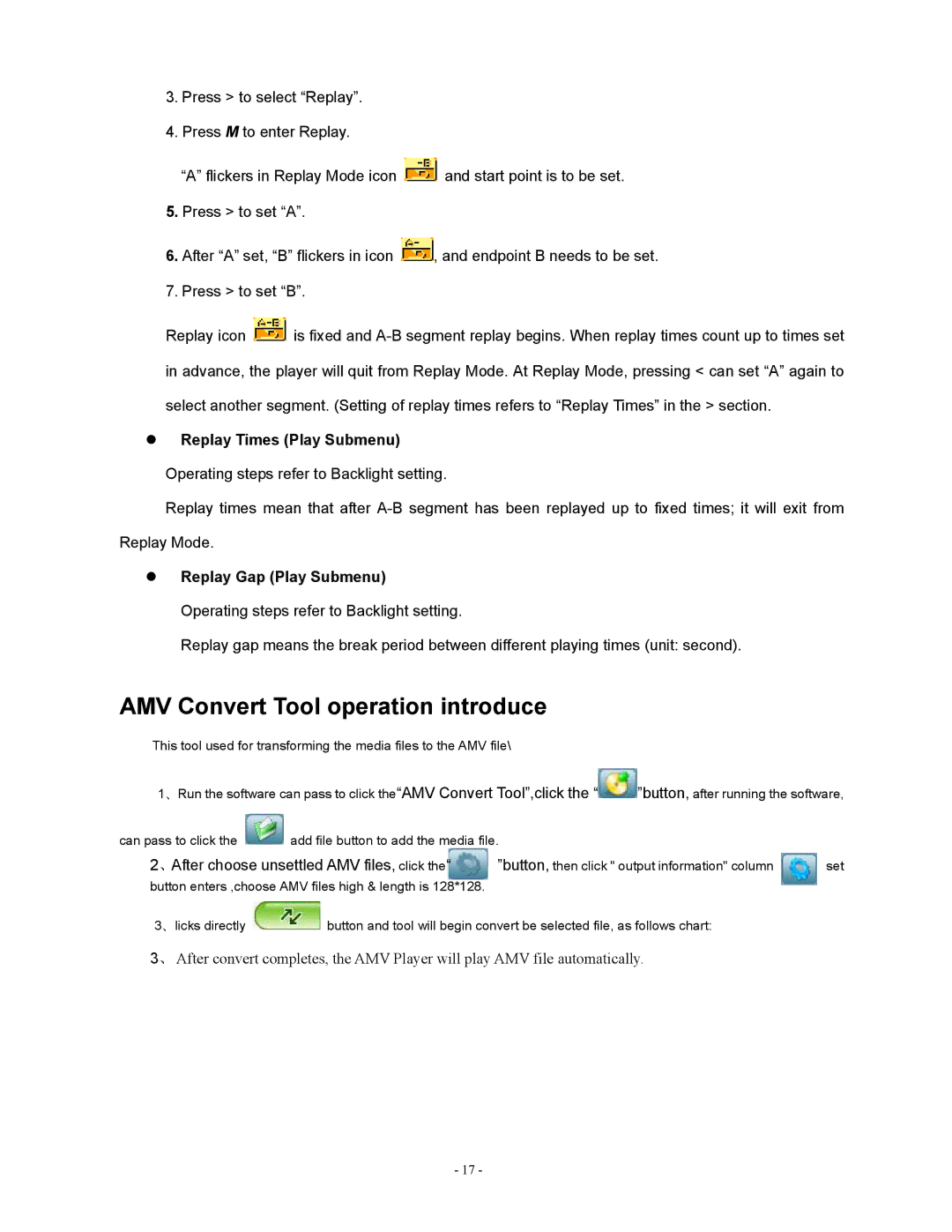3.Press > to select “Replay”.
4.Press M to enter Replay.
“A” flickers in Replay Mode icon ![]() and start point is to be set.
and start point is to be set.
5.Press > to set “A”.
6.After “A” set, “B” flickers in icon ![]() , and endpoint B needs to be set.
, and endpoint B needs to be set.
7.Press > to set “B”.
Replay icon ![]() is fixed and
is fixed and
zReplay Times (Play Submenu)
Operating steps refer to Backlight setting.
Replay times mean that after
zReplay Gap (Play Submenu)
Operating steps refer to Backlight setting.
Replay gap means the break period between different playing times (unit: second).
AMV Convert Tool operation introduce
This tool used for transforming the media files to the AMV file\
1、Run the software can pass to click the“AMV Convert Tool”,click the “ | ”button, after running the software, | |||
can pass to click the | add file button to add the media file. |
|
| |
2、After choose unsettled AMV files, click the“ | ”button, then click " output information" column | set | ||
button enters ,choose AMV files high & length is 128*128. |
|
|
| |
3、licks directly | button and tool will begin convert be selected file, as follows chart: |
| ||
3、After convert completes, the AMV Player will play AMV file automatically.
- 17 -