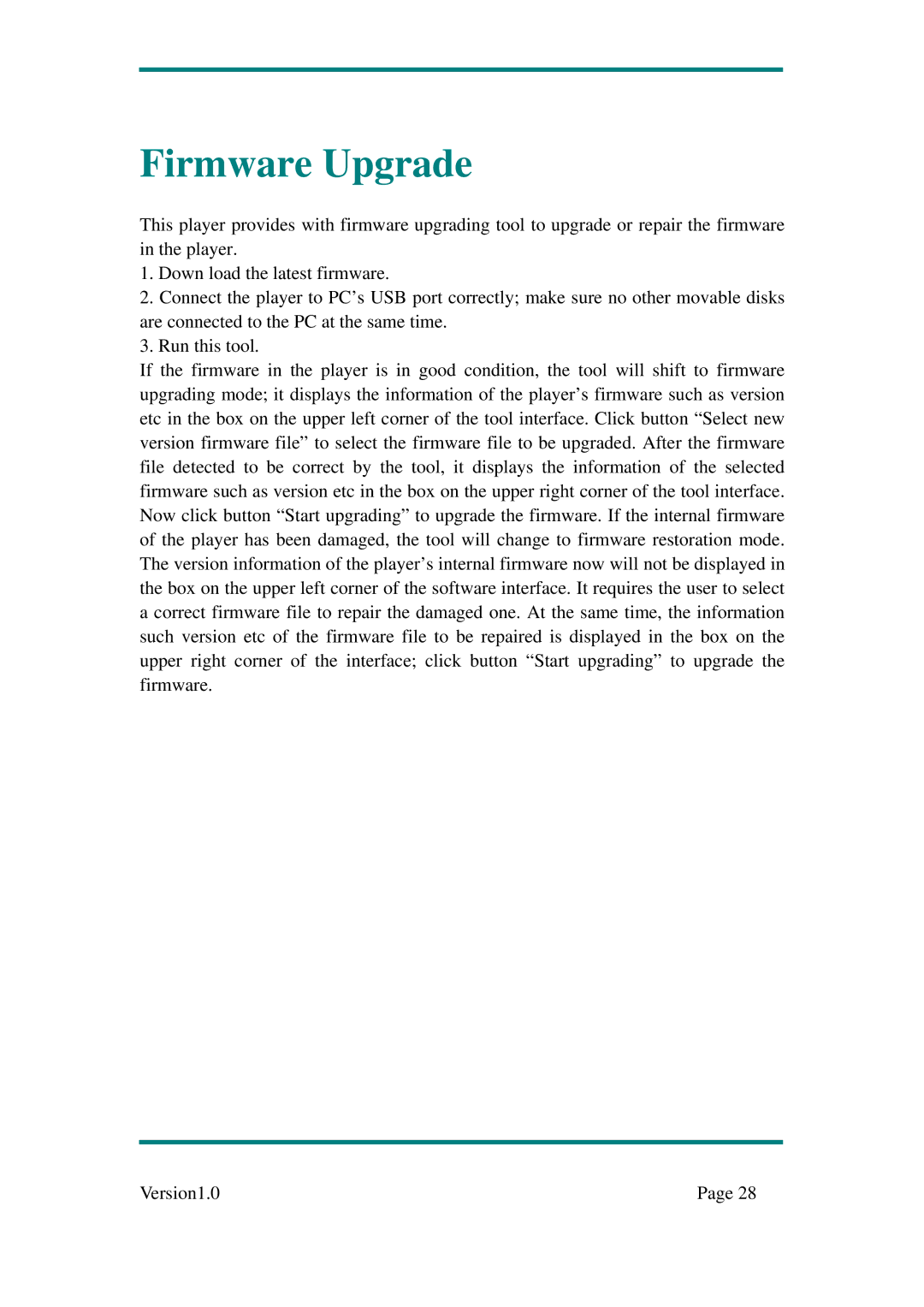Firmware Upgrade
This player provides with firmware upgrading tool to upgrade or repair the firmware in the player.
1.Down load the latest firmware.
2.Connect the player to PC’s USB port correctly; make sure no other movable disks are connected to the PC at the same time.
3.Run this tool.
If the firmware in the player is in good condition, the tool will shift to firmware upgrading mode; it displays the information of the player’s firmware such as version etc in the box on the upper left corner of the tool interface. Click button “Select new version firmware file” to select the firmware file to be upgraded. After the firmware file detected to be correct by the tool, it displays the information of the selected firmware such as version etc in the box on the upper right corner of the tool interface. Now click button “Start upgrading” to upgrade the firmware. If the internal firmware of the player has been damaged, the tool will change to firmware restoration mode. The version information of the player’s internal firmware now will not be displayed in the box on the upper left corner of the software interface. It requires the user to select a correct firmware file to repair the damaged one. At the same time, the information such version etc of the firmware file to be repaired is displayed in the box on the upper right corner of the interface; click button “Start upgrading” to upgrade the firmware.
Version1.0 | Page 28 |