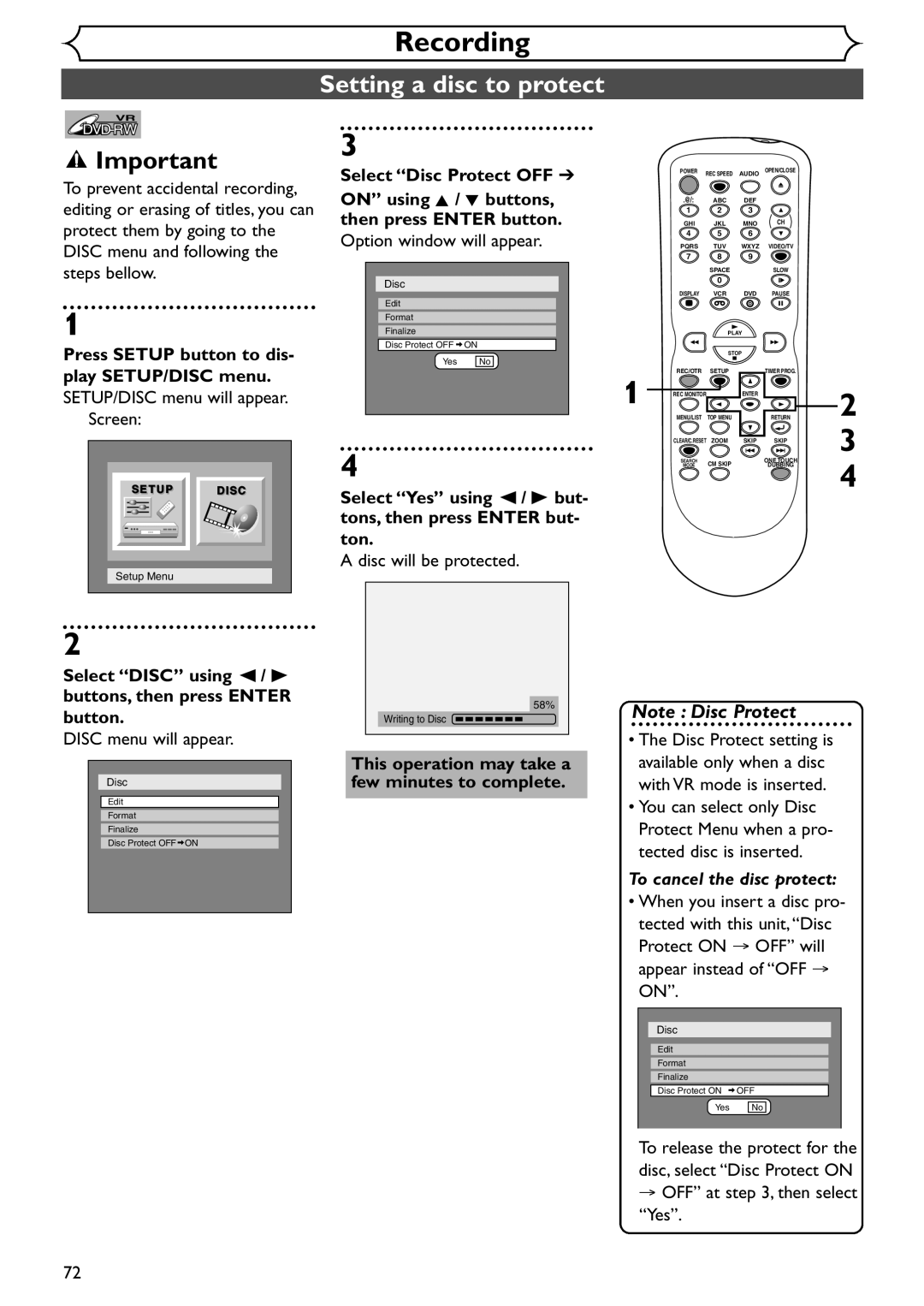Supplied Accessory
SRDV495
Precautions
Laser Safety
Before you start
Model No Serial No
Precautions cont’d
S2898A
Installation Location
Maintenance
Moisture Condensation Warning
About Copyright
Features
Table of contents
Functional overview
22 2120 1918
1211
Functional overview cont’d
VCR/DVD recorder Switching
DVD Mode
Plug in the AC power cord of this unit
Connections
Connection to a TV
If your TV is not compatible with progressive scanning
Connection to a cable box or satellite box
To select channels on the cable box or satellite box
To playback a DVD disc or a tape
To view one channel while recording another
Connection to an Audio System
SETUP/DISC/CD menu
Getting started
Display menu
First DVD
First VCR
Display message
Channel settings
Channel settings cont’d
Select Manual Preset using Buttons, then press Enter button
Select Channel using K / L Buttons, then press Enter button
Adding/deleting channels
Setting the clock
Auto Clock Setting
Select Setup using / B but
Manual Clock Setting
Setting the clock cont’d
Clock menu will appear, then the settings will be activated
Select Auto Clock Setting Select OFF using K / L
Using K / L buttons, then Buttons, then press Enter
Setting the daylight sav- ing time
Select on or OFF using Buttons, then press Enter button
Daylight Saving Time options will appear
Select TV Aspect using K Buttons, then press Enter
Selecting the TV aspect ratio
Option window will appear
Refer to the Note on this
Selecting TV stereo or SAP
Select TV Audio Select
Outputs main-audio
Press VIDEO/TV button on the remote control
RF converter output
Change from CH3 to CH4
Select channel 3 on your TV
Changing the Setup menu
Tour of the Setup menu
Language settings
Press Setup button to display SETUP/DISC menu
SETUP/DISC menu will appear
Language settings cont’d
Display settings
Setup Display
Display settings cont’d
OSD Background Transparency Default 35%
OSD Background Color Default 1 Green
OSD Language Default English Set the OSD language
Audio settings
Choose the appropriate Audio settings for your equipment
It will only affect DVD discs during playback
Option window will appear. Proceed to steps a or B
Audio settings cont’d
Parental control settings
Parental control settings cont’d
Playing discs
Information on DVD play
Basic playback
Playback
Basic playback cont’d
For MP3 playback
Playing discs using the disc menu
First DVD Press MENU/LIST button
B buttons
Press MENU/LIST button to exit the menu
Playing discs using the title menu
Press TOP Menu button
TOP Menu button
Press TOP Menu button to exit the title menu
Special playback
Resume play
Fast forward / Fast reverse
Special playback cont’d
Skipping TV commercials during play
Pause
During playback, press CM Skip button
Step by step playback
Slow forward / Slow reverse play
Press Skip G button repeatedly
To play step by step back- ward
Marker Setup
Select icon using / B buttons, then press Enter button
Zoom
During playback, press Zoom button
Using Skip H / G buttons
Using Display button
Search
Title/Chapter search
Search cont’d
Track search
Time search
Repeat/Random/Program play
Repeat play
Random play
Select Program Play using Buttons, then press Enter button
Repeat/Random/Program play cont’d
Program play
Press Play B button to start program playback
Contents of the disc you are playing
Switch between them anytime
VR mode, you can switch to main
Track using K / L buttons
Switching subtitles
Selecting audio and video formats cont’d
Switching camera angles
Angle will switch each you press
Reducing block noise
During playback, press DIS Play button
Recording and One-touch timer recording
Press Stop button when Recording is completed
VCR functions
Playback
One-touch timer recording
Begin one-touch timer
Index search
During normal recording
Press g/h buttons to
Start time search
If you want to go in the forward
Direction, press g button
Counter Reset
Press CLEAR/C.RESET button
When you playback a tape recorded in Hi-Fi stereo
Other operations
Recording
Easy DVD recording
Easy DVD recording Cont’d
Channel
Information on DVD recording
Information
Recording speed
Restrictions on recording
Information on DVD recording cont’d
Information on copy control
Making discs playable in other DVD player Finalize
This unit cannot record CD-R or CD-RW discs
SETUP/DISC menu will appear Screen
Select Setup using / B
Setup Menu Setup Recording
Formatting a disc
Select Auto Chapter using
Default
Formatting a disc cont’d
Minutes has been selected as
Select Format using K / L buttons, then press Enter button
Reformatting a disc
Formatting is complete
This operation may take a few minutes to complete
Basic recording
Basic recording cont’d
Checking the recording picture quality
XP SP LP
First DVD Press REC Monitor button again to exit
One-touch timer recording
Make sure that the TV input is set on the DVD/VCR
Recording will start
Timer recording
Timer recording cont’d
Select a recording speed using K / L buttons
Press Power button to turn off
To stop the timer recording in process
Hints for timer recording
Priority of overlapped settings
Settings for an external source
Select L1 Rear using K / L buttons, then press Enter button
Setup Select Video
Connection to an external source
Settings for an external source cont’d
Recording from an external source
Dubbing Mode
VCR to DVD duplication will start
DVD to VCR duplication will start
Select Disc using / B buttons, then press Enter button
Finalizing the discs
Finalizing is complete
Setting a disc to protect
Disc will be protected
→ OFF at , then select Yes
58% Writing to Disc
Editing discs in Video mode
Editing
Information on disc editing
Guide to a title list
Editing discs in VR mode
Information on disc editing cont’d
Editing original titles
Editing playlists
Editing DVD-RW discs in Video mode
When the last title in the title list
Deleting titles
Titlelist will appear Screen
Editing DVD-RW discs in Video mode cont’d
Putting names on titles
Setting or clearing chapter markers
Select Chapter Mark using
Chapter markers will be added at a specified time
Editing DVD-RW discs in VR mode Original
Select a desired title using K
Select Original using / B buttons, then press Enter button
Original menu will appear
Editing DVD-RW discs in VR mode Original cont’d
Deleting parts of titles
Select Delete using K / L Select Yes using / B but
Naming Titles
Buttons, then press Enter Tons, then press Enter but
Button Ton
Select Original using / B To enter a title name, follow
Buttons, then press Enter Steps of Guide to edit
Title name on this
Select Chapter Mark using Buttons, then press Enter button
Enter button Original menu will appear
Option window will appear. Add
Setting pictures for thumbnails
Pleted, press Setup button
Picture for thumbnail will be
Set
To exit Disc menu
Title Protection
Titles from protection Select a desired title using K
Releasing titles from protection
You are allowed to release
Protect on OFF is selected
Editing DVD-RW discs in VR mode Playlist
Select Title Delete using K
Playlist menu will appear
Playlist will appear
Editing DVD-RW discs in VR mode Playlist cont’d
Select PlayList using / B buttons, then press Enter button
Enter button Option window will appear
DVD will begin to play in a win- dow
Select Delete using K / L
Select Yes using / B but Tons, then press Enter but
Select PlayList using / B
After writing to disc is com To exit Disc menu
Disc Edit Playlist Edit Title Name
Using the chapter search feature
Where you want
You can put chapter markers
Each title. Once a chapter is
Chapter marker will be added. Add
Disc Disc Edit Original
Playlist will appear Picture for thumbnail will be
DVD will begin to play in a window
Select Edit using K / L but Tons, then press Enter but
Adding titles to a Playlist
You can add or delete a title
First Original list will appear
Select Delete Playlist using
Deleting a Playlist
Editing
Playlist will be erased
Editing DVD-R discs
You cannot select Chapter Mark
Select Edit Title Name
To enter a title name, follow Title name on this
Troubleshooting
Others
Troubleshooting cont’d
Disc is not correctly inserted
Repairing
100
Error message Cause Solution
Glossary
Specifications
Language code
103
Español
Fácil grabación de DVD
Nota
Mando a distancia
¿Qué son títulos y capítulos?
Puede editar lo siguiente de la lista de títulos
Original y Playlist modo VR
¿Qué significa Original o Playlist?
Reproducción con videograbadora
Presione VCR
Presione el botón Play B para continuar la reproduc- ción
Grabación
Grabación con temporizador de un toque
Get it fixed, at your home or ours

![]() Important
Important![]() ON
ON![]() ON
ON![]() OFF
OFF