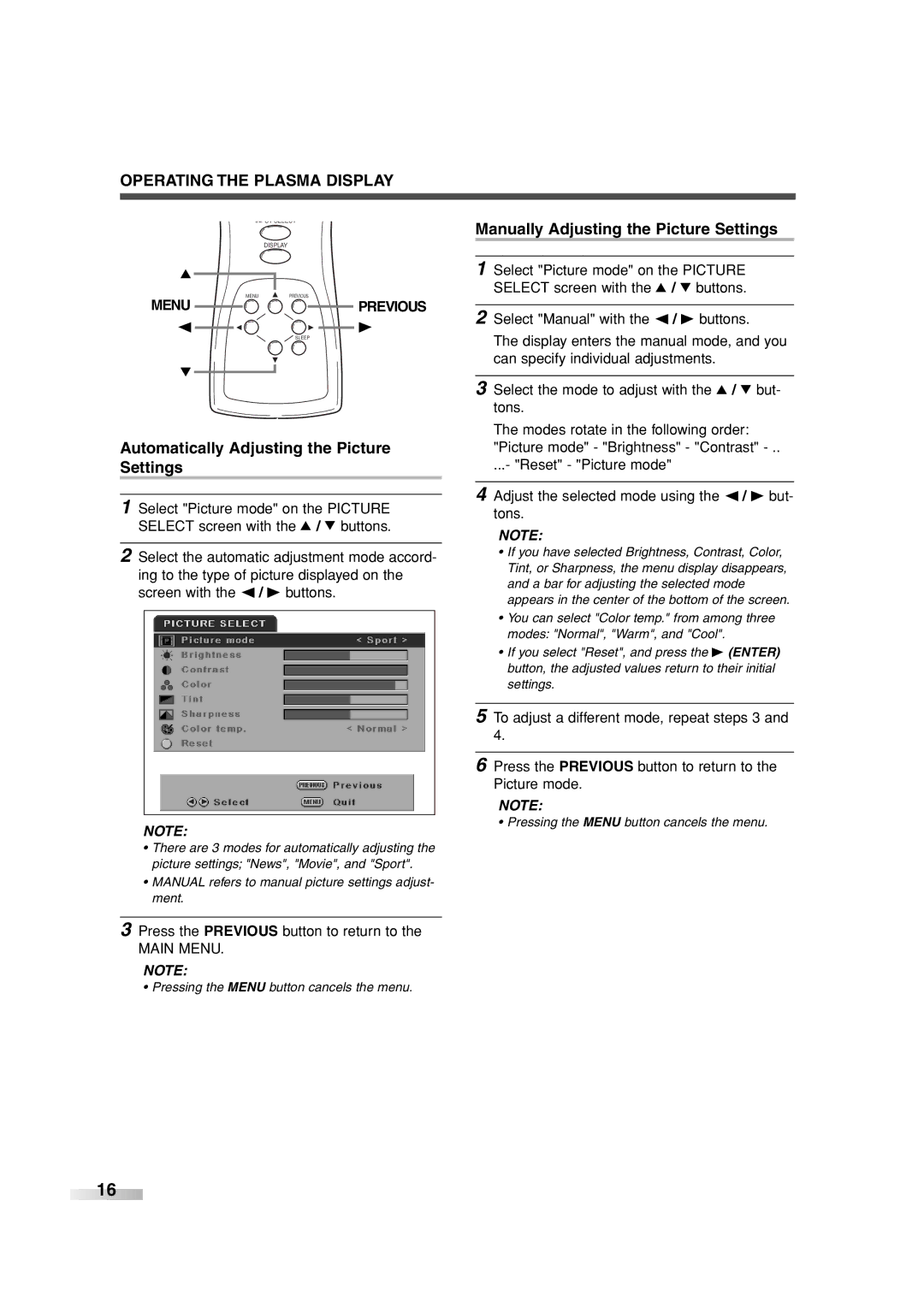OPERATING THE PLASMA DISPLAY
INPUT SELECT
| Manually Adjusting the Picture Settings |
| DISPLAY |
K | 1 Select "Picture mode" on the PICTURE |
| SELECT screen with the K / L buttons. |
MENU | PREVIOUS |
MENU 



 PREVIOUS
PREVIOUS
{![]() B
B
SLEEP
L![]()
Automatically Adjusting the Picture Settings
1 Select "Picture mode" on the PICTURE SELECT screen with the K / L buttons.
2 Select the automatic adjustment mode accord- ing to the type of picture displayed on the screen with the { / B buttons.
NOTE:
•There are 3 modes for automatically adjusting the picture settings; "News", "Movie", and "Sport".
•MANUAL refers to manual picture settings adjust- ment.
2 Select "Manual" with the { / B buttons.
The display enters the manual mode, and you can specify individual adjustments.
3 Select the mode to adjust with the K / L but- tons.
The modes rotate in the following order: "Picture mode" - "Brightness" - "Contrast"
...- "Reset" - "Picture mode"
4 Adjust the selected mode using the { / B but- tons.
NOTE:
•If you have selected Brightness, Contrast, Color, Tint, or Sharpness, the menu display disappears, and a bar for adjusting the selected mode appears in the center of the bottom of the screen.
•You can select "Color temp." from among three modes: "Normal", "Warm", and "Cool".
•If you select "Reset", and press the B (ENTER) button, the adjusted values return to their initial settings.
5 To adjust a different mode, repeat steps 3 and 4.
6 Press the PREVIOUS button to return to the Picture mode.
NOTE:
• Pressing the MENU button cancels the menu.
3 Press the PREVIOUS button to return to the
MAIN MENU.
NOTE:
• Pressing the MENU button cancels the menu.
![]()
![]()
![]()
![]()
![]()
![]()
![]()
![]()
![]()
![]()
![]() 16
16![]()
![]()
![]()
![]()
![]()
![]()
![]()
![]()
![]()
![]()
![]()
![]()
![]()