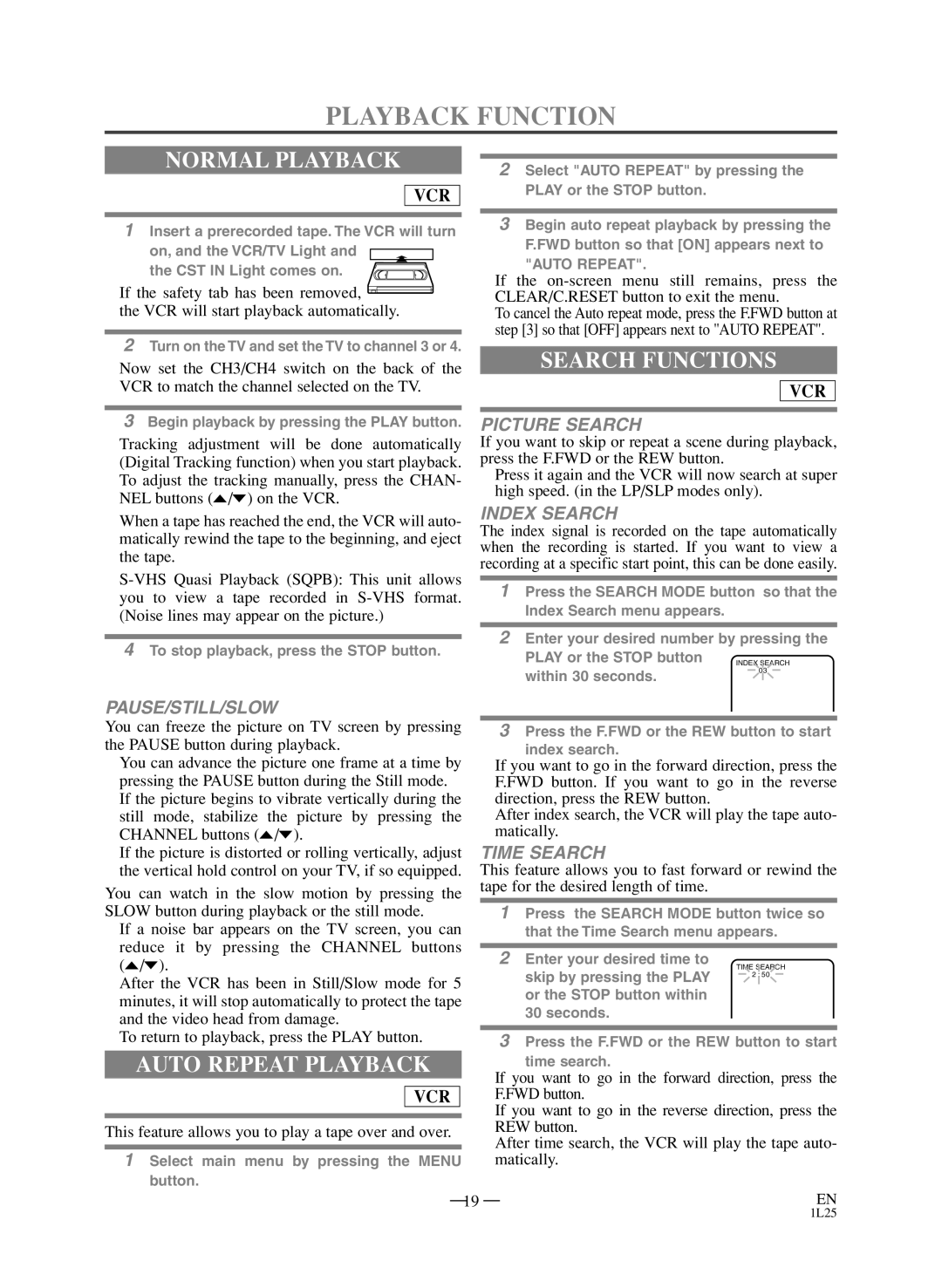PLAYBACK FUNCTION
NORMAL PLAYBACK
VCR
1Insert a prerecorded tape. The VCR will turn
on, and the VCR/TV Light and the CST IN Light comes on.
¡If the safety tab has been removed,
the VCR will start playback automatically.
2Turn on the TV and set the TV to channel 3 or 4.
¡Now set the CH3/CH4 switch on the back of the VCR to match the channel selected on the TV.
3Begin playback by pressing the PLAY button.
¡Tracking adjustment will be done automatically (Digital Tracking function) when you start playback. To adjust the tracking manually, press the CHAN- NEL buttons (o/p) on the VCR.
¡When a tape has reached the end, the VCR will auto- matically rewind the tape to the beginning, and eject the tape.
4To stop playback, press the STOP button.
2Select "AUTO REPEAT" by pressing the PLAY or the STOP button.
3Begin auto repeat playback by pressing the F.FWD button so that [ON] appears next to
"AUTO REPEAT".
¡If the
¡To cancel the Auto repeat mode, press the F.FWD button at step [3] so that [OFF] appears next to "AUTO REPEAT".
SEARCH FUNCTIONS
VCR
PICTURE SEARCH
If you want to skip or repeat a scene during playback, press the F.FWD or the REW button.
¡Press it again and the VCR will now search at super high speed. (in the LP/SLP modes only).
INDEX SEARCH
The index signal is recorded on the tape automatically when the recording is started. If you want to view a recording at a specific start point, this can be done easily.
1Press the SEARCH MODE button so that the Index Search menu appears.
2Enter your desired number by pressing the
PLAY or the STOP button within 30 seconds.
PAUSE/STILL/SLOW
You can freeze the picture on TV screen by pressing the PAUSE button during playback.
¡You can advance the picture one frame at a time by pressing the PAUSE button during the Still mode.
¡If the picture begins to vibrate vertically during the still mode, stabilize the picture by pressing the CHANNEL buttons (o/p).
¡If the picture is distorted or rolling vertically, adjust the vertical hold control on your TV, if so equipped.
You can watch in the slow motion by pressing the SLOW button during playback or the still mode.
¡If a noise bar appears on the TV screen, you can reduce it by pressing the CHANNEL buttons (o/p).
¡After the VCR has been in Still/Slow mode for 5 minutes, it will stop automatically to protect the tape and the video head from damage.
¡To return to playback, press the PLAY button.
AUTO REPEAT PLAYBACK
VCR
This feature allows you to play a tape over and over.
1Select main menu by pressing the MENU button.
3Press the F.FWD or the REW button to start
index search.
¡If you want to go in the forward direction, press the F.FWD button. If you want to go in the reverse direction, press the REW button.
¡After index search, the VCR will play the tape auto- matically.
TIME SEARCH
This feature allows you to fast forward or rewind the tape for the desired length of time.
1Press the SEARCH MODE button twice so that the Time Search menu appears.
2Enter your desired time to
TIME SEARCH
skip by pressing the PLAY 2 : 50 or the STOP button within
30 seconds.
3Press the F.FWD or the REW button to start
time search.
¡If you want to go in the forward direction, press the F.FWD button.
¡If you want to go in the reverse direction, press the REW button.
¡After time search, the VCR will play the tape auto- matically.
– 19 – | EN |
1L25