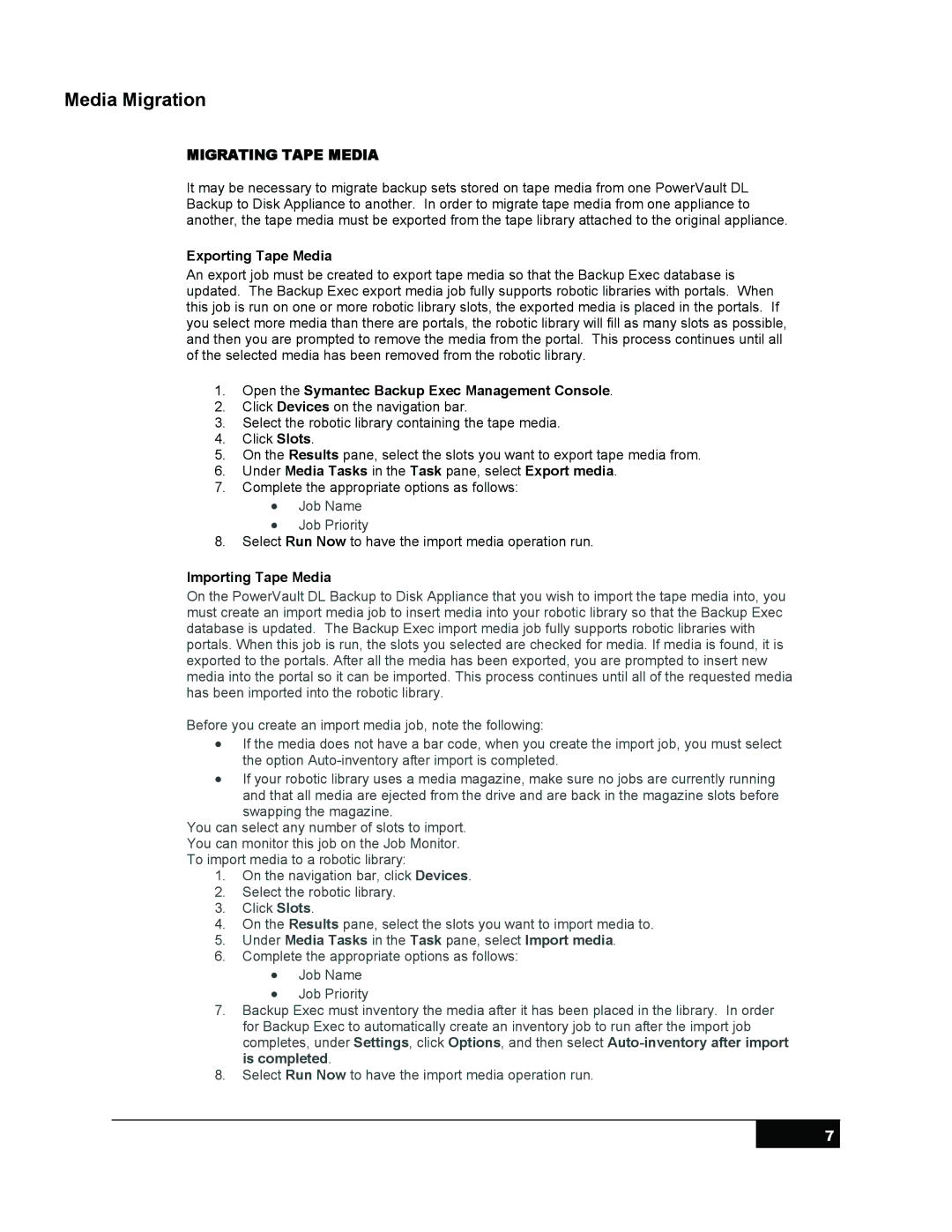DL 2100 specifications
The Symantec DL 2100 is a high-performance, enterprise-grade data loss prevention (DLP) solution designed to protect sensitive information across various endpoints and network environments. As organizations increasingly face the challenges of data breaches and compliance regulations, the DL 2100 offers robust features and technologies to mitigate these risks.One of the standout features of the Symantec DL 2100 is its advanced content inspection capabilities. This technology allows the system to monitor and analyze data in real-time, identifying sensitive information using predefined policies and custom rules. The solution can detect a wide range of data types, including personally identifiable information (PII), financial records, and intellectual property, ensuring that organizations maintain compliance with regulations like GDPR and HIPAA.
Additionally, the DL 2100 includes a powerful policy management system. Administrators can create and customize policies to align with their specific needs and industry requirements. The solution supports granular policy enforcement, enabling organizations to differentiate between various data types and user behaviors. This flexibility helps minimize false positives and ensures that legitimate business activities are not unnecessarily disrupted.
Another key characteristic of the Symantec DL 2100 is its comprehensive visibility and reporting features. The solution provides detailed insights into data usage and transfer patterns, allowing organizations to identify potential vulnerabilities and areas of risk. The reporting capabilities assist compliance audits and facilitate informed decision-making regarding data protection strategies.
The DL 2100 also integrates seamlessly with existing security infrastructures. Its compatibility with various platforms and applications, including cloud services and on-premises systems, makes it a versatile choice for enterprises navigating increasingly complex IT environments. By leveraging APIs and connectors, organizations can enhance their data protection posture without overhauling their entire security framework.
Finally, user education and training are integral components of the Symantec DL 2100's approach to data protection. The solution provides features that promote user awareness about data handling best practices, reinforcing the importance of safeguarding sensitive information.
In summary, the Symantec DL 2100 is a sophisticated DLP solution characterized by advanced content inspection, flexible policy management, comprehensive visibility, and seamless integration capabilities. Its emphasis on both technology and user education makes it a valuable asset for any organization seeking to fortify their data protection efforts in an increasingly digital world.