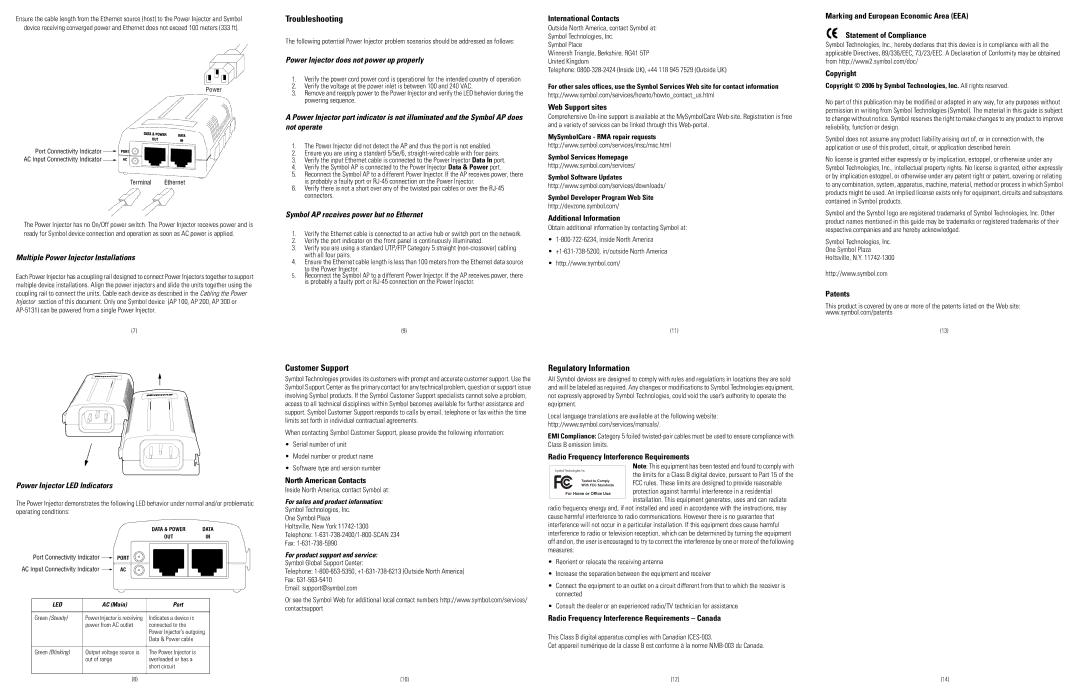Ensure the cable length from the Ethernet source (host) to the Power Injector and Symbol device receiving converged power and Ethernet does not exceed 100 meters (333 ft).
The Power Injector has no On/Off power switch. The Power Injector receives power and is ready for Symbol device connection and operation as soon as AC power is applied.
Multiple Power Injector Installations
Each Power Injector has a coupling rail designed to connect Power Injectors together to support multiple device installations. Align the power injectors and slide the units together using the coupling rail to connect the units. Cable each device as described in the Cabling the Power Injector section of this document. Only one Symbol device (AP 100, AP 200, AP 300 or
(7)
Troubleshooting
The following potential Power Injector problem scenarios should be addressed as follows:
Power Injector does not power up properly
1.Verify the power cord power cord is operational for the intended country of operation
2.Verify the voltage at the power inlet is between 100 and 240 VAC.
3.Remove and reapply power to the Power Injector and verify the LED behavior during the powering sequence.
A Power Injector port indicator is not illuminated and the Symbol AP does not operate
1.The Power Injector did not detect the AP and thus the port is not enabled.
2.Ensure you are using a standard 5/5e/6,
3.Verify the input Ethernet cable is connected to the Power Injector Data In port.
4.Verify the Symbol AP is connected to the Power Injector Data & Power port.
5.Reconnect the Symbol AP to a different Power Injector. If the AP receives power, there is probably a faulty port or
6.Verify there is not a short over any of the twisted pair cables or over the
Symbol AP receives power but no Ethernet
1.Verify the Ethernet cable is connected to an active hub or switch port on the network.
2.Verify the port indicator on the front panel is continuously illuminated.
3.Verify you are using a standard UTP/FTP Category 5 straight
4.Ensure the Ethernet cable length is less than 100 meters from the Ethernet data source to the Power Injector.
5.Reconnect the Symbol AP to a different Power Injector. If the AP receives power, there is probably a faulty port or
(9)
International Contacts
Outside North America, contact Symbol at:
Symbol Technologies, Inc.
Symbol Place
Winnersh Triangle, Berkshire, RG41 5TP
United Kingdom
Telephone:
For other sales offices, use the Symbol Services Web site for contact information http://www.symbol.com/services/howto/howto_contact_us.html
Web Support sites
Comprehensive
MySymbolCare - RMA repair requests
http://www.symbol.com/services/msc/msc.html
Symbol Services Homepage
http://www.symbol.com/services/
Symbol Software Updates
http://www.symbol.com/services/downloads/
Symbol Developer Program Web Site
http://devzone.symbol.com/
Additional Information
Obtain additional information by contacting Symbol at:
•
•
•http://www.symbol.com/
(11)
Marking and European Economic Area (EEA)
![]() Statement of Compliance
Statement of Compliance
Symbol Technologies, Inc., hereby declares that this device is in compliance with all the applicable Directives, 89/336/EEC, 73/23/EEC. A Declaration of Conformity may be obtained from http://www2.symbol.com/doc/
Copyright
Copyright © 2006 by Symbol Technologies, Inc. All rights reserved.
No part of this publication may be modified or adapted in any way, for any purposes without permission in writing from Symbol Technologies (Symbol). The material in this guide is subject to change without notice. Symbol reserves the right to make changes to any product to improve reliability, function or design.
Symbol does not assume any product liability arising out of, or in connection with, the application or use of this product, circuit, or application described herein.
No license is granted either expressly or by implication, estoppel, or otherwise under any Symbol Technologies, Inc., intellectual property rights. No license is granted, either expressly or by implication estoppel, or otherwise under any patent right or patent, covering or relating to any combination, system, apparatus, machine, material, method or process in which Symbol products might be used. An implied license exists only for equipment, circuits and subsystems contained in Symbol products.
Symbol and the Symbol logo are registered trademarks of Symbol Technologies, Inc. Other product names mentioned in this guide may be trademarks or registered trademarks of their respective companies and are hereby acknowledged.
Symbol Technologies, Inc.
One Symbol Plaza
Holtsville, N.Y.
http://www.symbol.com
Patents
This product is covered by one or more of the patents listed on the Web site: www.symbol.com/patents
(13)
Power Injector LED Indicators
The Power Injector demonstrates the following LED behavior under normal and/or problematic operating conditions:
LED | AC (Main) | Port |
|
|
|
Green (Steady) | Power Injector is receiving | Indicates a device is |
| power from AC outlet | connected to the |
|
| Power Injector’s outgoing |
|
| Data & Power cable |
|
|
|
Green (Blinking) | Output voltage source is | The Power Injector is |
| out of range | overloaded or has a |
|
| short circuit |
|
|
|
Customer Support
Symbol Technologies provides its customers with prompt and accurate customer support. Use the Symbol Support Center as the primary contact for any technical problem, question or support issue involving Symbol products. If the Symbol Customer Support specialists cannot solve a problem, access to all technical disciplines within Symbol becomes available for further assistance and support. Symbol Customer Support responds to calls by email, telephone or fax within the time limits set forth in individual contractual agreements.
When contacting Symbol Customer Support, please provide the following information:
•Serial number of unit
•Model number or product name
•Software type and version number
North American Contacts
Inside North America, contact Symbol at:
For sales and product information:
Symbol Technologies, Inc.
One Symbol Plaza
Holtsville, New York
Telephone:
Fax:
For product support and service:
Symbol Global Support Center:
Telephone:
Fax:
Email: support@symbol.com
Or see the Symbol Web for additional local contact numbers http://www.symbol.com/services/ contactsupport
Regulatory Information
All Symbol devices are designed to comply with rules and regulations in locations they are sold and will be labeled as required. Any changes or modifications to Symbol Technologies equipment, not expressly approved by Symbol Technologies, could void the user’s authority to operate the equipment.
Local language translations are available at the following website:
http://www.symbol.com/services/manuals/.
EMI Compliance: Category 5 foiled
Radio Frequency Interference Requirements
Note: This equipment has been tested and found to comply with the limits for a Class B digital device, pursuant to Part 15 of the
FCC rules. These limits are designed to provide reasonable protection against harmful interference in a residential installation. This equipment generates, uses and can radiate
radio frequency energy and, if not installed and used in accordance with the instructions, may cause harmful interference to radio communications. However there is no guarantee that interference will not occur in a particular installation. If this equipment does cause harmful interference to radio or television reception, which can be determined by turning the equipment off and on, the user is encouraged to try to correct the interference by one or more of the following measures:
•Reorient or relocate the receiving antenna
•Increase the separation between the equipment and receiver
•Connect the equipment to an outlet on a circuit different from that to which the receiver is connected
•Consult the dealer or an experienced radio/TV technician for assistance
Radio Frequency Interference Requirements – Canada
This Class B digital apparatus complies with Canadian
Cet appareil numérique de la classe B est conforme à la norme
(8) | (10) | (12) | (14) |