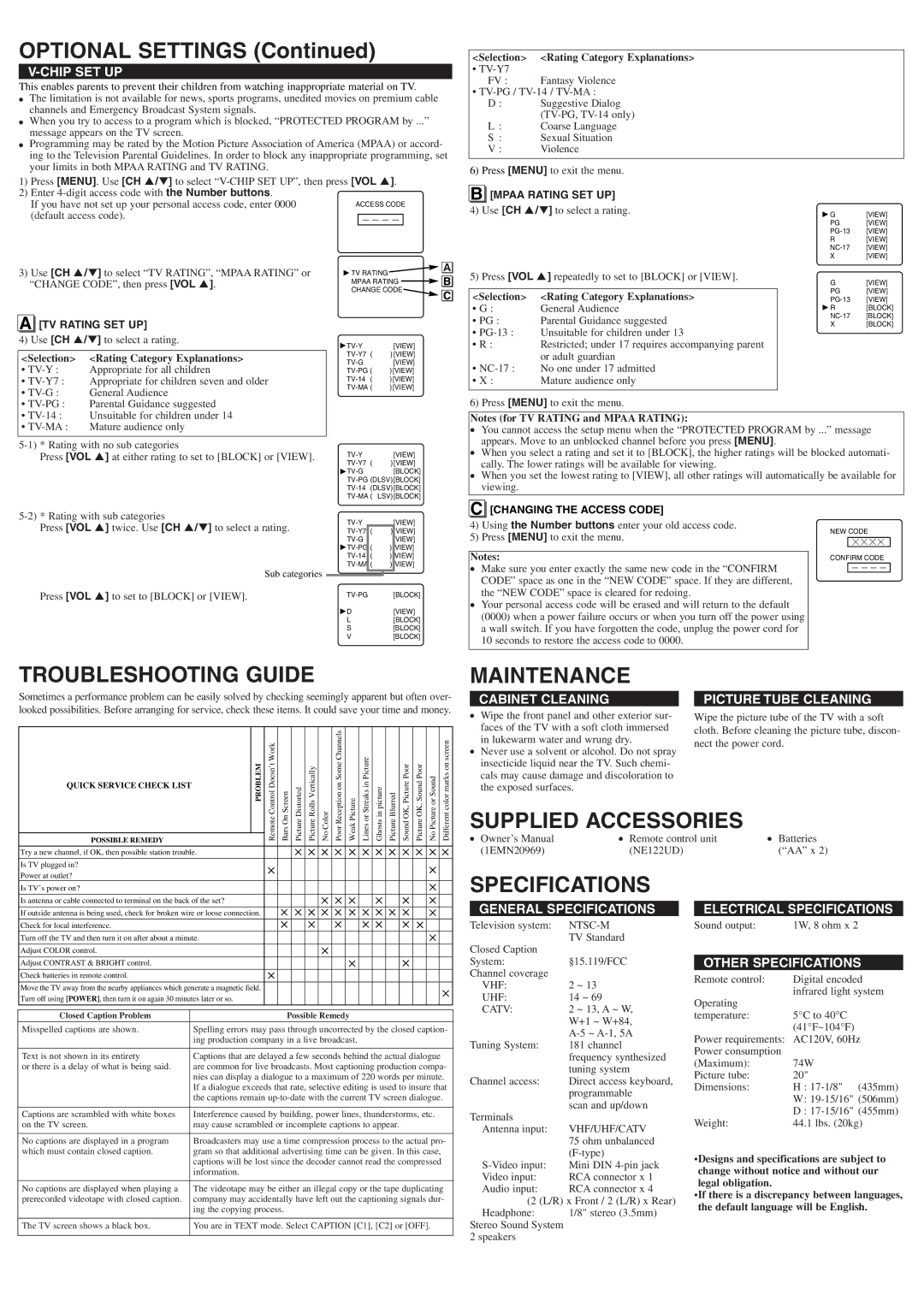ST420FF specifications
The Symphonic ST420FF is a cutting-edge home theatre system that epitomizes modern audio technology, offering an immersive listening experience for music and movie aficionados alike. This system stands out due to its innovative design, exceptional performance, and user-friendly features.One of the ST420FF’s primary characteristics is its powerful output. With a total power of 420 watts, this system delivers robust sound that can fill large rooms easily. The subwoofer boasts a dedicated amplifier, providing deep, resonant bass that enhances the audio experience across all genres. Whether you’re listening to a symphony or watching a blockbuster film, the ST420FF ensures that every sound is crystal clear and impactful.
The system features advanced surround sound technology, supporting multi-channel audio formats that recreate a true cinematic environment. With Dolby Digital and DTS capabilities, users can experience surround sound that envelops them, making it feel as though they are in the action. The system's built-in equalizers allow for customization of sound profiles, catering to various listening preferences and room acoustics.
Another significant aspect of the ST420FF is its versatile connectivity options. Equipped with multiple HDMI, USB, and optical inputs, users can connect a variety of devices, including Blu-ray players, gaming consoles, and streaming devices. The system also includes Bluetooth functionality, enabling users to stream music wirelessly from their smartphones or tablets, making it easier than ever to enjoy their favorite tracks.
The design of the ST420FF is as appealing as its audio performance. Its sleek and modern aesthetic allows it to blend seamlessly with contemporary home decor. The system comes with user-friendly controls and an intuitive remote, ensuring that users have full control over their listening experience.
Energy efficiency is also a hallmark of the Symphonic ST420FF. Designed with sustainability in mind, the system minimizes power consumption without compromising on performance, making it an environmentally friendly choice.
In conclusion, the Symphonic ST420FF stands out in the crowded market of home theatre systems, offering an impressive combination of power, clarity, and connectivity. With its advanced technologies and thoughtful design, it is an ideal choice for anyone looking to elevate their audio experience at home.