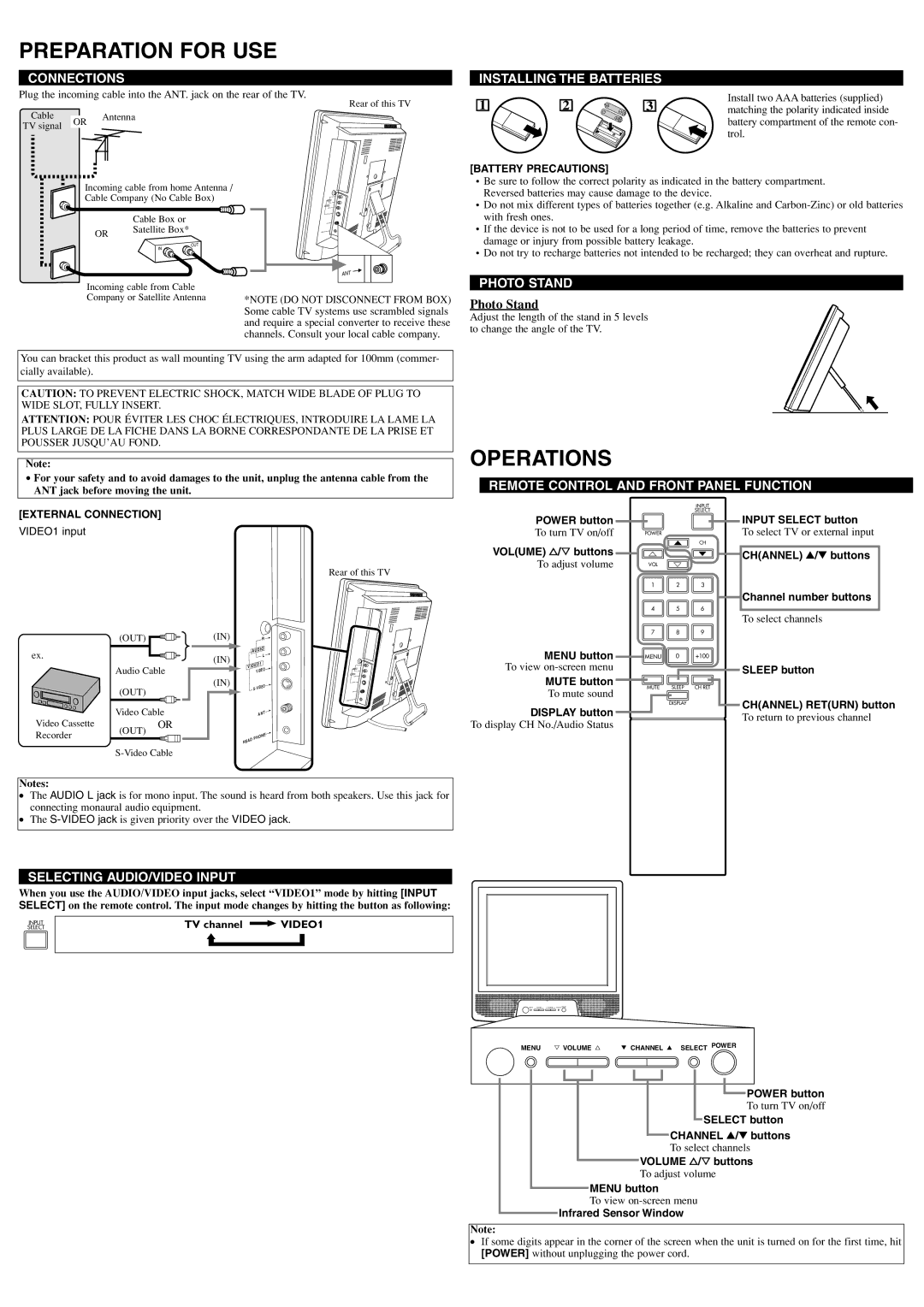PREPARATION FOR USE
CONNECTIONS
Plug the incoming cable into the ANT. jack on the rear of the TV.
Rear of this TV
Cable |
| Antenna | |
OR | |||
TV signal |
| ||
|
|
Incoming cable from home Antenna /
Cable Company (No Cable Box)
| Cable Box or |
OR | Satellite Box* |
| |
| OUT |
| IN |
ANT
Incoming cable from Cable
Company or Satellite Antenna *NOTE (DO NOT DISCONNECT FROM BOX) Some cable TV systems use scrambled signals and require a special converter to receive these channels. Consult your local cable company.
You can bracket this product as wall mounting TV using the arm adapted for 100mm (commer- cially available).
CAUTION: TO PREVENT ELECTRIC SHOCK, MATCH WIDE BLADE OF PLUG TO WIDE SLOT, FULLY INSERT.
ATTENTION: POUR ÉVITER LES CHOC ÉLECTRIQUES, INTRODUIRE LA LAME LA PLUS LARGE DE LA FICHE DANS LA BORNE CORRESPONDANTE DE LA PRISE ET POUSSER JUSQU’AU FOND.
Note:
•For your safety and to avoid damages to the unit, unplug the antenna cable from the
ANT jack before moving the unit.
INSTALLING THE BATTERIES |
| ||
1 | 2 | 3 | Install two AAA batteries (supplied) |
matching the polarity indicated inside | |||
|
|
| battery compartment of the remote con- |
|
|
| trol. |
[BATTERY PRECAUTIONS]
•Be sure to follow the correct polarity as indicated in the battery compartment. Reversed batteries may cause damage to the device.
•Do not mix different types of batteries together (e.g. Alkaline and
•If the device is not to be used for a long period of time, remove the batteries to prevent damage or injury from possible battery leakage.
•Do not try to recharge batteries not intended to be recharged; they can overheat and rupture.
PHOTO STAND
Photo Stand
Adjust the length of the stand in 5 levels to change the angle of the TV.
OPERATIONS
REMOTE CONTROL AND FRONT PANEL FUNCTION
[EXTERNAL CONNECTION]
VIDEO1 input
(OUT)
ex.
Audio Cable (OUT)
Video Cable
Video CassetteOR
Recorder(OUT)
Rear of this TV
|
|
| (IN) |
|
|
| R | |
|
|
|
|
| AUDIO | |||
|
|
|
|
| ||||
|
|
| (IN) |
|
|
| L | |
|
|
|
| VIDEO1 |
| |||
|
|
|
|
| O | |||
|
|
|
|
|
| VIDE |
| |
|
|
| (IN) |
|
| IDE | O | |
|
|
|
|
|
|
| AN | T |
|
|
|
|
|
|
| ||
|
|
|
|
|
|
|
| |
|
|
|
| HE | AD | PHONE | ||
|
|
|
| |||||
|
|
|
|
|
|
| ||
|
|
|
|
|
|
|
| |
|
|
| INPUT | |
|
|
| SELECT | |
POWER button |
|
|
| |
To turn TV on/off | POWER |
|
| |
VOL(UME) X/Y buttons |
| o | CH | |
m |
| p | ||
To adjust volume | VOL | n |
| |
| 1 | 2 | 3 | |
| 4 | 5 | 6 | |
| 7 | 8 | 9 | |
MENU button | MENU | 0 | +100 | |
To view |
|
|
| |
MUTE button | MUTE | SLEEP | CH RET | |
To mute sound | ||||
|
|
| ||
DISPLAY button |
| DISPLAY |
| |
|
|
| ||
To display CH No./Audio Status |
|
|
|
INPUT SELECT button
To select TV or external input
CH(ANNEL) K/L buttons
Channel number buttons
To select channels
SLEEP button
CH(ANNEL) RET(URN) button To return to previous channel
Notes:
●The AUDIO L jack is for mono input. The sound is heard from both speakers. Use this jack for connecting monaural audio equipment.
●The
SELECTING AUDIO/VIDEO INPUT
When you use the AUDIO/VIDEO input jacks, select “VIDEO1” mode by hitting [INPUT SELECT] on the remote control. The input mode changes by hitting the button as following:
INPUT
SELECT
TV channel ![]() VIDEO1
VIDEO1
MENU Y VOLUME X | L CHANNEL K SELECT POWER |
![]() POWER button
POWER button
To turn TV on/off
SELECT button
CHANNEL K/L buttons
To select channels
VOLUME X/Y buttons
To adjust volume
MENU button
To view
Infrared Sensor Window
Note:
●If some digits appear in the corner of the screen when the unit is turned on for the first time, hit [POWER] without unplugging the power cord.