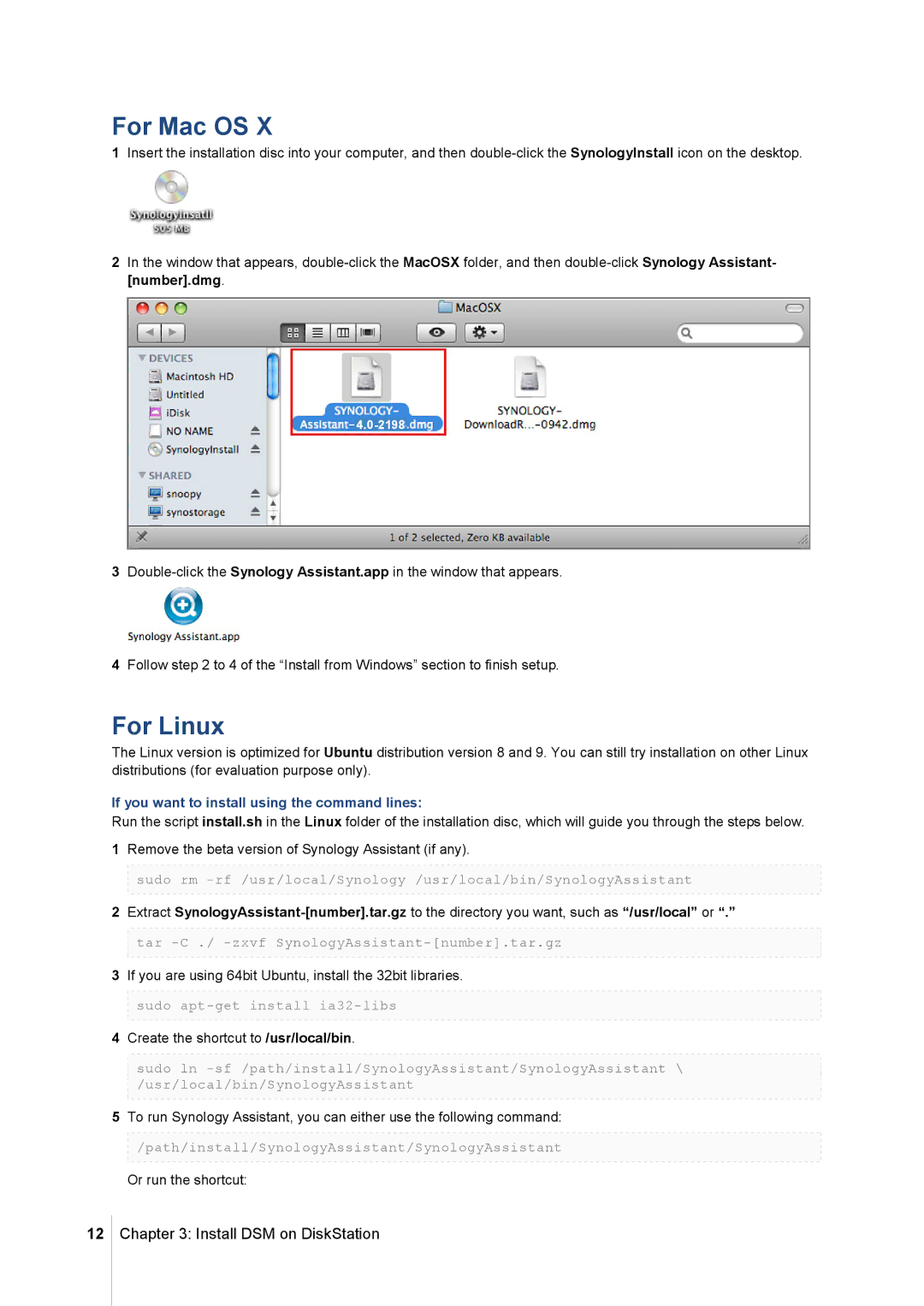DS213 specifications
The Synology DS213 is a compact and efficient 2-bay NAS (Network Attached Storage) solution designed for home and small business users seeking a reliable platform for data storage, sharing, and multimedia streaming. With its sleek design and user-friendly interface, the DS213 stands out as a versatile option that delivers excellent performance and functionality.One of the key features of the Synology DS213 is its powerful hardware. Powered by a dual-core processor, this NAS ensures that tasks like file transfers and multimedia streaming are handled with ease. Coupled with 512MB of RAM, the DS213 can effortlessly manage multiple concurrent connections, making it suitable for a busy home or small office environment.
The DS213 supports a variety of RAID configurations, including RAID 0, 1, and JBOD, allowing users to choose the best data protection and performance approach for their needs. The device offers up to 24TB of raw capacity when using two 12TB drives, providing ample space for backups, file storage, and media libraries.
Another significant feature of the DS213 is its support for a wide range of multimedia applications. Users can utilize Synology’s Package Center to install various applications, such as Download Station, Media Server, and Music Station, transforming the DS213 into a central hub for entertainment. The built-in DLNA certification allows for seamless streaming of multimedia content to compatible devices throughout the home.
For data security and protection, the DS213 includes options for snapshot replication, allowing users to take multiple backups of their data with a simple click. Additionally, Synology's Hybrid RAID (SHR) technology simplifies the configuration of RAID arrays, automatically optimizing storage space while offering robust data redundancy.
The Synology DSM (DiskStation Manager) software provides an intuitive web-based interface that enhances user experience. With its straightforward navigation, users can easily manage files, set up backups, and monitor system health. The DS213 also supports remote access, enabling users to access their files via Synology’s mobile apps or web portal from anywhere, anytime.
In conclusion, the Synology DS213 is an impressive NAS solution tailored to users who demand reliability, performance, and versatility. With its robust features, multimedia capabilities, and user-friendly interface, it serves as an ideal choice for anyone looking to enhance their digital storage and sharing experiences.