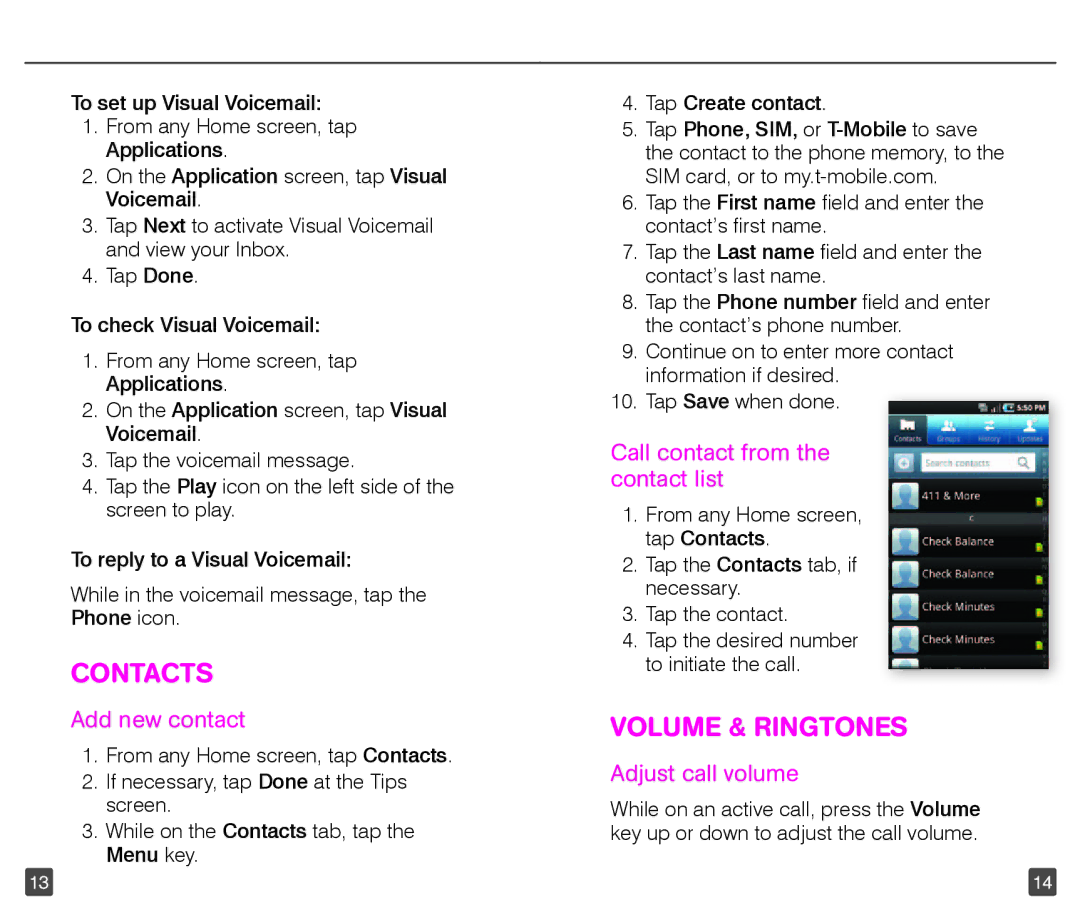To set up Visual Voicemail:
1.From any Home screen, tap Applications.
2.On the Application screen, tap Visual Voicemail.
3.Tap Next to activate Visual Voicemail and view your Inbox.
4.Tap Done.
To check Visual Voicemail:
1.From any Home screen, tap Applications.
2.On the Application screen, tap Visual Voicemail.
3.Tap the voicemail message.
4.Tap the Play icon on the left side of the screen to play.
To reply to a Visual Voicemail:
While in the voicemail message, tap the Phone icon.
CONTACTS
Add new contact
1.From any Home screen, tap Contacts.
2.If necessary, tap Done at the Tips screen.
3.While on the Contacts tab, tap the Menu key.
4.Tap Create contact.
5.Tap Phone, SIM, or
6.Tap the First name field and enter the contact’s first name.
7.Tap the Last name field and enter the contact’s last name.
8.Tap the Phone number field and enter the contact’s phone number.
9.Continue on to enter more contact information if desired.
10.Tap Save when done.
Call contact from the contact list
1.From any Home screen, tap Contacts.
2.Tap the Contacts tab, if necessary.
3.Tap the contact.
4.Tap the desired number to initiate the call.
VOLUME & RINGTONES
Adjust call volume
While on an active call, press the Volume key up or down to adjust the call volume.
13 | 14 |