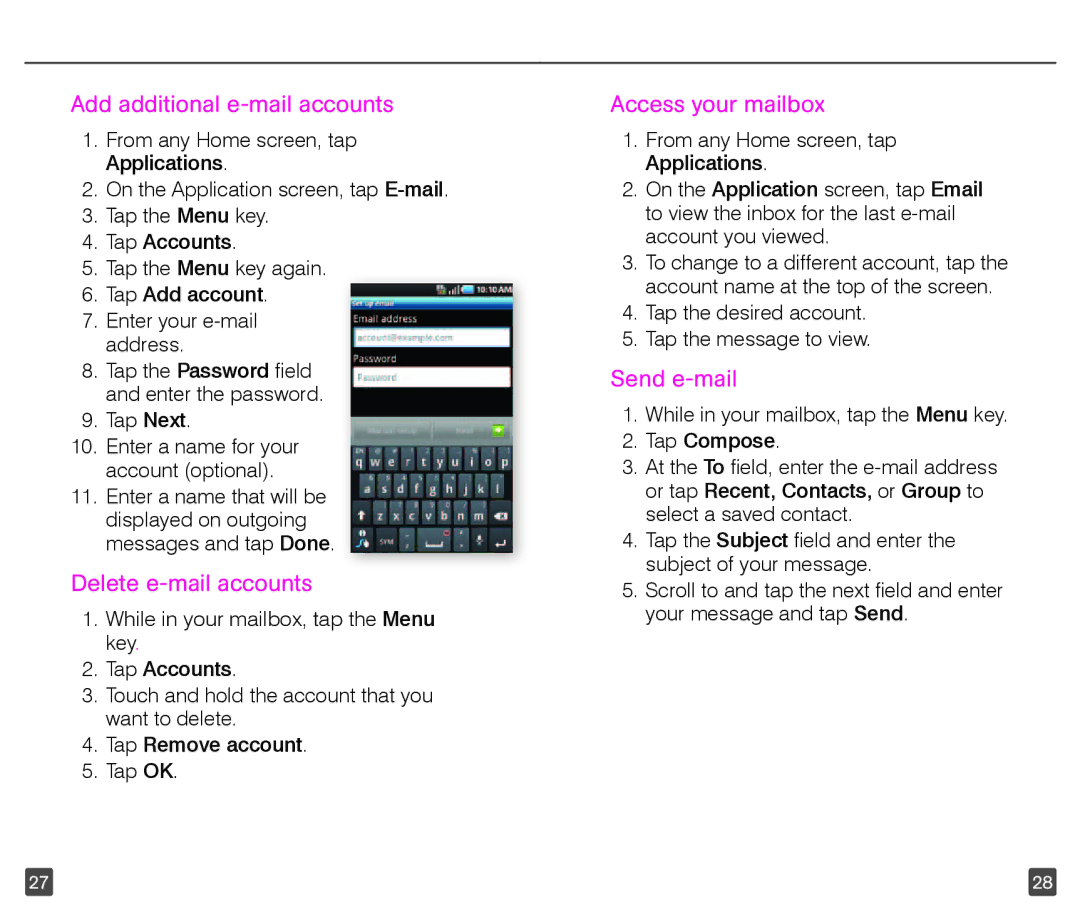Add additional e-mail accounts
1.From any Home screen, tap Applications.
2.On the Application screen, tap
3.Tap the Menu key.
4.Tap Accounts.
5.Tap the Menu key again.
6.Tap Add account.
7.Enter your
8.Tap the Password field and enter the password.
9.Tap Next.
10.Enter a name for your account (optional).
11.Enter a name that will be displayed on outgoing messages and tap Done.
Delete e-mail accounts
1.While in your mailbox, tap the Menu key.
2.Tap Accounts.
3.Touch and hold the account that you want to delete.
4.Tap Remove account.
5.Tap OK.
Access your mailbox
1.From any Home screen, tap Applications.
2.On the Application screen, tap Email to view the inbox for the last
3.To change to a different account, tap the account name at the top of the screen.
4.Tap the desired account.
5.Tap the message to view.
Send e-mail
1.While in your mailbox, tap the Menu key.
2.Tap Compose.
3.At the To field, enter the
4.Tap the Subject field and enter the subject of your message.
5.Scroll to and tap the next field and enter your message and tap Send.
27 | 28 |